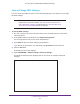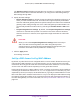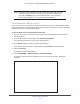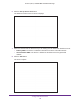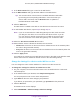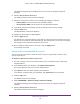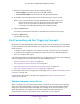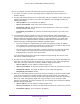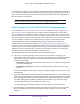User's Manual
Table Of Contents
- AC1900, N900, and N450 WiFi Cable Data Gateways
- Contents
- 1. Hardware Overview
- 2. Connect and Get Started
- 3. Configure Parental Controls and Basic WiFi Settings
- 4. Manage Internet, WAN, and LAN Settings and Use the WPS Wizard
- 5. Manage the Firewall and Secure Your Network
- 6. Manage and Monitor Your Network
- View the Status and Statistics of the WiFi Cable Data Gateway
- View the WiFi Cable Data Gateway Cable Initialization
- View the Network Map
- View WiFi Channels in Your Environment
- View WiFi Access Points in Your Environment
- View and Manage the Log
- Manage the WiFi Cable Gateway Settings
- Return the WiFi Cable Data Gateway to Its Factory Default Settings
- Reboot the Cable Data Gateway
- 7. Share USB Drives Attached to the Cable Data Gateway
- USB Drive Requirements
- Access a USB Drive on the Network
- Back Up Windows Computers with ReadySHARE Vault
- Specify the Method for Accessing the USB Drive
- View Network Folders on a USB Drive
- Add a Network Folder on a USB Drive
- Change a Network Folder, Including Read and Write Access, on a USB Drive
- Safely Remove a USB Drive
- Enable the Media Server
- 8. Configure Advanced Features
- Manage Advanced WiFi Settings
- Port Forwarding and Port Triggering Concepts
- Set Up Port Forwarding to Local Computers
- Set Up and Manage Port Triggering
- Set Up and Manage IP Address Filtering
- Set Up and Manage MAC Address Filtering
- Configure Dynamic DNS
- Manage the Cable Data Gateway Remotely
- Manage Universal Plug and Play
- Manage the Network Address Translation
- Manage the Ethernet Ports of the LAN Switch
- Manage Network Time Protocol
- 9. Diagnostics and Troubleshooting
- A. Factory Default Settings and Specifications
Configure Advanced Features
120
AC1900, N900, and N450 WiFi Cable Data Gateways
To configure port triggering, you must know which inbound ports the application needs. Also,
you must know the number of the outbound port that will trigger the opening of the inbound
ports. You can usually find this information by contacting the publisher of the application or
the user groups or news groups.
Note: Only one computer at a time can use the triggered application.
Port Forwarding to Permit External Host Communications
In the examples in Remote Computer Access Basics on page 117 and Port Triggering to
Open Incoming Ports on page 119, your computer initiates an application session with a
server computer on the Internet. However, you might need to allow a client computer on the
Internet to initiate a connection to a server computer on your network. Normally
, your cable
data gateway ignores any inbound traffic that is not a response to your own outbound traffic.
You can configure exceptions to this default rule by using the port forwarding feature.
A typical application of port forwarding can be shown by reversing the client-server
relationship from the web server example in Port Triggering to Open Incoming Ports on
page 119. In this case, a remote computer’s browser must access a web server running on a
computer in your local network. Using port forwarding, you can tell the cable data gateway,
“When you receive incoming traf
fic on port 80 (the standard port number for a web server
process), forward it to the local computer at 192.168.0.123.”
The following sequence shows the effects of this port forwarding rule:
1. The user of a remote computer opens a browser and requests a web page from
www.example.com, which resolves to the public IP address of your cable data gateway.
The remote computer composes a web page request message with the following
destination information:
• Destination address.
The IP address of www.example.com, which is the address of
your cable data gateway
• Destination port number. 80, which is the standard port number for a web server
process
The remote computer then sends this request message through the Internet to your cable
data gateway.
2. Y
our cable data gateway receives the request message and looks in its rules table for any
rules covering the disposition of incoming port 80 traffic. Your port forwarding rule specifies
that incoming port 80 traffic must be forwarded to local IP address 192.168.0.123. Therefore,
your cable data gateway modifies the destination information in the request message.
The destination address is replaced with 192.168.0.123.
Your cable data gateway then sends this request message to your local network.
3. Y
our web server at 192.168.0.123 receives the request and composes a return message
with the requested web page data and sends this reply message to your cable data
gateway.