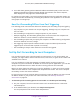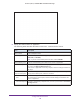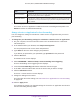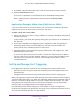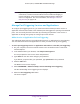User's Manual
Table Of Contents
- AC1900, N900, and N450 WiFi Cable Data Gateways
- Contents
- 1. Hardware Overview
- 2. Connect and Get Started
- 3. Configure Parental Controls and Basic WiFi Settings
- 4. Manage Internet, WAN, and LAN Settings and Use the WPS Wizard
- 5. Manage the Firewall and Secure Your Network
- 6. Manage and Monitor Your Network
- View the Status and Statistics of the WiFi Cable Data Gateway
- View the WiFi Cable Data Gateway Cable Initialization
- View the Network Map
- View WiFi Channels in Your Environment
- View WiFi Access Points in Your Environment
- View and Manage the Log
- Manage the WiFi Cable Gateway Settings
- Return the WiFi Cable Data Gateway to Its Factory Default Settings
- Reboot the Cable Data Gateway
- 7. Share USB Drives Attached to the Cable Data Gateway
- USB Drive Requirements
- Access a USB Drive on the Network
- Back Up Windows Computers with ReadySHARE Vault
- Specify the Method for Accessing the USB Drive
- View Network Folders on a USB Drive
- Add a Network Folder on a USB Drive
- Change a Network Folder, Including Read and Write Access, on a USB Drive
- Safely Remove a USB Drive
- Enable the Media Server
- 8. Configure Advanced Features
- Manage Advanced WiFi Settings
- Port Forwarding and Port Triggering Concepts
- Set Up Port Forwarding to Local Computers
- Set Up and Manage Port Triggering
- Set Up and Manage IP Address Filtering
- Set Up and Manage MAC Address Filtering
- Configure Dynamic DNS
- Manage the Cable Data Gateway Remotely
- Manage Universal Plug and Play
- Manage the Network Address Translation
- Manage the Ethernet Ports of the LAN Switch
- Manage Network Time Protocol
- 9. Diagnostics and Troubleshooting
- A. Factory Default Settings and Specifications
Configure Advanced Features
121
AC1900, N900, and N450 WiFi Cable Data Gateways
4. Your cable data gateway performs Network Address Translation (NAT) on the source IP
address and sends this request message through the Internet to the remote computer,
which displays the web page from www.example.com.
To configure port forwarding, you must know which inbound ports the application needs. You
usually can find this information by contacting the publisher of the application or the relevant
user groups or news groups.
How Port Forwarding Differs from Port Triggering
The following points summarize the differences between port forwarding and port triggering:
• Any computer on your network can use port triggering, although only one computer can
use it at a time.
• Port forwarding is configured for a single computer on your network.
• With port triggering, the cable data gateway does not need to know the computer
’s IP
address in advance. The IP address is captured automatically.
• Port forwarding requires that you specify the computer
’s IP address during configuration
and the IP address can never change.
• Port triggering requires specific outbound traf
fic to open the inbound ports and the
triggered ports are closed after a period of no activity.
• Port forwarding is always active and does not need to be triggered.
Set Up Port Forwarding to Local Computers
You can allow certain types of incoming traffic to reach servers on your local network. For
example, you might want to make a local web server, FTP server, or game server visible and
available to the Internet.
You can configure the cable data gateway to forward specific incoming protocols to
computers on your local network. In addition to servers for specific applications, you can also
specify a default DMZ server to which all other incoming protocols are forwarded.
Before you start, determine which type of service, application, or game you want to provide
and the local IP address of the computer that will provide the service.
The server computer
must always receive the same IP address.
To ensure that your server computer always receives the same IP address, use the reserved
IP address feature of your product. For more information, see Manage IP Address
Reservation on page 49.
To forward specific incoming protocols and enable or schedule port forwarding:
1. On your computer
, launch an Internet browser such as Mozilla Firefox or Microsoft
Internet Explorer.
2. In the address field of your browser
, enter http://routerlogin.net.
You are prompted to enter a user name and password.