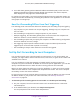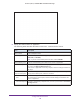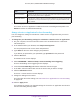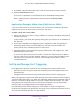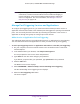User's Manual
Table Of Contents
- AC1900, N900, and N450 WiFi Cable Data Gateways
- Contents
- 1. Hardware Overview
- 2. Connect and Get Started
- 3. Configure Parental Controls and Basic WiFi Settings
- 4. Manage Internet, WAN, and LAN Settings and Use the WPS Wizard
- 5. Manage the Firewall and Secure Your Network
- 6. Manage and Monitor Your Network
- View the Status and Statistics of the WiFi Cable Data Gateway
- View the WiFi Cable Data Gateway Cable Initialization
- View the Network Map
- View WiFi Channels in Your Environment
- View WiFi Access Points in Your Environment
- View and Manage the Log
- Manage the WiFi Cable Gateway Settings
- Return the WiFi Cable Data Gateway to Its Factory Default Settings
- Reboot the Cable Data Gateway
- 7. Share USB Drives Attached to the Cable Data Gateway
- USB Drive Requirements
- Access a USB Drive on the Network
- Back Up Windows Computers with ReadySHARE Vault
- Specify the Method for Accessing the USB Drive
- View Network Folders on a USB Drive
- Add a Network Folder on a USB Drive
- Change a Network Folder, Including Read and Write Access, on a USB Drive
- Safely Remove a USB Drive
- Enable the Media Server
- 8. Configure Advanced Features
- Manage Advanced WiFi Settings
- Port Forwarding and Port Triggering Concepts
- Set Up Port Forwarding to Local Computers
- Set Up and Manage Port Triggering
- Set Up and Manage IP Address Filtering
- Set Up and Manage MAC Address Filtering
- Configure Dynamic DNS
- Manage the Cable Data Gateway Remotely
- Manage Universal Plug and Play
- Manage the Network Address Translation
- Manage the Ethernet Ports of the LAN Switch
- Manage Network Time Protocol
- 9. Diagnostics and Troubleshooting
- A. Factory Default Settings and Specifications
Configure Advanced Features
127
AC1900, N900, and N450 WiFi Cable Data Gateways
7. In the table, select the radio button to the left of the service that you want to remove.
8. Click the Delete Service button.
The service or application is removed from the Port Forwarding Portmap Table.
Note: A default service or application is not removed from the Service Name
menu.
Application Example: Make a Local Web Server Public
If you host a web server on your local network, you can use port forwarding to allow web
requests from anyone on the Internet to reach your web server.
To make a local web server public:
1. Assign your web server either a fixed IP address or a dynamic IP address using DHCP
address reservation.
In this example, your cable data gateway always gives your web server an IP address of
192.168.0.33.
2. On the Port Forwarding / Port
Triggering screen, configure the cable data gateway to
forward the HTTP service to the local address of your web server at 192.168.0.33.
HTTP (port 80) is the standard protocol for web servers.
3. (Optional) Register a host name with a Dynamic DNS service, and configure your cable
data gateway
to use the name.
To access your web server from the Internet, a remote user must know the IP address
that your cable service provider assigned. However
, if you use a Dynamic DNS service,
the remote user can reach your server by a user-friendly Internet name, such as
mynetgear.dns.com.
Set Up and Manage Port Triggering
Port triggering is a dynamic extension of port forwarding that is useful in these cases:
• More than one local computer needs port forwarding for the same application (but not
simultaneously).
• An application must open incoming ports that are dif
ferent from the outgoing port.
When port triggering is enabled, the cable data gateway monitors outbound traffic looking for
a specified outbound “trigger” port. When the cable data gateway detects outbound traf
fic on
that port, it remembers the IP address of the local computer that sent the data. The cable
data gateway then temporarily opens the specified incoming port or ports and forwards
incoming traffic on the triggered ports to the triggering computer.
Port forwarding creates a static mapping of a port number or range to a single local
computer
. Port triggering can dynamically open ports to any computer that needs them and
can close the ports when they are no longer needed.