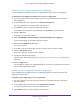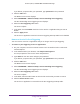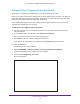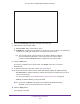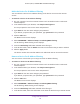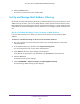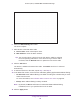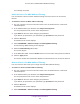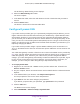User's Manual
Table Of Contents
- AC1900, N900, and N450 WiFi Cable Data Gateways
- Contents
- 1. Hardware Overview
- 2. Connect and Get Started
- 3. Configure Parental Controls and Basic WiFi Settings
- 4. Manage Internet, WAN, and LAN Settings and Use the WPS Wizard
- 5. Manage the Firewall and Secure Your Network
- 6. Manage and Monitor Your Network
- View the Status and Statistics of the WiFi Cable Data Gateway
- View the WiFi Cable Data Gateway Cable Initialization
- View the Network Map
- View WiFi Channels in Your Environment
- View WiFi Access Points in Your Environment
- View and Manage the Log
- Manage the WiFi Cable Gateway Settings
- Return the WiFi Cable Data Gateway to Its Factory Default Settings
- Reboot the Cable Data Gateway
- 7. Share USB Drives Attached to the Cable Data Gateway
- USB Drive Requirements
- Access a USB Drive on the Network
- Back Up Windows Computers with ReadySHARE Vault
- Specify the Method for Accessing the USB Drive
- View Network Folders on a USB Drive
- Add a Network Folder on a USB Drive
- Change a Network Folder, Including Read and Write Access, on a USB Drive
- Safely Remove a USB Drive
- Enable the Media Server
- 8. Configure Advanced Features
- Manage Advanced WiFi Settings
- Port Forwarding and Port Triggering Concepts
- Set Up Port Forwarding to Local Computers
- Set Up and Manage Port Triggering
- Set Up and Manage IP Address Filtering
- Set Up and Manage MAC Address Filtering
- Configure Dynamic DNS
- Manage the Cable Data Gateway Remotely
- Manage Universal Plug and Play
- Manage the Network Address Translation
- Manage the Ethernet Ports of the LAN Switch
- Manage Network Time Protocol
- 9. Diagnostics and Troubleshooting
- A. Factory Default Settings and Specifications
Configure Advanced Features
135
AC1900, N900, and N450 WiFi Cable Data Gateways
6. Leave the IP Filtering radio button selected as the filter type.
7. Add a device to the IP Filter T
able:
a. Device Name. Enter a descriptive name.
b. IP Address. Complete the IP address. If the device covers a range of IP addresses,
complete the ending IP address for the range in the lower field.
Tip: Y
ou can also select a device from the Link Device Table by selecting
the corresponding radio button. If the device that you want to add is
not listed, click the
Refresh button to update the Link Device Table.
8. Click the Add button.
The device is added to the IP Filter Table. The Enable check box is selected
automatically.
9. To add more devices to the table, repeat Step 7 and Step 8.
10. In the IP Filter section, select how the cable data gateway applies IP address filtering:
• Per Schedule
. IP address filtering is enabled according the schedule that you must
select from the menu.
For more information, see Schedule When Features Are Active on page 68.
• Always.
IP address filtering is always enabled.
Note: By default, the Never radio button is selected and IP
address filtering is
disabled, even if you specified devices in the table.
11. Click the Apply button.
Your settings are saved.