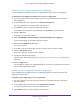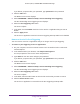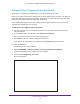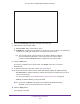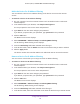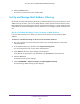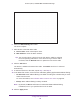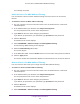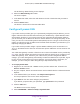User's Manual
Table Of Contents
- AC1900, N900, and N450 WiFi Cable Data Gateways
- Contents
- 1. Hardware Overview
- 2. Connect and Get Started
- 3. Configure Parental Controls and Basic WiFi Settings
- 4. Manage Internet, WAN, and LAN Settings and Use the WPS Wizard
- 5. Manage the Firewall and Secure Your Network
- 6. Manage and Monitor Your Network
- View the Status and Statistics of the WiFi Cable Data Gateway
- View the WiFi Cable Data Gateway Cable Initialization
- View the Network Map
- View WiFi Channels in Your Environment
- View WiFi Access Points in Your Environment
- View and Manage the Log
- Manage the WiFi Cable Gateway Settings
- Return the WiFi Cable Data Gateway to Its Factory Default Settings
- Reboot the Cable Data Gateway
- 7. Share USB Drives Attached to the Cable Data Gateway
- USB Drive Requirements
- Access a USB Drive on the Network
- Back Up Windows Computers with ReadySHARE Vault
- Specify the Method for Accessing the USB Drive
- View Network Folders on a USB Drive
- Add a Network Folder on a USB Drive
- Change a Network Folder, Including Read and Write Access, on a USB Drive
- Safely Remove a USB Drive
- Enable the Media Server
- 8. Configure Advanced Features
- Manage Advanced WiFi Settings
- Port Forwarding and Port Triggering Concepts
- Set Up Port Forwarding to Local Computers
- Set Up and Manage Port Triggering
- Set Up and Manage IP Address Filtering
- Set Up and Manage MAC Address Filtering
- Configure Dynamic DNS
- Manage the Cable Data Gateway Remotely
- Manage Universal Plug and Play
- Manage the Network Address Translation
- Manage the Ethernet Ports of the LAN Switch
- Manage Network Time Protocol
- 9. Diagnostics and Troubleshooting
- A. Factory Default Settings and Specifications
Configure Advanced Features
140
AC1900, N900, and N450 WiFi Cable Data Gateways
The IP Filtering / MAC Filtering screen displays.
6. Select the MAC Filtering radio button.
The screen adjusts.
7. In the MAC Filter
Table, select the radio button to the left of the device that you want to
remove.
8. Click the Delete button.
The device is removed from the MAC Filter
Table.
Configure Dynamic DNS
If your cable service provider gave you a permanently assigned (fixed) IP address, you can
register a domain name and link that name with your IP address by a public Domain Name
Server (DNS). However, if your Internet account uses a dynamically assigned IP address,
you do not know your IP address in advance and the address can change frequently. In this
case, you can use a commercial Dynamic DNS (DDNS) service. This type of service lets you
register your domain to their IP address and forwards traffic directed at your domain to your
frequently changing IP address.
If your cable service provider assigns a private WAN IP address (such as 192.168.x.x or
10.x.x.x), the DDNS service does not work because private addresses are not routed on the
Internet.
Your cable data gateway contains a client that can connect to the DDNS service provided by
Dyn. First, visit their website and obtain an account and host name that you configure in the
cable data gateway. Then, whenever your cable service provider–assigned IP address
changes, your cable data gateway automatically contacts the DDNS service provider
, logs in
to your account, and registers your new IP address. If your host name is hostname, for
example, you can reach your cable data gateway at http://hostname.dyn.com.
To set up Dynamic DNS:
1. Register for an account with a DDNS service providers whose URL is listed in the
Service Provider menu.
2. On your computer
, launch an Internet browser such as Mozilla Firefox or Microsoft Internet
Explorer.
3. In the address field of your browser
, enter http://routerlogin.net.
You are prompted to enter a user name and password.
4. T
ype admin for the user name and type your password.
If you did not yet personalize your password, type password for the password.
5. Click the OK button.
The BASIC Home screen displays.
6. Select ADV
ANCED > Advanced Setup > Dynamic DNS.