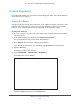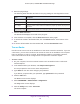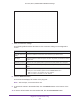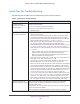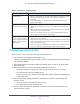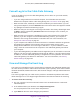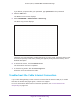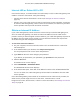User's Manual
Table Of Contents
- AC1900, N900, and N450 WiFi Cable Data Gateways
- Contents
- 1. Hardware Overview
- 2. Connect and Get Started
- 3. Configure Parental Controls and Basic WiFi Settings
- 4. Manage Internet, WAN, and LAN Settings and Use the WPS Wizard
- 5. Manage the Firewall and Secure Your Network
- 6. Manage and Monitor Your Network
- View the Status and Statistics of the WiFi Cable Data Gateway
- View the WiFi Cable Data Gateway Cable Initialization
- View the Network Map
- View WiFi Channels in Your Environment
- View WiFi Access Points in Your Environment
- View and Manage the Log
- Manage the WiFi Cable Gateway Settings
- Return the WiFi Cable Data Gateway to Its Factory Default Settings
- Reboot the Cable Data Gateway
- 7. Share USB Drives Attached to the Cable Data Gateway
- USB Drive Requirements
- Access a USB Drive on the Network
- Back Up Windows Computers with ReadySHARE Vault
- Specify the Method for Accessing the USB Drive
- View Network Folders on a USB Drive
- Add a Network Folder on a USB Drive
- Change a Network Folder, Including Read and Write Access, on a USB Drive
- Safely Remove a USB Drive
- Enable the Media Server
- 8. Configure Advanced Features
- Manage Advanced WiFi Settings
- Port Forwarding and Port Triggering Concepts
- Set Up Port Forwarding to Local Computers
- Set Up and Manage Port Triggering
- Set Up and Manage IP Address Filtering
- Set Up and Manage MAC Address Filtering
- Configure Dynamic DNS
- Manage the Cable Data Gateway Remotely
- Manage Universal Plug and Play
- Manage the Network Address Translation
- Manage the Ethernet Ports of the LAN Switch
- Manage Network Time Protocol
- 9. Diagnostics and Troubleshooting
- A. Factory Default Settings and Specifications
Diagnostics and Troubleshooting
155
AC1900, N900, and N450 WiFi Cable Data Gateways
Troubleshoot with the LEDs
When you turn on the power, the LEDs light as described here.
1. When power is first applied, all LEDs light solid.
Whether an Ethernet LED lights depends on whether an Ethernet device is connected to
the cable data gateway.
2. After approximately 12 seconds, all LEDs start blinking green except for the Power LED,
which blinks red.
3. After approximately one minute, the following LED behavior occurs:
• The Power LED turns solid green, indicating that the boot process is complete.
• The Downstream LED starts blinking green.
• The 2.4 GHz and 5 GHz LEDs (or
, for model N450, the WiFi LED) start blinking green
or light solid green.
4. After the cable data gateway establishes a downstream connection, the following LED
behavior occurs:
• The Downstream LED lights solid blue or green.
• The Upstream LED starts blinking green.
5. After the cable data gateway establishes an upstream connection, the Upstream LED
lights solid blue or green.
All LEDs stay on. • Clear the configuration of the cable data gateway to its factory defaults.
This operation sets the IP address of the cable data gateway to
192.168.0.1.
• If the error persists, it is possible that a hardware problem occurred.
Contact Cox Support.
Ethernet LED is off for a port
with an Ethernet connection.
• Make sure that the connected Ethernet device does not use a static IP
address but is configured to receive an IP address automatically with
DHCP
.
• Make sure that the Ethernet cable connections are secure at the cable data
gateway and at the Ethernet device.
• Make sure that power is turned on to the connected Ethernet device.
• Be sure that you are using the correct cable.
Internet LED (or, for model
AC1900, the Online LED) is
of
f even though the cable data
gateway is connected to the
cable wall jack.
• Make sure that the coaxial cable connections are secure at the cable data
gateway and at the wall jack.
• Make sure that your cable service provider provisioned your cable Internet
service.
Your provider can verify that the signal quality is good enough for
cable data gateway service.
• Remove any excessive splitters that you installed on your cable line. Run a
“home run” back to the point where the cable enters your home.
Table 4. Quick tips for troubleshooting
Problem Possible Solution