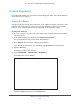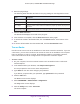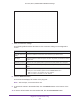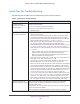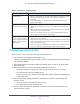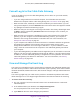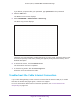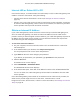User's Manual
Table Of Contents
- AC1900, N900, and N450 WiFi Cable Data Gateways
- Contents
- 1. Hardware Overview
- 2. Connect and Get Started
- 3. Configure Parental Controls and Basic WiFi Settings
- 4. Manage Internet, WAN, and LAN Settings and Use the WPS Wizard
- 5. Manage the Firewall and Secure Your Network
- 6. Manage and Monitor Your Network
- View the Status and Statistics of the WiFi Cable Data Gateway
- View the WiFi Cable Data Gateway Cable Initialization
- View the Network Map
- View WiFi Channels in Your Environment
- View WiFi Access Points in Your Environment
- View and Manage the Log
- Manage the WiFi Cable Gateway Settings
- Return the WiFi Cable Data Gateway to Its Factory Default Settings
- Reboot the Cable Data Gateway
- 7. Share USB Drives Attached to the Cable Data Gateway
- USB Drive Requirements
- Access a USB Drive on the Network
- Back Up Windows Computers with ReadySHARE Vault
- Specify the Method for Accessing the USB Drive
- View Network Folders on a USB Drive
- Add a Network Folder on a USB Drive
- Change a Network Folder, Including Read and Write Access, on a USB Drive
- Safely Remove a USB Drive
- Enable the Media Server
- 8. Configure Advanced Features
- Manage Advanced WiFi Settings
- Port Forwarding and Port Triggering Concepts
- Set Up Port Forwarding to Local Computers
- Set Up and Manage Port Triggering
- Set Up and Manage IP Address Filtering
- Set Up and Manage MAC Address Filtering
- Configure Dynamic DNS
- Manage the Cable Data Gateway Remotely
- Manage Universal Plug and Play
- Manage the Network Address Translation
- Manage the Ethernet Ports of the LAN Switch
- Manage Network Time Protocol
- 9. Diagnostics and Troubleshooting
- A. Factory Default Settings and Specifications
Diagnostics and Troubleshooting
156
AC1900, N900, and N450 WiFi Cable Data Gateways
Power LED Is Off
If the Power LED and other LEDs are off when your cable data gateway is turned on, do the
following:
• Check that the power cord is correctly connected to your cable data gateway and that the
power supply adapter is correctly connected to a functioning power outlet.
• Check that you are using the power adapter that NETGEAR supplied for this product.
If the error persists, a hardware problem might exist. For recovery instructions or help with a
hardware problem, contact Cox Support.
Power LED Is Red (Solid or Blinking) at Any Time Other Than
While Booting
When the cable data gateway is turned on, it performs a power-on self-test, during which time
the Power LED blinks red. If the Power LED does not turn green within a minute or so, or if it
turns red (solid or blinking) at any other time during normal operation, a fault exists within the
cable data gateway.
If the Power LED turns red to indicate a cable data gateway fault, turn the power off and on to
see if the cable data gateway recovers. If the Power LED is still red one minute after
power-up, do the following:
• T
urn the power off and on one more time to see if the cable data gateway recovers.
• Clear the cable data gateway’
s configuration to factory defaults (see Return the WiFi
Cable Data Gateway to Its Factory Default Settings on page 94). This sets the cable data
gateway’s IP address to 192.168.0.1.
If the error persists, an unrecoverable firmware or hardware problem occurred. For recovery
instructions or help with a hardware problem, contact Cox Support.
2.4 GHz or 5 GHz LED or WiFi LED Is Off
If the 2.4 GHz or 5 GHz LED (or, for model N450, the WiFi LED) stays off, the WiFi radio in
the cable data gateway is off. For information about turning on the WiFi radio, see Control the
WiFi Radios on page 109. When the WiFi radio is turned on, the LED starts blinking green or
lights solid green.
LAN LED Is Off
If the LAN LED for a port does not light when you connect a device, check the following:
• The Ethernet cable connections are secure at the cable data gateway and at the device.
• The power is turned on to the connected device.
• Y
ou are using the correct cable.