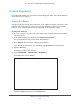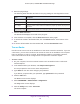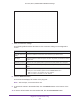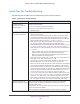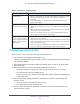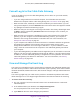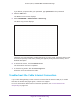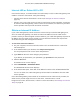User's Manual
Table Of Contents
- AC1900, N900, and N450 WiFi Cable Data Gateways
- Contents
- 1. Hardware Overview
- 2. Connect and Get Started
- 3. Configure Parental Controls and Basic WiFi Settings
- 4. Manage Internet, WAN, and LAN Settings and Use the WPS Wizard
- 5. Manage the Firewall and Secure Your Network
- 6. Manage and Monitor Your Network
- View the Status and Statistics of the WiFi Cable Data Gateway
- View the WiFi Cable Data Gateway Cable Initialization
- View the Network Map
- View WiFi Channels in Your Environment
- View WiFi Access Points in Your Environment
- View and Manage the Log
- Manage the WiFi Cable Gateway Settings
- Return the WiFi Cable Data Gateway to Its Factory Default Settings
- Reboot the Cable Data Gateway
- 7. Share USB Drives Attached to the Cable Data Gateway
- USB Drive Requirements
- Access a USB Drive on the Network
- Back Up Windows Computers with ReadySHARE Vault
- Specify the Method for Accessing the USB Drive
- View Network Folders on a USB Drive
- Add a Network Folder on a USB Drive
- Change a Network Folder, Including Read and Write Access, on a USB Drive
- Safely Remove a USB Drive
- Enable the Media Server
- 8. Configure Advanced Features
- Manage Advanced WiFi Settings
- Port Forwarding and Port Triggering Concepts
- Set Up Port Forwarding to Local Computers
- Set Up and Manage Port Triggering
- Set Up and Manage IP Address Filtering
- Set Up and Manage MAC Address Filtering
- Configure Dynamic DNS
- Manage the Cable Data Gateway Remotely
- Manage Universal Plug and Play
- Manage the Network Address Translation
- Manage the Ethernet Ports of the LAN Switch
- Manage Network Time Protocol
- 9. Diagnostics and Troubleshooting
- A. Factory Default Settings and Specifications
Diagnostics and Troubleshooting
157
AC1900, N900, and N450 WiFi Cable Data Gateways
Cannot Log In to the Cable Data Gateway
If you are unable to log in to the cable data gateway from a device on your local network,
check the following:
• If you are using an Ethernet-connected computer, check the Ethernet connection
between the computer and the cable data gateway (see LAN LED Is Off on page 156).
• Make sure that Java, JavaScript, or
ActiveX is enabled in your web browser. If you are
using Internet Explorer, click the Refresh button to be sure that the Java applet is loaded.
• T
ry quitting the browser and launching it again.
• Make sure that you are using the correct login information.
The factory default login name
is admin, and the password is password. Make sure that Caps Lock is off when you
enter this information.
• Make sure that your computer
’s IP address is on the same subnet as the cable data
gateway. If you are using the recommended addressing scheme, your computer’s
address is in the range of 192.168.0.2 to 192.168.0.254. For more information, see
Manage the Internet Setup on page 42.
• If your computer
’s IP address is shown as 169.254.x.x: Windows and Mac OS generate
and assign an IP address if the computer cannot reach a DHCP server. These
autogenerated addresses are in the range of 169.254.x.x. If your IP address is in this
range, check the connection from the computer to the cable data gateway and reboot
your computer.
• If your cable data gateway’
s IP address was changed and you do not know the current IP
address, use an IP scanner application to detect the IP address. If you still cannot find the
IP address, clear the cable data gateway’s configuration to factory defaults. This sets the
cable data gateway’s IP address to 192.168.0.1. For more information, see Factory
Default Settings on page 164.
View and Manage the Event Log
The event log is a detailed record of events that occur between the cable data gateway and
the cable service provider’s cable modem termination system (CMTS). Such events include
firmware downloads, DOCSIS time-outs, WiFi channel changes, and login authentications to
the CMTS.
The event log might help your cable service provider to troubleshoot problems and isolate
faults that might occur
. Cox Support might ask about events that are listed in the event log.
To view or clear the event log:
1. On your computer
, launch an Internet browser such as Mozilla Firefox or Microsoft
Internet Explorer.
2. In the address field of your browser
, enter http://routerlogin.net.
You are prompted to enter a user name and password.
3. T
ype admin for the user name and type your password.