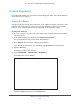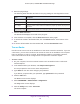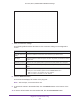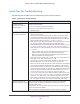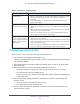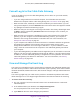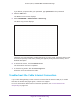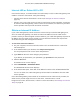User's Manual
Table Of Contents
- AC1900, N900, and N450 WiFi Cable Data Gateways
- Contents
- 1. Hardware Overview
- 2. Connect and Get Started
- 3. Configure Parental Controls and Basic WiFi Settings
- 4. Manage Internet, WAN, and LAN Settings and Use the WPS Wizard
- 5. Manage the Firewall and Secure Your Network
- 6. Manage and Monitor Your Network
- View the Status and Statistics of the WiFi Cable Data Gateway
- View the WiFi Cable Data Gateway Cable Initialization
- View the Network Map
- View WiFi Channels in Your Environment
- View WiFi Access Points in Your Environment
- View and Manage the Log
- Manage the WiFi Cable Gateway Settings
- Return the WiFi Cable Data Gateway to Its Factory Default Settings
- Reboot the Cable Data Gateway
- 7. Share USB Drives Attached to the Cable Data Gateway
- USB Drive Requirements
- Access a USB Drive on the Network
- Back Up Windows Computers with ReadySHARE Vault
- Specify the Method for Accessing the USB Drive
- View Network Folders on a USB Drive
- Add a Network Folder on a USB Drive
- Change a Network Folder, Including Read and Write Access, on a USB Drive
- Safely Remove a USB Drive
- Enable the Media Server
- 8. Configure Advanced Features
- Manage Advanced WiFi Settings
- Port Forwarding and Port Triggering Concepts
- Set Up Port Forwarding to Local Computers
- Set Up and Manage Port Triggering
- Set Up and Manage IP Address Filtering
- Set Up and Manage MAC Address Filtering
- Configure Dynamic DNS
- Manage the Cable Data Gateway Remotely
- Manage Universal Plug and Play
- Manage the Network Address Translation
- Manage the Ethernet Ports of the LAN Switch
- Manage Network Time Protocol
- 9. Diagnostics and Troubleshooting
- A. Factory Default Settings and Specifications
Diagnostics and Troubleshooting
160
AC1900, N900, and N450 WiFi Cable Data Gateways
Troubleshoot Internet Browsing
If your cable data gateway can obtain an IP address but your computer is unable to load any
web pages from the Internet, it might be for one of the following reasons:
• Your computer might not recognize any DNS server addresses.
A DNS server is a host on the Internet that translates Internet names (such as www
addresses) to numeric IP addresses. Typically your cable service provider provides the
addresses of one, two, or three DNS servers for your use. If you entered a DNS address
when you set up the cable data gateway, reboot your computer and verify the DNS
address.
Alternatively, you can configure your computer manually with DNS addresses,
as explained in your operating system documentation.
• The cable data gateway might not be configured as the computer
’s TCP/IP cable data
gateway.
If your computer obtains its information from the cable data gateway by DHCP, reboot the
computer and verify the cable data gateway address.
For information about TCP/IP problems, see TCP/IP Network Not Responding on
page 161.
Changes Not Saved
If the cable data gateway does not save the changes you make in the cable data gateway
web management interface, do the following:
• When entering configuration settings, always click the Apply button before moving to
another screen or tab, or your changes are lost.
• Click the Refresh or Reload button in the web browser
. The changes occurred, but the
old settings might be in the web browser’s cache.
WiFi Connectivity
If you experience trouble connecting over WiFi to the cable data gateway, try to isolate the
problem.
• Does the WiFi device that you are using find your WiFi network?
If not, check the 2.4 GHz LED or 5 GHz LED (or, for model N450, the WiFi LED) on the
front panel of the cable data gateway. If a LED is of
f, the corresponding WiFi radio in the
cable data gateway is off. For information about turning on the WiFi radio, see Control the
WiFi Radios on page 109. When the WiFi radio is turned on, the LED starts blinking green
or lights solid green.
• If you disabled the cable data gateway’
s SSID broadcast, your WiFi network is hidden
and does not display in your WiFi client’s scanning list. (By default, SSID broadcast is