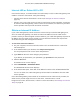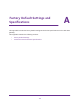User's Manual
Table Of Contents
- AC1900, N900, and N450 WiFi Cable Data Gateways
- Contents
- 1. Hardware Overview
- 2. Connect and Get Started
- 3. Configure Parental Controls and Basic WiFi Settings
- 4. Manage Internet, WAN, and LAN Settings and Use the WPS Wizard
- 5. Manage the Firewall and Secure Your Network
- 6. Manage and Monitor Your Network
- View the Status and Statistics of the WiFi Cable Data Gateway
- View the WiFi Cable Data Gateway Cable Initialization
- View the Network Map
- View WiFi Channels in Your Environment
- View WiFi Access Points in Your Environment
- View and Manage the Log
- Manage the WiFi Cable Gateway Settings
- Return the WiFi Cable Data Gateway to Its Factory Default Settings
- Reboot the Cable Data Gateway
- 7. Share USB Drives Attached to the Cable Data Gateway
- USB Drive Requirements
- Access a USB Drive on the Network
- Back Up Windows Computers with ReadySHARE Vault
- Specify the Method for Accessing the USB Drive
- View Network Folders on a USB Drive
- Add a Network Folder on a USB Drive
- Change a Network Folder, Including Read and Write Access, on a USB Drive
- Safely Remove a USB Drive
- Enable the Media Server
- 8. Configure Advanced Features
- Manage Advanced WiFi Settings
- Port Forwarding and Port Triggering Concepts
- Set Up Port Forwarding to Local Computers
- Set Up and Manage Port Triggering
- Set Up and Manage IP Address Filtering
- Set Up and Manage MAC Address Filtering
- Configure Dynamic DNS
- Manage the Cable Data Gateway Remotely
- Manage Universal Plug and Play
- Manage the Network Address Translation
- Manage the Ethernet Ports of the LAN Switch
- Manage Network Time Protocol
- 9. Diagnostics and Troubleshooting
- A. Factory Default Settings and Specifications
Diagnostics and Troubleshooting
161
AC1900, N900, and N450 WiFi Cable Data Gateways
enabled.) For more information, see View or Change the Basic Settings for the Main WiFi
Network on page 31.
• Does your WiFi device support the security that you are using for your WiFi network
(WP
A2-PSK [AES] or WPA-PSK [TKIP] + WPA2-PASK [AES])? For information about
changing the WiFi security, see View or Change the Basic Settings for the Main WiFi
Network on page 31.
Note: If you want to change the WiFi settings for the cable data gateway,
use an Ethernet cable to connect a computer to a LAN port on the
cable data gateway and then log in to the cable data gateway.
If your WiFi device finds your network but the signal strength is weak, check these conditions:
• Is your cable data gateway too far from your WiFi device or too close? Place your WiFi
device near the cable data gateway but at least 6 feet (about 2 meters) away and see
whether the signal strength improves.
• Are objects between the cable data gateway and your WiFi device blocking the WiFi
signal?
TCP/IP Network Not Responding
Most TCP/IP terminal devices and routers provide a ping utility for sending an echo request
packet to the designated device. The device responds with an echo reply to tell whether a
TCP/IP network is responding to requests.
Test the LAN Path to Your WiFi Cable Data Gateway
You can ping the cable data gateway from your computer to verify that the LAN path to your
cable data gateway is set up correctly.
To ping the cable data gateway from a Windows computer:
1. From the Windows taskbar
, click the Start button and select Run.
2. In the field provided, type ping followed by the IP address of the cable data gateway, as in
this example:
ping 192.168.0.1
3. Click the OK button.
A message such as the following one displays:
Pinging <IP address> with 32 bytes of data
If the path is working, you see this message:
Reply from < IP address >: bytes=32 time=NN ms TTL=xxx