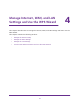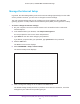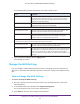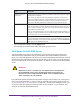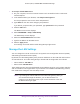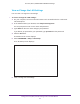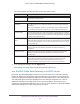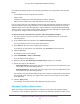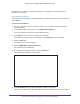User's Manual
Table Of Contents
- AC1900, N900, and N450 WiFi Cable Data Gateways
- Contents
- 1. Hardware Overview
- 2. Connect and Get Started
- 3. Configure Parental Controls and Basic WiFi Settings
- 4. Manage Internet, WAN, and LAN Settings and Use the WPS Wizard
- 5. Manage the Firewall and Secure Your Network
- 6. Manage and Monitor Your Network
- View the Status and Statistics of the WiFi Cable Data Gateway
- View the WiFi Cable Data Gateway Cable Initialization
- View the Network Map
- View WiFi Channels in Your Environment
- View WiFi Access Points in Your Environment
- View and Manage the Log
- Manage the WiFi Cable Gateway Settings
- Return the WiFi Cable Data Gateway to Its Factory Default Settings
- Reboot the Cable Data Gateway
- 7. Share USB Drives Attached to the Cable Data Gateway
- USB Drive Requirements
- Access a USB Drive on the Network
- Back Up Windows Computers with ReadySHARE Vault
- Specify the Method for Accessing the USB Drive
- View Network Folders on a USB Drive
- Add a Network Folder on a USB Drive
- Change a Network Folder, Including Read and Write Access, on a USB Drive
- Safely Remove a USB Drive
- Enable the Media Server
- 8. Configure Advanced Features
- Manage Advanced WiFi Settings
- Port Forwarding and Port Triggering Concepts
- Set Up Port Forwarding to Local Computers
- Set Up and Manage Port Triggering
- Set Up and Manage IP Address Filtering
- Set Up and Manage MAC Address Filtering
- Configure Dynamic DNS
- Manage the Cable Data Gateway Remotely
- Manage Universal Plug and Play
- Manage the Network Address Translation
- Manage the Ethernet Ports of the LAN Switch
- Manage Network Time Protocol
- 9. Diagnostics and Troubleshooting
- A. Factory Default Settings and Specifications
Manage Internet, WAN, and LAN Settings and Use the WPS Wizard
43
AC1900, N900, and N450 WiFi Cable Data Gateways
The following table describes the fields on the Internet Setup screen.
Field Description
Account Name (If Required) Enter the account name provided by your cable service provider. This
name might also be called the host name. If you do not know or did not
receive an account name, leave the default name, which is the model
number of the cable data gateway.
Domain Name (If Required) Enter the domain name provided by your cable service provider. If you do
not know the domain name, leave this field blank.
Internet IP Address
Get Dynamically from ISP Your cable service provider uses DHCP to assign your IP address. Your
cable service provider automatically assigns these addresses.
Use Static IP Address Enter the IP address, IP subnet mask, and gateway IP address that your
cable service provider assigned to you.
The gateway is the provider
gateway to which your cable data gateway connects.
Domain Name Server (DNS)
Address
The DNS server is used to look up site addresses based on their names.
Get Dynamically from ISP Your cable service provider uses DHCP to assign your DNS servers. Your
cable service provider automatically assigns this address.
Use These DNS Servers If you know that your cable service provider does not automatically transmit
DNS addresses to the cable data gateway during login, select this option,
and enter the IP address of your cable service provider primary DNS
server
. If secondary and tertiary DNS server addresses are available, enter
these also.
7. If you changed the settings, click the Apply button.
Your settings are saved.
Manage the WAN Settings
You can configure a DMZ (demilitarized zone) server, change the maximum transmit unit
(MTU) size, and enable the cable data gateway to respond to a ping on the WAN (Internet)
port.
View or Change the WAN Settings
To view or change the WAN settings:
1. On your computer, launch an Internet browser such as Mozilla Firefox or Microsoft
Internet Explorer
.
2. In the address field of your browser, enter http://routerlogin.net.
Y
ou are prompted to enter a user name and password.
3. Type admin for the user name and type your password.