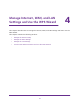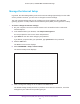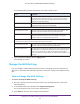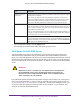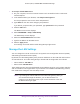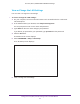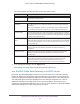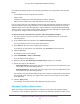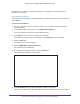User's Manual
Table Of Contents
- AC1900, N900, and N450 WiFi Cable Data Gateways
- Contents
- 1. Hardware Overview
- 2. Connect and Get Started
- 3. Configure Parental Controls and Basic WiFi Settings
- 4. Manage Internet, WAN, and LAN Settings and Use the WPS Wizard
- 5. Manage the Firewall and Secure Your Network
- 6. Manage and Monitor Your Network
- View the Status and Statistics of the WiFi Cable Data Gateway
- View the WiFi Cable Data Gateway Cable Initialization
- View the Network Map
- View WiFi Channels in Your Environment
- View WiFi Access Points in Your Environment
- View and Manage the Log
- Manage the WiFi Cable Gateway Settings
- Return the WiFi Cable Data Gateway to Its Factory Default Settings
- Reboot the Cable Data Gateway
- 7. Share USB Drives Attached to the Cable Data Gateway
- USB Drive Requirements
- Access a USB Drive on the Network
- Back Up Windows Computers with ReadySHARE Vault
- Specify the Method for Accessing the USB Drive
- View Network Folders on a USB Drive
- Add a Network Folder on a USB Drive
- Change a Network Folder, Including Read and Write Access, on a USB Drive
- Safely Remove a USB Drive
- Enable the Media Server
- 8. Configure Advanced Features
- Manage Advanced WiFi Settings
- Port Forwarding and Port Triggering Concepts
- Set Up Port Forwarding to Local Computers
- Set Up and Manage Port Triggering
- Set Up and Manage IP Address Filtering
- Set Up and Manage MAC Address Filtering
- Configure Dynamic DNS
- Manage the Cable Data Gateway Remotely
- Manage Universal Plug and Play
- Manage the Network Address Translation
- Manage the Ethernet Ports of the LAN Switch
- Manage Network Time Protocol
- 9. Diagnostics and Troubleshooting
- A. Factory Default Settings and Specifications
Manage Internet, WAN, and LAN Settings and Use the WPS Wizard
45
AC1900, N900, and N450 WiFi Cable Data Gateways
7. If you changed the settings, click the Apply button.
Your settings are saved and the cable data gateway might restart.
Configure a Default DMZ Server
The default DMZ server feature is helpful when you are using some online games and
videoconferencing applications that are incompatible with Network Address Translation
(NAT). The cable data gateway can detect some of these applications and function correctly
with them but other applications might not function well. In some cases, one local computer
can run the application correctly if that computer’s IP address is entered as the default DMZ
server.
WARNING:
DMZ servers pose a security risk. A computer that is designated as
the default DMZ server loses firewall protection from exploits on
the Internet. Once compromised, the DMZ server computer attacks
other computers on your network.
The cable data gateway discards incoming traffic from the Internet that is not a response to
one of your local computers or a service that you specially set up for this purpose (see Set
Up Port Forwarding to Local Computers on page 121). Instead of discarding this traffic, you
can let the cable data gateway forward the traffic to one computer on your network. This
computer is called the default DMZ server
.
Respond to Ping on
Internet Port
By default, this check box is selected to enable the cable data gateway to respond
to a ping from the Internet.
Note: When you allow the cable data gateway to respond to a ping from the
Internet, the cable data gateway could be discovered by anyone and in that way
become vulnerable to attacks. For optimum security, clear this check box to
prevent the cable data gateway from responding to a ping from the Internet.
MTU Size (in bytes) The default MTU setting is 0 (zero), which specifies that the cable data gateway
must use the maximum transmit unit (MTU) value for best throughput. However
, if
you use a VPN connection, you might need to adjust the MTU to prevent packet
fragmentation and packet drops.
Note: An incorrect MTU setting can cause Internet communication problems. For
example, you might not be able to access certain websites, frames within websites,
secure login pages, or FTP or POP servers.
Disable SIP ALG
The Session Initiation Protocol (SIP) Application Level Gateway (ALG) is enabled
by default to optimize VoIP phone calls that use the SIP. Disabling the SIP ALG
might be useful when you are running certain applications. Select the Disable SIP
ALG check box to disable the SIP ALG.
Field Description