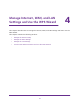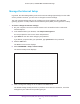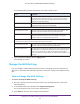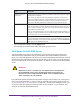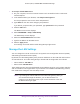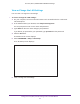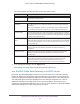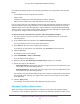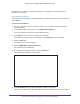User's Manual
Table Of Contents
- AC1900, N900, and N450 WiFi Cable Data Gateways
- Contents
- 1. Hardware Overview
- 2. Connect and Get Started
- 3. Configure Parental Controls and Basic WiFi Settings
- 4. Manage Internet, WAN, and LAN Settings and Use the WPS Wizard
- 5. Manage the Firewall and Secure Your Network
- 6. Manage and Monitor Your Network
- View the Status and Statistics of the WiFi Cable Data Gateway
- View the WiFi Cable Data Gateway Cable Initialization
- View the Network Map
- View WiFi Channels in Your Environment
- View WiFi Access Points in Your Environment
- View and Manage the Log
- Manage the WiFi Cable Gateway Settings
- Return the WiFi Cable Data Gateway to Its Factory Default Settings
- Reboot the Cable Data Gateway
- 7. Share USB Drives Attached to the Cable Data Gateway
- USB Drive Requirements
- Access a USB Drive on the Network
- Back Up Windows Computers with ReadySHARE Vault
- Specify the Method for Accessing the USB Drive
- View Network Folders on a USB Drive
- Add a Network Folder on a USB Drive
- Change a Network Folder, Including Read and Write Access, on a USB Drive
- Safely Remove a USB Drive
- Enable the Media Server
- 8. Configure Advanced Features
- Manage Advanced WiFi Settings
- Port Forwarding and Port Triggering Concepts
- Set Up Port Forwarding to Local Computers
- Set Up and Manage Port Triggering
- Set Up and Manage IP Address Filtering
- Set Up and Manage MAC Address Filtering
- Configure Dynamic DNS
- Manage the Cable Data Gateway Remotely
- Manage Universal Plug and Play
- Manage the Network Address Translation
- Manage the Ethernet Ports of the LAN Switch
- Manage Network Time Protocol
- 9. Diagnostics and Troubleshooting
- A. Factory Default Settings and Specifications
Manage Internet, WAN, and LAN Settings and Use the WPS Wizard
49
AC1900, N900, and N450 WiFi Cable Data Gateways
The cable data gateway delivers the following parameters to any LAN device that requests
DHCP:
• An IP address from the range that you defined
• Subnet mask
• Gateway IP address (the cable data gateway’
s LAN IP address)
• DNS server IP address (the cable data gateway’
s LAN IP address)
You can specify the pool of IP addresses that the cable data gateway assigns by setting the
starting IP address and ending IP address.
These addresses must be part of the same IP
address subnet as the cable data gateway’s LAN IP address. Using the default addressing
scheme, define a range between 192.168.0.2 and 192.168.0.254, although you might want to
save part of the range for devices with fixed addresses.
To specify the pool of IP addresses that the cable data gateway assigns:
1. On your computer
, launch an Internet browser such as Mozilla Firefox or Microsoft
Internet Explorer.
2. In the address field of your browser
, enter http://routerlogin.net.
You are prompted to enter a user name and password.
3. T
ype admin for the user name and type your password.
If you did not yet personalize your password, type password for the password.
4. Click the OK button.
The BASIC Home screen displays.
5. Select ADV
ANCED > Setup > LAN Setup.
The LAN Setup screen displays.
6. Make sure that the Use Gateway as a DHCP Server check box is selected.
7. Specify the range of IP addresses:
• Starting IP
Address. Specify the start of the range for the pool of IP addresses in the
same subnet as the cable data gateway.
• Ending IP
Address. Specify the end of the range for the pool of IP addresses in the
same subnet as the cable data gateway.
For example, using the default addressing scheme, define a range between 192.168.0.2
and 192.168.0.254, although you might want to save part of the range for devices with
fixed addresses.
8. Click the Apply button.
Your settings are saved and the cable data gateway might restart.
Manage IP Address Reservation
When you specify a reserved IP address for a device on the LAN, that computer always
receives the same IP address each time it accesses the cable data gateway’s DHCP server.