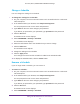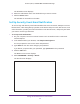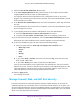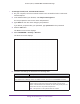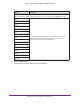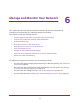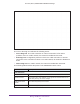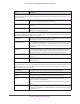User's Manual
Table Of Contents
- AC1900, N900, and N450 WiFi Cable Data Gateways
- Contents
- 1. Hardware Overview
- 2. Connect and Get Started
- 3. Configure Parental Controls and Basic WiFi Settings
- 4. Manage Internet, WAN, and LAN Settings and Use the WPS Wizard
- 5. Manage the Firewall and Secure Your Network
- 6. Manage and Monitor Your Network
- View the Status and Statistics of the WiFi Cable Data Gateway
- View the WiFi Cable Data Gateway Cable Initialization
- View the Network Map
- View WiFi Channels in Your Environment
- View WiFi Access Points in Your Environment
- View and Manage the Log
- Manage the WiFi Cable Gateway Settings
- Return the WiFi Cable Data Gateway to Its Factory Default Settings
- Reboot the Cable Data Gateway
- 7. Share USB Drives Attached to the Cable Data Gateway
- USB Drive Requirements
- Access a USB Drive on the Network
- Back Up Windows Computers with ReadySHARE Vault
- Specify the Method for Accessing the USB Drive
- View Network Folders on a USB Drive
- Add a Network Folder on a USB Drive
- Change a Network Folder, Including Read and Write Access, on a USB Drive
- Safely Remove a USB Drive
- Enable the Media Server
- 8. Configure Advanced Features
- Manage Advanced WiFi Settings
- Port Forwarding and Port Triggering Concepts
- Set Up Port Forwarding to Local Computers
- Set Up and Manage Port Triggering
- Set Up and Manage IP Address Filtering
- Set Up and Manage MAC Address Filtering
- Configure Dynamic DNS
- Manage the Cable Data Gateway Remotely
- Manage Universal Plug and Play
- Manage the Network Address Translation
- Manage the Ethernet Ports of the LAN Switch
- Manage Network Time Protocol
- 9. Diagnostics and Troubleshooting
- A. Factory Default Settings and Specifications
Manage the Firewall and Secure Your Network
73
AC1900, N900, and N450 WiFi Cable Data Gateways
6. Select the Turn E-mail Notification On check box.
7. In the Y
our Outgoing Mail Server field, enter the name of your cable service provider’s
outgoing (SMTP) mail server (such as mail.myISP.com).
You might be able to find this information on the configuration screen of your email
program or by contacting your cable service provider
. If you leave this field blank, log and
alert messages are not sent.
8. In the Send to This E-mail
Address field, enter the email address to which logs and alerts
are sent.
This email address is also used for the From address. If you leave this field blank, log and
alert messages are not sent.
9. If your outgoing email server requires authentication, set up the authentication:
a. Select the My Mail Server requires authentication check box.
b. Complete the User Name and Password fields for the outgoing email server
.
10. If you want alerts to be sent immediately
, select the Send Alerts Immediately check box.
Email alerts are sent immediately when someone attempts to visit a blocked site.
11. T
o set up a schedule for logs to be sent, specify the following settings:
a. Select an option from the Send logs according to this schedule menu:
• When log is full
• Hourly
• Daily
• W
eekly
• None
b. If you select Daily or W
eekly, select the time from the Day menu and select the
a.m. or p.m. radio button.
c. If you select W
eekly, also select the day from the Day menu.
Logs are sent automatically. If the log fills before the specified time, the log is emailed.
After the log is sent, the log is cleared from the memory of the cable data gateway. If the
cable data gateway cannot email the log file, the log buf
fer might fill. In this case, the
cable data gateway overwrites the log and discards its contents.
12. Click the Apply button.
Your settings are saved.
Manage Firewall, Web, and NAT ALG Security
The built-in firewall of the cable data gateway supports multiple features, all of which are
enabled by default. You can disable some or all of these firewall features. As an option, you
can also enable web features, which are disabled by default. The Application Level Gateway
(ALG) is enabled by default to optimize Network Address Translation (NAT). You can disable
some or all of the ALG NAT traversal filters.