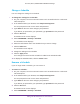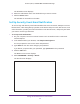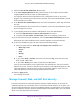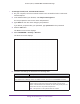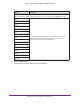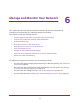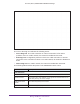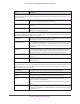User's Manual
Table Of Contents
- AC1900, N900, and N450 WiFi Cable Data Gateways
- Contents
- 1. Hardware Overview
- 2. Connect and Get Started
- 3. Configure Parental Controls and Basic WiFi Settings
- 4. Manage Internet, WAN, and LAN Settings and Use the WPS Wizard
- 5. Manage the Firewall and Secure Your Network
- 6. Manage and Monitor Your Network
- View the Status and Statistics of the WiFi Cable Data Gateway
- View the WiFi Cable Data Gateway Cable Initialization
- View the Network Map
- View WiFi Channels in Your Environment
- View WiFi Access Points in Your Environment
- View and Manage the Log
- Manage the WiFi Cable Gateway Settings
- Return the WiFi Cable Data Gateway to Its Factory Default Settings
- Reboot the Cable Data Gateway
- 7. Share USB Drives Attached to the Cable Data Gateway
- USB Drive Requirements
- Access a USB Drive on the Network
- Back Up Windows Computers with ReadySHARE Vault
- Specify the Method for Accessing the USB Drive
- View Network Folders on a USB Drive
- Add a Network Folder on a USB Drive
- Change a Network Folder, Including Read and Write Access, on a USB Drive
- Safely Remove a USB Drive
- Enable the Media Server
- 8. Configure Advanced Features
- Manage Advanced WiFi Settings
- Port Forwarding and Port Triggering Concepts
- Set Up Port Forwarding to Local Computers
- Set Up and Manage Port Triggering
- Set Up and Manage IP Address Filtering
- Set Up and Manage MAC Address Filtering
- Configure Dynamic DNS
- Manage the Cable Data Gateway Remotely
- Manage Universal Plug and Play
- Manage the Network Address Translation
- Manage the Ethernet Ports of the LAN Switch
- Manage Network Time Protocol
- 9. Diagnostics and Troubleshooting
- A. Factory Default Settings and Specifications
77
6
6. Manage and Monitor Your Network
This chapter describes the cable data gateway settings and options for administering,
maintaining, and monitoring your cable data gateway and network.
This chapter includes the following sections:
• View the Status and Statistics of the WiFi Cable Data Gateway
• View the WiFi Cable Data Gateway Cable Initialization
• View the Network Map
• View WiFi Channels in Your Environment
• View WiFi Access Points in Your Environment
• View and Manage the Log
• Manage the WiFi Cable Gateway Settings
• Return the WiFi Cable Data Gateway to Its Factory Default Settings
• Reboot the Cable Data Gateway
For additional management information, see the following sections:
• For information about changing the password of the cable data gateway, see Change the
Password on page 25.
• For information about managing the cable data gateway over the Internet, see Manage
the Cable Data Gateway Remotely on page 141.
• For information about diagnostic tools, see Perform Diagnostics on page 151.
• For information about the event log, see View and Manage the Event Log on page 157.