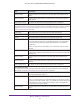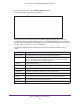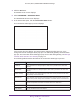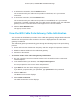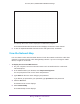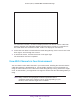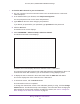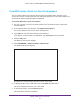User's Manual
Table Of Contents
- AC1900, N900, and N450 WiFi Cable Data Gateways
- Contents
- 1. Hardware Overview
- 2. Connect and Get Started
- 3. Configure Parental Controls and Basic WiFi Settings
- 4. Manage Internet, WAN, and LAN Settings and Use the WPS Wizard
- 5. Manage the Firewall and Secure Your Network
- 6. Manage and Monitor Your Network
- View the Status and Statistics of the WiFi Cable Data Gateway
- View the WiFi Cable Data Gateway Cable Initialization
- View the Network Map
- View WiFi Channels in Your Environment
- View WiFi Access Points in Your Environment
- View and Manage the Log
- Manage the WiFi Cable Gateway Settings
- Return the WiFi Cable Data Gateway to Its Factory Default Settings
- Reboot the Cable Data Gateway
- 7. Share USB Drives Attached to the Cable Data Gateway
- USB Drive Requirements
- Access a USB Drive on the Network
- Back Up Windows Computers with ReadySHARE Vault
- Specify the Method for Accessing the USB Drive
- View Network Folders on a USB Drive
- Add a Network Folder on a USB Drive
- Change a Network Folder, Including Read and Write Access, on a USB Drive
- Safely Remove a USB Drive
- Enable the Media Server
- 8. Configure Advanced Features
- Manage Advanced WiFi Settings
- Port Forwarding and Port Triggering Concepts
- Set Up Port Forwarding to Local Computers
- Set Up and Manage Port Triggering
- Set Up and Manage IP Address Filtering
- Set Up and Manage MAC Address Filtering
- Configure Dynamic DNS
- Manage the Cable Data Gateway Remotely
- Manage Universal Plug and Play
- Manage the Network Address Translation
- Manage the Ethernet Ports of the LAN Switch
- Manage Network Time Protocol
- 9. Diagnostics and Troubleshooting
- A. Factory Default Settings and Specifications
Manage and Monitor Your Network
82
AC1900, N900, and N450 WiFi Cable Data Gateways
View the Traffic Statistics
You can view the traffic statistics for the ports of the cable data gateway, change the polling
frequency, and stop traffic polling.
To view the traffic statistics for the ports of the cable data gateway:
1. On your computer
, launch an Internet browser such as Mozilla Firefox or Microsoft
Internet Explorer.
2. In the address field of your browser
, enter http://routerlogin.net.
You are prompted to enter a user name and password.
3. T
ype admin for the user name and type your password.
If you did not yet personalize your password, type password for the password.
4. Click the OK button.
The BASIC Home screen displays.
5. Select ADV
ANCED > ADVANCED Home.
The ADVANCED Home screen displays.
Wireless isolation By default, WiFi isolation is off. You cannot enable WiFi isolation for the guest
WiFi network.
Allow guest to access My
Local Network
Displays whether guests that connect to the 2.4 GHz band of the guest WiFi
network are allowed access to devices on the main WiFi network and devices
that are attached through the LAN ports.
Guest Network (5GHz)
The settings of the 5 GHz band of the guest WiFi network. For information about how to configure the WiFi
settings, see Enable and Configure the Guest WiFi Network on page 36.
Name (SSID) The network name of the 5 GHz band of the guest WiFi network. By default, the
name is NETGEAR_GUEST_0.
Wireless AP Displays whether the 5 GHz band of the guest WiFi network is enabled.
Note: The 5 GHz band for the main WiFi network can override the 5 GHz band
for the guest WiFi network. That is, if you disable the 5 GHz band for the main
network, the entire 5 GHz radio is disabled, which also disables the 5 GHz
band
for the guest network.
Broadcast Name Displays whether the 5 GHz band of the guest WiFi network broadcasts its
SSID.
Wireless isolation By default, WiFi isolation is off. You cannot enable WiFi isolation for the guest
WiFi network.
Allow guest to access My
Local Network
Displays whether guests that connect to the 5 GHz band of the guest WiFi
network are allowed access to devices on the main WiFi network and devices
that are attached through the LAN ports.
Field Description