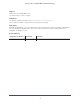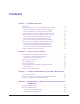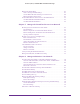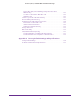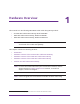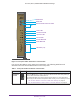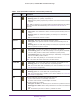User's Manual
Table Of Contents
- AC1900, N900, and N450 WiFi Cable Data Gateways
- Contents
- 1. Hardware Overview
- 2. Connect and Get Started
- 3. Configure Parental Controls and Basic WiFi Settings
- 4. Manage Internet, WAN, and LAN Settings and Use the WPS Wizard
- 5. Manage the Firewall and Secure Your Network
- 6. Manage and Monitor Your Network
- View the Status and Statistics of the WiFi Cable Data Gateway
- View the WiFi Cable Data Gateway Cable Initialization
- View the Network Map
- View WiFi Channels in Your Environment
- View WiFi Access Points in Your Environment
- View and Manage the Log
- Manage the WiFi Cable Gateway Settings
- Return the WiFi Cable Data Gateway to Its Factory Default Settings
- Reboot the Cable Data Gateway
- 7. Share USB Drives Attached to the Cable Data Gateway
- USB Drive Requirements
- Access a USB Drive on the Network
- Back Up Windows Computers with ReadySHARE Vault
- Specify the Method for Accessing the USB Drive
- View Network Folders on a USB Drive
- Add a Network Folder on a USB Drive
- Change a Network Folder, Including Read and Write Access, on a USB Drive
- Safely Remove a USB Drive
- Enable the Media Server
- 8. Configure Advanced Features
- Manage Advanced WiFi Settings
- Port Forwarding and Port Triggering Concepts
- Set Up Port Forwarding to Local Computers
- Set Up and Manage Port Triggering
- Set Up and Manage IP Address Filtering
- Set Up and Manage MAC Address Filtering
- Configure Dynamic DNS
- Manage the Cable Data Gateway Remotely
- Manage Universal Plug and Play
- Manage the Network Address Translation
- Manage the Ethernet Ports of the LAN Switch
- Manage Network Time Protocol
- 9. Diagnostics and Troubleshooting
- A. Factory Default Settings and Specifications
Power LED
Downstream LED
Upstream LED
Internet LED
LAN LEDs (1–4)
WPS LED
2.4 GHz WiFi LED
WPS button
Nonfunctional button and LEDs
5 GHz WiFi LED
Hardware Overview
9
AC1900, N900, and N450 WiFi Cable Data Gateways
Figure 1. Front panel LEDs and buttons of the AC1900
You can use the LEDs to verify status and connections. The following table lists and
describes each LED and the WPS button on the front panel.
Table 1. Front panel LEDs and button of the AC1900
LED Icon Description
WPS button
and LED
Press the WPS button to open a two-minute window for the cable data gateway to
connect with other WPS-enabled devices.
The WPS LED blinks green during this two-minute period. For more information
about using the WPS method to implement WiFi security
, see the following sections:
• Join the W
iFi Network of the WiFi Cable Data Gateway on page 26
• Use the WPS Wizard to Add a Device to the WiFi Network on page 52