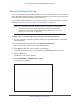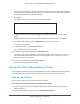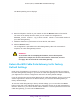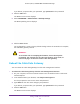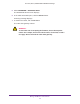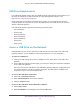User's Manual
Table Of Contents
- AC1900, N900, and N450 WiFi Cable Data Gateways
- Contents
- 1. Hardware Overview
- 2. Connect and Get Started
- 3. Configure Parental Controls and Basic WiFi Settings
- 4. Manage Internet, WAN, and LAN Settings and Use the WPS Wizard
- 5. Manage the Firewall and Secure Your Network
- 6. Manage and Monitor Your Network
- View the Status and Statistics of the WiFi Cable Data Gateway
- View the WiFi Cable Data Gateway Cable Initialization
- View the Network Map
- View WiFi Channels in Your Environment
- View WiFi Access Points in Your Environment
- View and Manage the Log
- Manage the WiFi Cable Gateway Settings
- Return the WiFi Cable Data Gateway to Its Factory Default Settings
- Reboot the Cable Data Gateway
- 7. Share USB Drives Attached to the Cable Data Gateway
- USB Drive Requirements
- Access a USB Drive on the Network
- Back Up Windows Computers with ReadySHARE Vault
- Specify the Method for Accessing the USB Drive
- View Network Folders on a USB Drive
- Add a Network Folder on a USB Drive
- Change a Network Folder, Including Read and Write Access, on a USB Drive
- Safely Remove a USB Drive
- Enable the Media Server
- 8. Configure Advanced Features
- Manage Advanced WiFi Settings
- Port Forwarding and Port Triggering Concepts
- Set Up Port Forwarding to Local Computers
- Set Up and Manage Port Triggering
- Set Up and Manage IP Address Filtering
- Set Up and Manage MAC Address Filtering
- Configure Dynamic DNS
- Manage the Cable Data Gateway Remotely
- Manage Universal Plug and Play
- Manage the Network Address Translation
- Manage the Ethernet Ports of the LAN Switch
- Manage Network Time Protocol
- 9. Diagnostics and Troubleshooting
- A. Factory Default Settings and Specifications
Manage and Monitor Your Network
92
AC1900, N900, and N450 WiFi Cable Data Gateways
The Logs screen displays a table that shows for each event a description, the number of
times the events occurred, the date and time of the last occurrence, the target IP address
and port, and the source IP address and port.
6. Scroll down.
The bottom of the screens shows check boxes and buttons.
7. To specify which types of events are logged, scroll down and select or clear the check
boxes.
By default, all the check boxes are selected and the associated events are logged.
8. If you make any changes, click the Apply button at the top of the screen.
Your settings are saved.
9. T
o refresh the screen, click the Refresh
button.
The information onscreen is updated.
10. To email the log immediately, click the Send Log
button.
This feature can be useful for testing your email settings. For this feature to function, you
first must enable email notification. For more information, see Set Up Security Event
Email Notification on page 72.
11. To clear the log entries, click the Clear Log button.
All entries are removed from the table.
Manage the WiFi Cable Gateway Settings
The configuration settings of the cable data gateway are stored within the cable data gateway
in a configuration file. You can back up (save) this file to your computer or restore it.
Back Up the Settings
You can save a copy of the current configuration settings.
To back up the cable data gateway’s configuration settings:
1. On your computer, launch an Internet browser such as Mozilla Firefox or Microsoft
Internet Explorer
.
2. In the address field of your browser, enter http://routerlogin.net
.