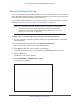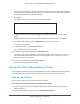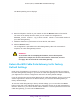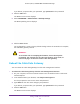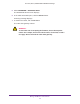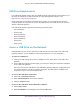User's Manual
Table Of Contents
- AC1900, N900, and N450 WiFi Cable Data Gateways
- Contents
- 1. Hardware Overview
- 2. Connect and Get Started
- 3. Configure Parental Controls and Basic WiFi Settings
- 4. Manage Internet, WAN, and LAN Settings and Use the WPS Wizard
- 5. Manage the Firewall and Secure Your Network
- 6. Manage and Monitor Your Network
- View the Status and Statistics of the WiFi Cable Data Gateway
- View the WiFi Cable Data Gateway Cable Initialization
- View the Network Map
- View WiFi Channels in Your Environment
- View WiFi Access Points in Your Environment
- View and Manage the Log
- Manage the WiFi Cable Gateway Settings
- Return the WiFi Cable Data Gateway to Its Factory Default Settings
- Reboot the Cable Data Gateway
- 7. Share USB Drives Attached to the Cable Data Gateway
- USB Drive Requirements
- Access a USB Drive on the Network
- Back Up Windows Computers with ReadySHARE Vault
- Specify the Method for Accessing the USB Drive
- View Network Folders on a USB Drive
- Add a Network Folder on a USB Drive
- Change a Network Folder, Including Read and Write Access, on a USB Drive
- Safely Remove a USB Drive
- Enable the Media Server
- 8. Configure Advanced Features
- Manage Advanced WiFi Settings
- Port Forwarding and Port Triggering Concepts
- Set Up Port Forwarding to Local Computers
- Set Up and Manage Port Triggering
- Set Up and Manage IP Address Filtering
- Set Up and Manage MAC Address Filtering
- Configure Dynamic DNS
- Manage the Cable Data Gateway Remotely
- Manage Universal Plug and Play
- Manage the Network Address Translation
- Manage the Ethernet Ports of the LAN Switch
- Manage Network Time Protocol
- 9. Diagnostics and Troubleshooting
- A. Factory Default Settings and Specifications
Manage and Monitor Your Network
95
AC1900, N900, and N450 WiFi Cable Data Gateways
After you reset the cable data gateway to factory default settings, the user name is admin,
the password is password, the LAN IP address is 192.168.0.1 (which is the same as
www.routerlogin.net), and the DHCP server is enabled. For a list of factory default settings,
see Factory Default Settings on page 164.
Use the Reset Button
CAUTION:
This process erases all settings that you configured in the cable data
gateway.
To reset the cable data gateway to factory default settings:
1. On the back panel of the cable data gateway, look for the small hole in which the Reset
button is located.
For more information about the location of the Reset button, see the Back Panel sections
in Chapter 1, Hardware Overview.
2. Insert a straightened paper clip into the hole and press for at least seven seconds.
The Power LED blinks amber.
3. Release the button.
The cable data gateway resets and restarts. This process takes about one minute.
WARNING:
To avoid the risk of corrupting the firmware, do not interrupt the
restoration. For example, do not turn off the cable data gateway.
Erase the Settings
CAUTION:
This process erases all settings that you configured in the cable data
gateway.
To erase the settings:
1. On your computer
, launch an Internet browser such as Mozilla Firefox or Microsoft
Internet Explorer.
2. In the address field of your browser
, enter http://routerlogin.net.
You are prompted to enter a user name and password.
3. T
ype admin for the user name and type your password.