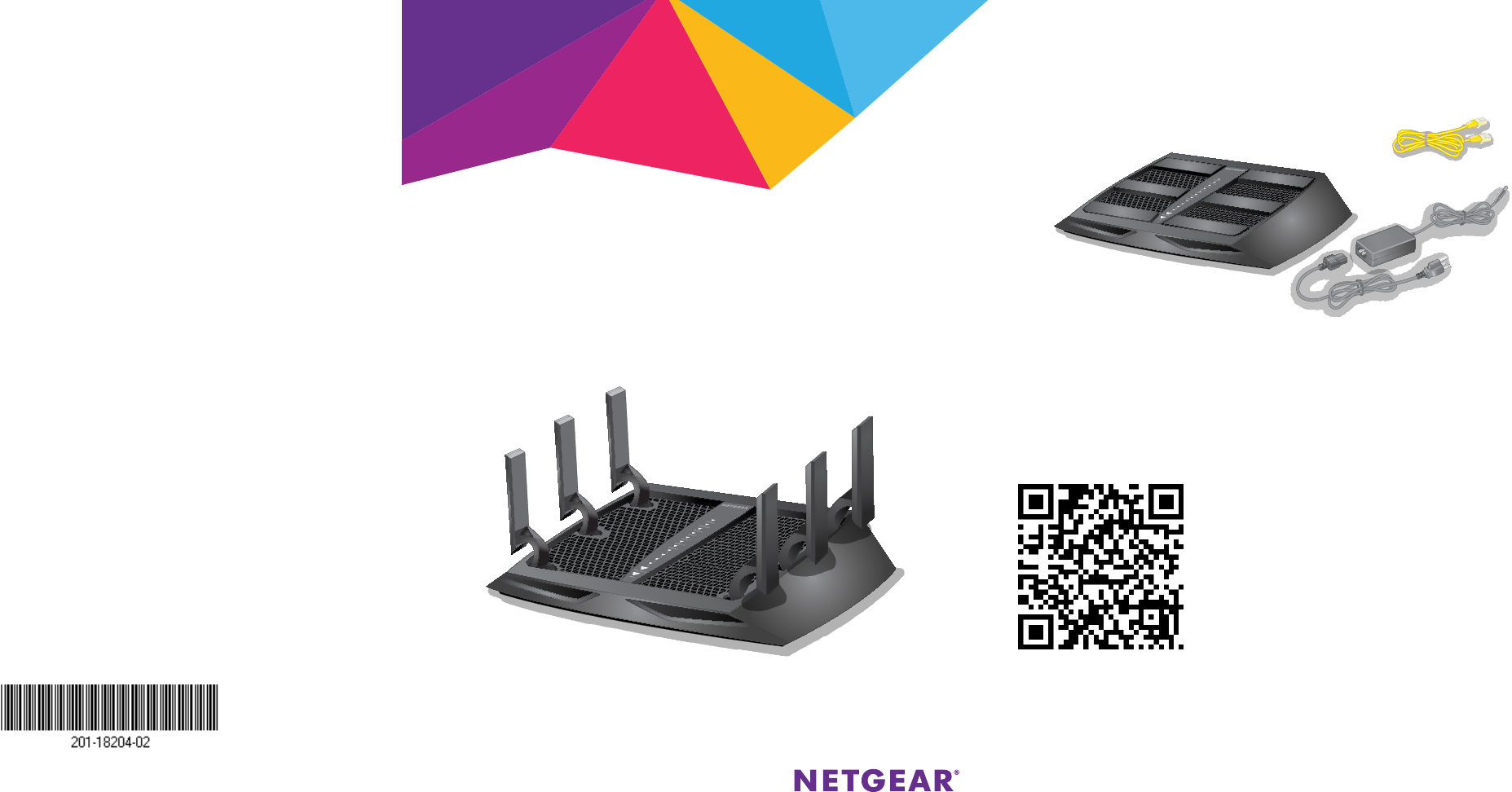Trademarks NETGEAR, the NETGEAR logo, and Connect with Innovation are trademarks and/or registered trademarks of NETGEAR, Inc. and/or its subsidiaries in the United States and/or other countries. Information is subject to change without notice. © NETGEAR, Inc. All rights reserved. Installation Package Contents The box contains the following items. Compliance For the current EU Declaration of Conformity, visit Ethernet cable http://support.netgear.com/app/answers/detail/a_id/11621/.
You can use this diagram to connect your router or follow the detailed instructions in this booklet. 1. Extend the antennas. Position the antennas for the best WiFi performance. 5. Connect a computer. You can use an Ethernet cable or connect with WiFi. NETGEAR recommends that you position all of the antennas vertically as shown. To connect with WiFi, use the WiFi network name and password on the product label. 2. Prepare your modem. Unplug your modem’s power.
Contents Install Your Router........................................................................................................ 2 LEDs................................................................................................................................. 6 WiFi Network Name and Password.......................................................................... 7 Join the WiFi Network.................................................................................................
Install Your Router Make sure that your Internet service is active before you install your router. ¾¾ To install your router: 1. Extend the antennas. Position the antennas for the best WiFi performance. NETGEAR recommends that you position all of the antennas vertically as shown. 2. Prepare your modem. Internet DSL or cable Modem a. Unplug your modem’s power. b. If the modem has a battery backup, remove its batteries. c.
3. Connect your modem. Router Internet DSL or cable Ethernet cable Modem a. Plug in, then turn on your modem. b. If you removed the batteries, replace them. c. With the yellow Ethernet cable that came with the router, connect your modem to the yellow Internet port on your router. 4. Add power to the router. Router Internet DSL or cable Ethernet cable Power adapter Modem a. Connect the power adapter to the router and plug the power adapter into an outlet. b.
5. Connect a computer. Ethernet cable Router Internet DSL or cable Ethernet cable Power adapter Modem You can use an Ethernet cable or connect with WiFi: • For a wired connection, use an Ethernet cable (not included) to connect your computer to a black Ethernet port on your router. • To connect with WiFi, use the WiFi settings on the product label. 6. Launch a web browser. The first time that you connect to the router, the genie screen displays. Follow the genie steps to connect to the Internet.
• If your computer is set to a static or fixed IP address (this is uncommon), change it to obtain an IP address automatically from the router. If you still do not see the genie screen, log in to the router so that genie can detect your Internet connection. ¾¾ To log in to the router: 1. Launch a web browser. 2. Enter www.routerlogin.net in the address field of the browser. A login screen displays. 3. Enter admin for the user name and password for the password. The BASIC Home screen displays.
LEDs The LEDs on the top of the router light to indicate router activity: Power Internet 2.4 GHz WiFi 5 GHz WiFi 1 5 GHz WiFi 2 USB 3.0 port USB 2.0 port Ethernet ports 1–4 WiFi On/Off button with LED WPS button with LED You can use the LED On/Off switch on the rear panel of the router to turn the LEDs on the top of the router on or off. Note: The Power LED stays lit even if the LED On/Off switch is in the off position.
WiFi Network Name and Password The preset WiFi network name (SSID) and password (network key) are unique to your router, like a serial number. Because the router automatically uses WiFi security, you don’t need to set it up. The WiFi settings are on the product label. NETGEAR recommends that you use the preset WiFi settings because you can check the product label if you forget them. NETGEAR genie lets you change these settings. If you do so, write down the new WiFi settings and store them in a safe place.
Join the WiFi Network You can either use Wi-Fi Protected Setup (WPS) or select your WiFi network and type its password. For help with the WPS button on your computer or WiFi device, check the instructions or online help that came with that computer or device. Some older equipment cannot use WPS. ¾¾ To join the network using WPS: 1. Press the WPS button on the router for 3–5 seconds. The WPS LED on the router blinks white. 2.
View or Change the Router Settings After you use genie to set up the router, you can log in to the router to view or change its settings. Log In to the Router ¾¾ To log in to the router: 1. Connect a computer or WiFi device to the router. You can use an Ethernet cable or connect with WiFi. • For a wired connection, use an Ethernet cable (not included) to connect your computer to a black Ethernet port on your router. • To connect with WiFi, select and join your WiFi network. 2. Launch a web browser. 3.
3. Enter admin for the user name and password for the password. The BASIC Home screen displays. 4. Select ADVANCED > Administration > Set Password. 5. Type your old password and type the new password twice. 6. To be able to recover the password, select the Enable Password Recovery check box. NETGEAR recommends that you enable password recovery. 7. Select two security questions and provide answers to them. 8. Click the Apply button. Your changes are saved.
A screen displays requesting the answers to your security questions. 6. Enter the saved answers to your security questions. 7. Click the Continue button. A screen displays your recovered password. 8. Click the Login again button. A login screen displays. 9. With your recovered password, log in to the router. Find a Forgotten WiFi Security Password The preset WiFi password is on the product label.
Share a USB Drive on the Network ReadySHARE lets you access and share a USB drive connected to the router USB port. (If your USB drive has special drivers, it is not compatible.) ¾¾ To access the USB drive from a Windows computer: 1. Insert your USB storage drive into the blue USB 3.0 port on the router. 2. If your USB drive has a power supply, you must use it when you connect the USB drive to the router.
¾¾ To access the USB drive from a Mac: 1. Insert your USB storage drive into a blue USB 3.0 port on the router. 2. If your USB drive has a power supply, you must use it when you connect the USB drive to the router. When you connect the USB drive to the router USB port, it might take up to two minutes before it is ready for sharing. By default, the USB drive is available to all computers on your local area network (LAN). 3. Select Go > Connect to Server. 4. Enter smb://readyshare as the server address. 5.
ReadySHARE Vault Backup App Your router comes with free backup software for all the Windows computers in your home. Connect a USB hard disk drive (HDD) to the USB port on your router for centralized, continuous, and automatic backup. ¾¾ To back up your Windows computer: 1. Connect a USB HDD to a USB port on the router. For best performance, connect a USB 3.0 HDD to the blue USB 3.0 port on the router. 2. Install the genie app on each Windows computer. 3. Download ReadySHARE Vault from www.netgear.
Share a USB Printer You can connect a USB printer to a USB port on the router and print wirelessly. ¾¾ To set up ReadySHARE Printer: 1. Connect the USB printer to a USB port on the router with a USB printer cable. 2. On each computer that will share the printer, do the following: a. Install the current USB printer driver software (available from the printer manufacturer). b. Download the NETGEAR USB Control Center utility from www.netgear.com/readyshare. c. Select the language. 3.
More Premium Features Your router lets you do the following and more: • Play music from a USB drive with iTunes Server. • Set up a secure VPN service connection to your home network. • Create a personal FTP server with a custom URL. iTunes Server iTunes Server lets you play music with your Windows or Mac iTunes app from a USB drive that is connected to the router USB port.
d. Select ADVANCED > ReadySHARE > ReadySHARE Storage > Media Server. e. Make sure that the Enable iTunes Server (Music Only) check box is selected. f. Enter the passcode and click the Allow Control button. g. Click the Apply button. Your changes are saved. On your iPhone or iPad, the ReadySHARE music library displays in the Remote app. You can play this music on any Airplay devices. VPN Service VPN service allows remote access to your home network with a secure connection.
Personal FTP Server With your customized free URL, you can use FTP to access your network when you aren’t home through Dynamic DNS. To set up your FTP server, follow these high-level steps: 1. Register for a free NETGEAR Dynamic DNS (DDNS) service account. 2. Provide the account settings to your router. 3. Connect a USB hard disk to your router and set up FTP access through the Internet. These steps are explained in detail in the user manual, which is available online at http://downloadcenter.netgear.
NETGEAR genie App The free NETGEAR genie app lets you easily monitor, connect, and control your home network from a Windows or Mac computer, tablet, or smartphone. You can share and stream music or videos, diagnose and repair network issues, set up parental controls, and more: • Access your router and change its settings or diagnose and repair network issues. • Make a printer AirPrint compatible so that you can print from an iPad or iPhone. • Use MyMedia to find and play media files in your network.
20