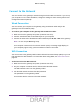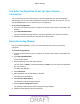User's Manual
Table Of Contents
- D2200D-1FRNAS_UM_draft_11may2015.pdf
- ADSL2+ Gateway
- Contents
- 1. Hardware Setup
- 2. Connect to the Network and Access the Gateway
- 3. Specify Your Internet Settings
- 4. Control Access to the Internet
- 5. Specify Network Settings
- View Network Computers and Devices
- Specify the IP Addresses that the Gateway Assigns
- Disable the DHCP Server Feature in the Gateway
- Improve Network Connections with Universal Plug and Play
- Specify Basic WiFi Settings
- Change the WiFi Security Settings
- Create a Hidden Wireless Network
- Restrict Wireless Access by MAC Address
- Set Up a Guest Network
- WPS Overview
- Control the Wireless Radios
- Quality of Service
- Change the Wireless Mode
- 6. Manage Your Network
- Change the admin Password
- View Gateway Status
- View Advanced Status
- Upgrade the Firmware
- Run the Ping Utility
- Run the Traceroute Utility
- View Devices Currently on the Network
- Manage the Gateway Configuration File
- Restore the Factory Settings
- Dynamic DNS
- Specify the Date and Time Settings
- Reboot the Gateway
- Specify the VPN Pass-Through Method
- A. Supplemental Information
- B. Wall-Mount the Gateway
- FCC statement.pdf
Connect to the Network and Access the Gateway
12
ADSL2+ Gateway
Connect to the Network
You can connect to the gateway’s network through a wired or WiFi connection. If you set up
your computer to use a static IP address, change the settings so that it uses Dynamic Host
Configuration Protocol (DHCP).
Wired Connection
You can connect your computer to the gateway using an Ethernet cable and join the
gateway’s local area network (LAN).
To connect your computer to the gateway with an Ethernet cable:
1. Make sure that the gateway has power (its Power LED is lit).
2. Connect an Ethernet cable to an Ethernet port on your computer
.
3. Connect the other end of the Ethernet cable to Ethernet port E2, E3, or E4 on the gateway.
Note: Do not use port E1 during setup.
Your computer connects to the local area network (LAN). A message might display on
your computer page to notify you that an Ethernet cable is connected.
WiFi Connection
You can connect to the gateway’s WiFi network with Wi-Fi Protected Setup (WPS) or you can
find and select the WiFi network. For information about using WPS, see WPS Overview on
page 49.
To find and select the WiFi network:
1. Make sure that the gateway has power (its Power LED is lit).
2. On your computer or wireless device, find and select the WiFi network.
The WiFi network name is on the gateway’s label.
3. Join the WiFi network and enter the WiFi password.
The password is on the gateway’s label.
Your wireless device connects to the WiFi network.
DRAFT