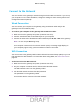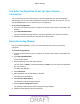User's Manual
Table Of Contents
- D2200D-1FRNAS_UM_draft_11may2015.pdf
- ADSL2+ Gateway
- Contents
- 1. Hardware Setup
- 2. Connect to the Network and Access the Gateway
- 3. Specify Your Internet Settings
- 4. Control Access to the Internet
- 5. Specify Network Settings
- View Network Computers and Devices
- Specify the IP Addresses that the Gateway Assigns
- Disable the DHCP Server Feature in the Gateway
- Improve Network Connections with Universal Plug and Play
- Specify Basic WiFi Settings
- Change the WiFi Security Settings
- Create a Hidden Wireless Network
- Restrict Wireless Access by MAC Address
- Set Up a Guest Network
- WPS Overview
- Control the Wireless Radios
- Quality of Service
- Change the Wireless Mode
- 6. Manage Your Network
- Change the admin Password
- View Gateway Status
- View Advanced Status
- Upgrade the Firmware
- Run the Ping Utility
- Run the Traceroute Utility
- View Devices Currently on the Network
- Manage the Gateway Configuration File
- Restore the Factory Settings
- Dynamic DNS
- Specify the Date and Time Settings
- Reboot the Gateway
- Specify the VPN Pass-Through Method
- A. Supplemental Information
- B. Wall-Mount the Gateway
- FCC statement.pdf
Connect to the Network and Access the Gateway
13
ADSL2+ Gateway
Label
The label on the gateway shows the login information, MAC address, and serial number.
MAC address
Serial number
SSID
WiFi password
Login information
(default access)
(WiFi network)
FOR POSITION ONLY
Figure 4. Gateway label
Types of Logins
Separate types of logins have different purposes. It is important that you understand the
difference so that you know which login to use when.
Types of logins:
• WiFi network key or password. Your gateway is preset with a unique wireless network
name (SSID) and password for wireless access.
This information is on the gateway label.
Note: Your gateway broadcasts dual-band 2.4 GHz and 5 GHz WiFi signals.
The label shows the SSID for the 2.4 GHz signal. For information about
5 GHz WiFi settings, see Specify Basic WiFi Settings on page 41.
• Gateway login.This logs you in to the gateway interface as admin from an Internet
browser
.
Log In to the Gateway
When you first set up your gateway, NETGEAR genie automatically starts when you launch
an Internet browser on a computer that is connected to the gateway. If you want to view or
change settings for the gateway, you can use genie again.
To log in to the gateway:
1. Launch an Internet browser from a computer or wireless device that is connected to the
network.
2. T
ype http:/192.168.254.254.
DRAFT