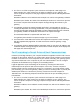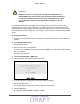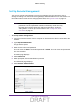User's Manual
Table Of Contents
- D2200D-1FRNAS_UM_draft_11may2015.pdf
- ADSL2+ Gateway
- Contents
- 1. Hardware Setup
- 2. Connect to the Network and Access the Gateway
- 3. Specify Your Internet Settings
- 4. Control Access to the Internet
- 5. Specify Network Settings
- View Network Computers and Devices
- Specify the IP Addresses that the Gateway Assigns
- Disable the DHCP Server Feature in the Gateway
- Improve Network Connections with Universal Plug and Play
- Specify Basic WiFi Settings
- Change the WiFi Security Settings
- Create a Hidden Wireless Network
- Restrict Wireless Access by MAC Address
- Set Up a Guest Network
- WPS Overview
- Control the Wireless Radios
- Quality of Service
- Change the Wireless Mode
- 6. Manage Your Network
- Change the admin Password
- View Gateway Status
- View Advanced Status
- Upgrade the Firmware
- Run the Ping Utility
- Run the Traceroute Utility
- View Devices Currently on the Network
- Manage the Gateway Configuration File
- Restore the Factory Settings
- Dynamic DNS
- Specify the Date and Time Settings
- Reboot the Gateway
- Specify the VPN Pass-Through Method
- A. Supplemental Information
- B. Wall-Mount the Gateway
- FCC statement.pdf
Control Access to the Internet
21
ADSL2+ Gateway
8. Select a Security Default radio button:
- Allow.
Allow the packet if no rule matches it.
- Deny. Block the packet if no rule matches it.
This specifies the default action to be taken if no rule is found to match the given packet.
9. In the
Add Rules section, complete the following fields:
• Rule Name. Name of the new rule.
• Type. Allow or deny the packet matching this rule.
• Protocol. Protocol to match for the new rule.
• Source Address.
The source address of the packet to check the rule against.The
subnet mask is also to be provided.
• Destination Address.
The destination address of the packet to check the rule
against.The subnet mask is also to be provided.
• Source Port.
The source port of the packet to check the rule against.The start and
end ports should be mentioned.
• Destination Port.
The destination port of the packet to check the rule against.The
start and end ports should be mentioned.
• Mode. Specify if packets needs to be logged.
• Direction.
The traffic direction for which the rule is to be applied. The direction
whether inbound or outbound or both can be specified.
10. Click the Apply button.
Your settings are saved.
View the Security Log
The log is a detailed record of the websites you have accessed or attempted to access and
other gateway actions.
To view the security log:
1. Launch an Internet browser from a computer or wireless device that is connected to the
network.
2. T
ype http:/192.168.254.254.
A login window opens.
3. Enter the user name and password.
The user name is admin. The
default password is admin. The user name and password
are case-sensitive.
The Main page displays.
4. Select Firewall Settings > Security Log.
DRAFT