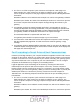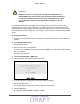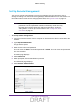User's Manual
Table Of Contents
- D2200D-1FRNAS_UM_draft_11may2015.pdf
- ADSL2+ Gateway
- Contents
- 1. Hardware Setup
- 2. Connect to the Network and Access the Gateway
- 3. Specify Your Internet Settings
- 4. Control Access to the Internet
- 5. Specify Network Settings
- View Network Computers and Devices
- Specify the IP Addresses that the Gateway Assigns
- Disable the DHCP Server Feature in the Gateway
- Improve Network Connections with Universal Plug and Play
- Specify Basic WiFi Settings
- Change the WiFi Security Settings
- Create a Hidden Wireless Network
- Restrict Wireless Access by MAC Address
- Set Up a Guest Network
- WPS Overview
- Control the Wireless Radios
- Quality of Service
- Change the Wireless Mode
- 6. Manage Your Network
- Change the admin Password
- View Gateway Status
- View Advanced Status
- Upgrade the Firmware
- Run the Ping Utility
- Run the Traceroute Utility
- View Devices Currently on the Network
- Manage the Gateway Configuration File
- Restore the Factory Settings
- Dynamic DNS
- Specify the Date and Time Settings
- Reboot the Gateway
- Specify the VPN Pass-Through Method
- A. Supplemental Information
- B. Wall-Mount the Gateway
- FCC statement.pdf
Control Access to the Internet
22
ADSL2+ Gateway
5. When prompted, click the Yes button to proceed.
6. To customize the log, do the following:
a. Click the Settings button.
The Security Log Settings page displays.
b. Select Enabled or Disabled for each of these settings:
• Log Allowed T
raffic.
• Log Blocked Traffic
.
• Log Traffic Specified in Rules.
• Log Administrative Access.
c. Select or clear the Remote Logging Enable
check box
d. If you enabled remote logging, complete the Remote IP
Address
field.
e. Click the Apply button.
7. T
o refresh the log page, click the Refresh button.
8. To clear the log entries, click the Clear Log button.
9. To save the log in a printable format, click the Printable Format button.
Port Forwarding Overview
Port forwarding allows you to forward incoming traffic from the outside network, to a range of
WAN ports on an IP address on the LAN. You can also enable traffic from local network to a
specified port range to be allowed to go outside of the network in medium firewall settings.
All the settings on this page are associated with a Service Profile in the Current Profile
drop-down list. If no profile has been created, the default profile is used.
To configure port forwarding, you need to know which inbound ports the application needs.
You usually can determine this information by contacting the publisher of the application or
the relevant user groups or news groups.
A typical application of port forwarding occurs when a remote computer
’s browser needs to
access a web server running on a computer in your local network. Using port forwarding, you
can tell the gateway, “When you receive incoming traffic on port 80 (the standard port number
for a web server process), forward it to the local computer at 192.168.1.123.”
The following
sequence shows the effects of the port forwarding rule you have defined:
DRAFT