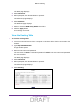User's Manual
Table Of Contents
- D2200D-1FRNAS_UM_draft_11may2015.pdf
- ADSL2+ Gateway
- Contents
- 1. Hardware Setup
- 2. Connect to the Network and Access the Gateway
- 3. Specify Your Internet Settings
- 4. Control Access to the Internet
- 5. Specify Network Settings
- View Network Computers and Devices
- Specify the IP Addresses that the Gateway Assigns
- Disable the DHCP Server Feature in the Gateway
- Improve Network Connections with Universal Plug and Play
- Specify Basic WiFi Settings
- Change the WiFi Security Settings
- Create a Hidden Wireless Network
- Restrict Wireless Access by MAC Address
- Set Up a Guest Network
- WPS Overview
- Control the Wireless Radios
- Quality of Service
- Change the Wireless Mode
- 6. Manage Your Network
- Change the admin Password
- View Gateway Status
- View Advanced Status
- Upgrade the Firmware
- Run the Ping Utility
- Run the Traceroute Utility
- View Devices Currently on the Network
- Manage the Gateway Configuration File
- Restore the Factory Settings
- Dynamic DNS
- Specify the Date and Time Settings
- Reboot the Gateway
- Specify the VPN Pass-Through Method
- A. Supplemental Information
- B. Wall-Mount the Gateway
- FCC statement.pdf
Specify Network Settings
36
ADSL2+ Gateway
12. Click the Apply button.
Your settings are saved.
Specify Public LAN Settings
You can specify how the gateway interacts with computers and devices that are connected to
its network.
To specify public LAN settings:
1. Launch an Internet browser from a computer or wireless device that is connected to the
network.
2. T
ype http:/192.168.254.254
.
A login window opens.
3. Enter the user name and password.
The user name is admin. The
default
password is admin. The user name and password
are case-sensitive.
The Main page displays.
4. Select Advanced.
5. When prompted, click the Y
es button to proceed.
The
Advanced page displays.
6. Select Public LAN.
7. To enable Public LAN, select the Enable DHCP Server check box.
Enabling DHCP server allows the gateway to automatically assign IP addresses to
devices that connect to its network.
8. Select the Public LAN Enable check box.
Enabling Public LAN allows a global subnet to exist behind your gateway.
9. In the Modem’
s Public IP
Address field, enter the IP address that the gateway uses for
local communication.
10. In the Subnet Mask field, enter the subnet mask used to determine if an IP address belongs
to your local network.
11. Click the Apply button.
DRAFT