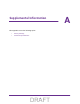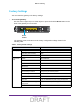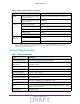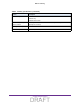User's Manual
Table Of Contents
- D2200D-1FRNAS_UM_draft_11may2015.pdf
- ADSL2+ Gateway
- Contents
- 1. Hardware Setup
- 2. Connect to the Network and Access the Gateway
- 3. Specify Your Internet Settings
- 4. Control Access to the Internet
- 5. Specify Network Settings
- View Network Computers and Devices
- Specify the IP Addresses that the Gateway Assigns
- Disable the DHCP Server Feature in the Gateway
- Improve Network Connections with Universal Plug and Play
- Specify Basic WiFi Settings
- Change the WiFi Security Settings
- Create a Hidden Wireless Network
- Restrict Wireless Access by MAC Address
- Set Up a Guest Network
- WPS Overview
- Control the Wireless Radios
- Quality of Service
- Change the Wireless Mode
- 6. Manage Your Network
- Change the admin Password
- View Gateway Status
- View Advanced Status
- Upgrade the Firmware
- Run the Ping Utility
- Run the Traceroute Utility
- View Devices Currently on the Network
- Manage the Gateway Configuration File
- Restore the Factory Settings
- Dynamic DNS
- Specify the Date and Time Settings
- Reboot the Gateway
- Specify the VPN Pass-Through Method
- A. Supplemental Information
- B. Wall-Mount the Gateway
- FCC statement.pdf
81
B
B. Wall-Mount the Gateway
This appendix describes how to wall-mount the gateway.
The gateway lets you access your network from anywhere within the operating range of your
WiFi network. However
, the operating distance or range of your WiFi connection can vary
significantly depending on the physical placement of your gateway. For example, the thickness
and number of walls the WiFi signal passes through can limit the range.
For best results, place your gateway according to the following guidelines:
• Place your gateway on an upper floor of a multifloor home or of
fice.
• Place your gateway close to a window but avoiding direct sunlight.
A window location
gives the best conditions for receiving a strong 4G LTE signal.
• Place your gateway near the center of the area where your computers and other devices
operate, and within line of sight to your wireless devices.
• Make sure that the gateway is within reach of an
AC power outlet and near Ethernet
cables for wired computers.
• Place the gateway in an elevated location, minimizing the number of walls and ceilings
between the gateway and your other devices.
• Place the gateway away from electrical devices such as these:
- Ceiling fans
- Home security systems
- Microwaves
- Computers
- Base of a cordless phone
- 2.4 GHz cordless phone
• Place the gateway away from large metal surfaces, large glass surfaces, and insulated
walls such as these:
- Solid metal doors
- Aluminum studs
- Fish tanks
- Mirrors
- Brick
DRAFT