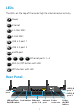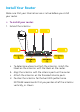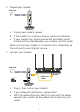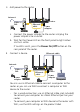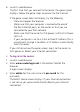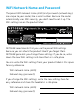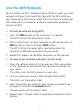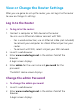Support Thank you for purchasing this NETGEAR product. After installing your device, locate the serial number on the label of your product and use it to register your product at https://my.netgear.com. Quick Start Package Contents The box contains the following items. You must register your product before you can use NETGEAR telephone support. NETGEAR recommends registering your product through the NETGEAR website. For product updates and web support, visit http://support.netgear.com.
You can use this diagram to connect your router or follow the detailed instructions in this booklet. 1. Attach the antennas. To determine where to attach the antennas, match the labels on the antennas with the labels on the router. 6. Log in to the router. Launch a web browser. NETGEAR genie displays. If you do not see genie, enter www.routerlogin.net in the address field of the web browser. When prompted, enter admin for the user name and password for the password.
LEDs The LEDs on the top of the router light to indicate router activity: Power Internet 2.4 GHz WiFi 5 GHz WiFi USB 3.0 port 1 USB 3.0 port 2 eSATA port Ethernet ports 1–4 WiFi On/Off button with LED WPS button with LED Rear Panel USB 3.0 port 1 eSATA port USB 3.
Install Your Router Make sure that your Internet service is active before you install your router. ¾¾ To install your router: 1. Extend the antennas. a. To determine where to attach the antennas, match the labels on the antennas with the labels on the router. b. Align the antennas with the antenna posts on the router. c. Attach the antennas on the threaded antenna posts. d. Position the antennas for the best WiFi performance. NETGEAR recommends that you position all of the antennas vertically, as shown.
2. Prepare your modem. Internet Cable or DSL Modem a. Unplug your modem’s power. b. If the modem has a battery backup, remove its batteries. c. If your modem was already connected to another router, disconnect the cable between your modem and that router. Make sure that your modem is turned off and is cabled only to the wall jack for your Internet service. 3. Connect your modem. Internet Cable or DSL Router Ethernet cable Modem a. Plug in, then turn on your modem. b.
4. Add power to the router. Internet Cable or DSL Router Ethernet cable Power adapter Modem a. Connect the power adapter to the router and plug the power adapter into an outlet. b. Wait for the Power LED on the front panel to light amber and turn white. If no LEDs are lit, press the Power On/Off button on the rear panel of the router. 5. Connect a device.
6. Launch a web browser. The first time that you connect to the router, the genie screen displays. Follow the genie steps to connect to the Internet. If the genie screen does not display, try the following: • Close and reopen the browser. • Make sure that your computer is connected to one of the four Ethernet ports on the router, or that you are connected to your WiFi network. • Make sure that the router has full power, and that its Power LED is lit.
WiFi Network Name and Password The preset WiFi network name (SSID) and password (network key) are unique to your router, like a serial number. Because the router automatically uses WiFi security, you don’t need to set it up. The WiFi settings are on the product label. NETGEAR recommends that you use the preset WiFi settings because you can check the product label if you forget them. NETGEAR genie lets you change these settings. If you do so, write down the new WiFi settings and store them in a safe place.
Join the WiFi Network You can either use Wi-Fi Protected Setup (WPS) or select your WiFi network and type its password. For help with the WPS button on your computer or WiFi device, check the instructions or online help that came with that computer or device. Some older equipment cannot use WPS. ¾¾ To join the network using WPS: 1. Press the WPS button on the router for 3–5 seconds. The WPS LED on the router blinks white. 2.
View or Change the Router Settings After you use genie to set up the router, you can log in to the router to view or change its settings. Log In to the Router ¾¾ To log in to the router: 1. Connect a computer or WiFi device to the router. You can use an Ethernet cable or connect with WiFi. • For a wired connection, use an Ethernet cable (not included) to connect your computer to a black Ethernet port on your router. • To connect with WiFi, select and join your WiFi network. 2. Launch a web browser. 3.
3. Enter admin for the user name and password for the password. The BASIC Home screen displays. 4. Select ADVANCED > Administration > Set Password. The Set Password screen displays. 5. Type your old password and type the new password twice. 6. To be able to recover the password, select the Enable Password Recovery check box. NETGEAR recommends that you enable password recovery. 7. Select two security questions and provide answers to them. 8. Click the Apply button. Your changes are saved.
5. Click the Continue button. A screen displays requesting the answers to your security questions. 6. Enter the saved answers to your security questions. 7. Click the Continue button. A screen displays your recovered password. 8. Click the Login again button. A login screen displays. 9. With your recovered password, log in to the router. Find a Forgotten WiFi Security Password The preset WiFi password is on the product label.
Share a USB Device on the WiFi Network ReadySHARE lets you access and share a USB storage device connected to the router’s USB port. (If your USB device has special drivers, it is not compatible. ¾¾ To access the USB storage device from a Windows computer: 1. Connect your USB storage device to the USB port on the router. If your USB storage device has a power supply, you must use it when you connect the USB device to the router.
¾¾ To access the USB storage device from a Mac: 1. Connect your USB storage device to the USB port on the router. If your USB device has a power supply, you must use it when you connect the USB storage device to the router. When you connect the USB storage device to the router’s USB port, it might take up to two minutes before it is ready for sharing. By default, the USB storage device is available to all computers on your local area network (LAN). 2.
ReadySHARE Vault Backup App Your router comes with free backup software for all the Windows computers in your home. Connect a USB hard disk drive (HDD) to a USB port on your router for centralized, continuous, and automatic backup. Note: The following operating systems support ReadySHARE Vault: • Windows XP SP3 • Windows 7 • Windows 8 • Windows 8.1 ¾¾ To back up your Windows computer: 1. Connect a USB HDD to a USB port on the router. 2. Download ReadySHARE Vault from www.netgear.
Share a USB Printer on the WiFi Network You can connect a USB printer to a USB port on the router and print wirelessly. ¾¾ To set up ReadySHARE Printer: 1. Connect the USB printer to a USB port on the router with a USB printer cable. 2. On each computer that will share the printer, do the following: a. Install the current USB printer driver software (available from the printer manufacturer). b. Download and install the ReadySHARE USB Printer utility from www.netgear.com/readyshare. 3.
More Premium Features Your router lets you do the following and more: • Play music from a USB device with iTunes Server. • Set up a secure VPN service connection to your home network. • Create a personal FTP server with a custom URL. iTunes Server iTunes Server lets you play music with your Windows or Mac iTunes app from a USB device that is connected to the router’s USB port.
d. Select ADVANCED > ReadySHARE > ReadySHARE Storage > Media Server. The Media Server (Settings) screen displays. e. Make sure that the Enable iTunes Server (Music Only) check box is selected. f. Enter the passcode and click the Allow Control button. g. Click the Apply button. Your changes are saved. On your iPhone or iPad, the ReadySHARE music library displays in the Remote app. You can play this music on any Airplay devices.
Personal FTP Server With your customized free URL, you can use FTP to access your network when you aren’t home through Dynamic DNS. To set up your FTP server, follow these high-level steps: 1. Register for a free NETGEAR Dynamic DNS (DDNS) service account. 2. Provide the account settings to your router. 3. Connect a USB hard disk to your router and set up FTP access through the Internet. These steps are explained in detail in the user manual, which is available online at http://downloadcenter.netgear.
NETGEAR genie App The free NETGEAR genie app lets you easily monitor, connect, and control your home network from a Windows or Mac computer, tablet, or smartphone. You can share and stream music or videos, diagnose and repair network issues, set up parental controls, and more: • Access your router and change its settings or diagnose and repair network issues. • Make a printer AirPrint compatible so that you can print from an iPad or iPhone. • Use MyMedia to find and play media files in your network.
19