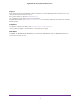User's Manual
Table Of Contents
- Nighthawk M1 4GX Gigabit LTE Mobile Router Model MR1100
- Contents
- 1. Get Started
- 2. Connect to the Mobile Router
- 3. Manage Battery Usage and Charging
- 4. Manage Your Internet Connection
- 5. Control Internet Access
- 6. Specify Mobile Router Network Settings
- 7. Share Media and Storage
- 8. Manage Your Mobile Router Network
- View the Network Status
- View Mobile Router Device Status
- View WiFi Details
- View a Network Map
- View Connected Devices
- Update the Mobile Router Firmware
- Change the admin Password
- Manage SMS Messages
- LED Settings
- Back Up and Restore the Mobile Router Settings
- Factory Reset
- Reboot the Mobile Router
- Power Off the Mobile Router
- View Details About Your Mobile Router
- 9. Frequently Asked Questions
- Why can’t my device connect to the mobile router?
- Why can’t I access the Internet?
- Why is the signal indicator always low?
- Why is the download or upload speed slow?
- What do I do if I forget my admin login password?
- How do I disconnect from the mobile broadband network?
- The LCD is not lit. How do I know if the mobile router is still powered on?
- How do I find my computer’s IP address?
- How do I find a device’s MAC address?
- Where can I find more information?
- 10. Troubleshooting
- A. Specifications
Get Started
10
Nighthawk M1 4GX Gigabit LTE Mobile Router
The mobile router rear panel includes the following ports:
• USB type A port. Connect a USB storage device or charge a smartphone.
For information about USB storage devices, see Connect a USB Storage Device on
page 55.
For information about charging a smartphone, see Use the Mobile Router to Jump Boost
Another Device on page 24.
• USB type C port. Connect the USB type-C cable that came in the package to recharge
the battery or for a tethered connection to a computer.
For more information about recharging the battery, see Recharge the Battery From a Wall
Socket on page 22 and Recharge the Battery From a Computer USB Port on page 23.
A tethered connection to a computer lets you access the mobile router from a web
browser without a WiFi connection. See
Tethered Connection on page 16.
• Ethernet port. You can connect an Ethernet device to this port and you can offload your
mobile Internet data. The Ethernet connection speed is about 500 Mbps.
When you are using an Ethernet connection, you can use the USB type C cable and the
AC adapter to recharge the mobile router battery.
Note: You cannot use an Ethernet connection and use a tethered
connection to access the mobile router at the same time.
For information about offloading data, see Offload Your Mobile Internet Connection on
page 29.
For information about how to use a charge-only tethered connection, see Use the USB
Type C Cable to Charge Only on page 23
Optional Accessories
The following optional accessories are also supported:
• Optional micro SD card (sold separately)
• Optional antennas (sold separately)
For more information, visit netgear.com/telstraaccessories.