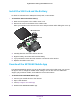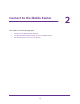User's Manual
Table Of Contents
- Nighthawk M1 4GX Gigabit LTE Mobile Router Model MR1100
- Contents
- 1. Get Started
- 2. Connect to the Mobile Router
- 3. Manage Battery Usage and Charging
- 4. Manage Your Internet Connection
- 5. Control Internet Access
- 6. Specify Mobile Router Network Settings
- 7. Share Media and Storage
- 8. Manage Your Mobile Router Network
- View the Network Status
- View Mobile Router Device Status
- View WiFi Details
- View a Network Map
- View Connected Devices
- Update the Mobile Router Firmware
- Change the admin Password
- Manage SMS Messages
- LED Settings
- Back Up and Restore the Mobile Router Settings
- Factory Reset
- Reboot the Mobile Router
- Power Off the Mobile Router
- View Details About Your Mobile Router
- 9. Frequently Asked Questions
- Why can’t my device connect to the mobile router?
- Why can’t I access the Internet?
- Why is the signal indicator always low?
- Why is the download or upload speed slow?
- What do I do if I forget my admin login password?
- How do I disconnect from the mobile broadband network?
- The LCD is not lit. How do I know if the mobile router is still powered on?
- How do I find my computer’s IP address?
- How do I find a device’s MAC address?
- Where can I find more information?
- 10. Troubleshooting
- A. Specifications
Get Started
12
Nighthawk M1 4GX Gigabit LTE Mobile Router
Power On Your Mobile Router
To power on your mobile router:
1. Press the Power button on your mobile router
.
Power button
The LED lights blue.
2. T
o view the WiFi name and password, press and release the Power button to toggle through
the Nighthawk M1 router LCD displays.
Use the NETGEAR Mobile App to Set Up the Mobile Router
You must use the NETGEAR Mobile app to set up the mobile router.
To set up the mobile router:
1. Launch the NETGEAR Mobile app.
The app prompts you to change the password for the admin user name and to change the
WiFi name and WiFi password.
Note: The default password for the admin user name is admin. We strongly
recommend that you change this password to a more secure
password.
2. Follow the onscreen instructions to set up your mobile router
.