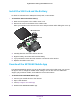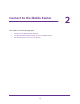User's Manual
Table Of Contents
- Nighthawk M1 4GX Gigabit LTE Mobile Router Model MR1100
- Contents
- 1. Get Started
- 2. Connect to the Mobile Router
- 3. Manage Battery Usage and Charging
- 4. Manage Your Internet Connection
- 5. Control Internet Access
- 6. Specify Mobile Router Network Settings
- 7. Share Media and Storage
- 8. Manage Your Mobile Router Network
- View the Network Status
- View Mobile Router Device Status
- View WiFi Details
- View a Network Map
- View Connected Devices
- Update the Mobile Router Firmware
- Change the admin Password
- Manage SMS Messages
- LED Settings
- Back Up and Restore the Mobile Router Settings
- Factory Reset
- Reboot the Mobile Router
- Power Off the Mobile Router
- View Details About Your Mobile Router
- 9. Frequently Asked Questions
- Why can’t my device connect to the mobile router?
- Why can’t I access the Internet?
- Why is the signal indicator always low?
- Why is the download or upload speed slow?
- What do I do if I forget my admin login password?
- How do I disconnect from the mobile broadband network?
- The LCD is not lit. How do I know if the mobile router is still powered on?
- How do I find my computer’s IP address?
- How do I find a device’s MAC address?
- Where can I find more information?
- 10. Troubleshooting
- A. Specifications
Manage Battery Usage and Charging
20
Nighthawk M1 4GX Gigabit LTE Mobile Router
Extend Battery Life
The mobile router, by default, is configured to optimize battery life. If your mobile router is
plugged in for an extended period of time, the mobile router automatically reduces charging
levels to help protect battery life.
The following factors affect battery life:
• Standby time
• Data throughput
• Mobile broadband signal strength (the better the signal, the longer the battery life)
• WiFi range
• Dual-band WiFi (when all of your devices support 5 GHz WiFi, dual-band WiFi allows
faster downloads but uses more power)
• Guest WiFi, when enabled, uses more power
.
To extend the battery life, use any of the following methods:
• Adjust WiFi settings.
• Adjust display settings.
• Use a tethered USB connection to your computer
.
Change the LCD Screen Display
You can change the brightness and the time-out for the LCD.
Change the LCD Screen Time-Out and Brightness From the
NETGEAR Mobile App
To change the LCD screen time-out and brightness:
1. On your smartphone, connect to the mobile router
’s WiFi network.
2. Launch the NETGEAR Mobile app.
3. Swipe down.
The dashboard displays.
4. T
ap Settings.
The Settings page displays.
5. T
o change the screen time-out, select the number of minutes for the screen time-out.
6. T
o change the screen brightness, move the slider.