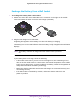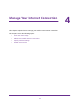User's Manual
Table Of Contents
- Nighthawk M1 4GX Gigabit LTE Mobile Router Model MR1100
- Contents
- 1. Get Started
- 2. Connect to the Mobile Router
- 3. Manage Battery Usage and Charging
- 4. Manage Your Internet Connection
- 5. Control Internet Access
- 6. Specify Mobile Router Network Settings
- 7. Share Media and Storage
- 8. Manage Your Mobile Router Network
- View the Network Status
- View Mobile Router Device Status
- View WiFi Details
- View a Network Map
- View Connected Devices
- Update the Mobile Router Firmware
- Change the admin Password
- Manage SMS Messages
- LED Settings
- Back Up and Restore the Mobile Router Settings
- Factory Reset
- Reboot the Mobile Router
- Power Off the Mobile Router
- View Details About Your Mobile Router
- 9. Frequently Asked Questions
- Why can’t my device connect to the mobile router?
- Why can’t I access the Internet?
- Why is the signal indicator always low?
- Why is the download or upload speed slow?
- What do I do if I forget my admin login password?
- How do I disconnect from the mobile broadband network?
- The LCD is not lit. How do I know if the mobile router is still powered on?
- How do I find my computer’s IP address?
- How do I find a device’s MAC address?
- Where can I find more information?
- 10. Troubleshooting
- A. Specifications
Manage Battery Usage and Charging
22
Nighthawk M1 4GX Gigabit LTE Mobile Router
Recharge the Battery From a Wall Socket
To recharge the battery from a wall socket:
1. Attach one end of the micro USB cable to the connector on the right on the mobile
router and attach the other end to the wall charger (included).
2. Plug the wall charger into a wall socket.
A lightning bolt appears on the Battery icon when the battery is charging.
The Battery icon on the LCD indicates when the battery is fully charged and a notification
displays.
Note: The battery continues to charge when the mobile router is powered
off.
If your battery does not charge, check the following:
• Is the mobile router hot? If you are in a low-coverage area, are transferring a lot of
data, or left the mobile router in a hot location, the internal temperature of the mobile
router can rise above 45°C. In these conditions, the battery cannot be charged due to
safety limits with lithium-ion battery technology
.
• Make sure that the USB cable and the
AC wall charger are connected securely and
are working correctly.
• If the wall socket is controlled by a switch, make sure that the switch is in the
power-on position.