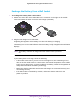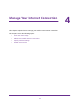User's Manual
Table Of Contents
- Nighthawk M1 4GX Gigabit LTE Mobile Router Model MR1100
- Contents
- 1. Get Started
- 2. Connect to the Mobile Router
- 3. Manage Battery Usage and Charging
- 4. Manage Your Internet Connection
- 5. Control Internet Access
- 6. Specify Mobile Router Network Settings
- 7. Share Media and Storage
- 8. Manage Your Mobile Router Network
- View the Network Status
- View Mobile Router Device Status
- View WiFi Details
- View a Network Map
- View Connected Devices
- Update the Mobile Router Firmware
- Change the admin Password
- Manage SMS Messages
- LED Settings
- Back Up and Restore the Mobile Router Settings
- Factory Reset
- Reboot the Mobile Router
- Power Off the Mobile Router
- View Details About Your Mobile Router
- 9. Frequently Asked Questions
- Why can’t my device connect to the mobile router?
- Why can’t I access the Internet?
- Why is the signal indicator always low?
- Why is the download or upload speed slow?
- What do I do if I forget my admin login password?
- How do I disconnect from the mobile broadband network?
- The LCD is not lit. How do I know if the mobile router is still powered on?
- How do I find my computer’s IP address?
- How do I find a device’s MAC address?
- Where can I find more information?
- 10. Troubleshooting
- A. Specifications
Manage Your Internet Connection
30
Nighthawk M1 4GX Gigabit LTE Mobile Router
During Ethernet offloading, you can use the micro USB port for AC charging and you can use
the USB type A port to jump boost a device or to connect a USB device.
Figure 6. Ethernet offloading with AC charging and a USB storage device
If you want to use a tethered connection and offload, use WiFi offloading. You cannot use an
Ethernet connection and a tethered connection at the same time.
Figure 7. Tethered access is not supported during Ethernet offloading
Turn On Data Offloading From the NETGEAR Mobile App
To turn on data offloading:
1. Launch the NETGEAR Mobile app on your smartphone.
2. Swipe down.
The dashboard displays.
3. T
ap Offloading.
The Offloading page displays.
4. Select W
iFi.
The Offloading page displays a list of WiFi networks in your area.
5. T
o connect to a network on the list, do the following:
a. T
ap a WiFi network.
b. When prompted, enter the password for the WiFi network and tap CONNECT.
6. T
o join another WiFi network that is not in the list, do the following:
a. T
ap Join Network.
b. When prompted, type the network name and the password.