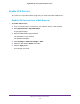User's Manual
Table Of Contents
- Nighthawk M1 4GX Gigabit LTE Mobile Router Model MR1100
- Contents
- 1. Get Started
- 2. Connect to the Mobile Router
- 3. Manage Battery Usage and Charging
- 4. Manage Your Internet Connection
- 5. Control Internet Access
- 6. Specify Mobile Router Network Settings
- 7. Share Media and Storage
- 8. Manage Your Mobile Router Network
- View the Network Status
- View Mobile Router Device Status
- View WiFi Details
- View a Network Map
- View Connected Devices
- Update the Mobile Router Firmware
- Change the admin Password
- Manage SMS Messages
- LED Settings
- Back Up and Restore the Mobile Router Settings
- Factory Reset
- Reboot the Mobile Router
- Power Off the Mobile Router
- View Details About Your Mobile Router
- 9. Frequently Asked Questions
- Why can’t my device connect to the mobile router?
- Why can’t I access the Internet?
- Why is the signal indicator always low?
- Why is the download or upload speed slow?
- What do I do if I forget my admin login password?
- How do I disconnect from the mobile broadband network?
- The LCD is not lit. How do I know if the mobile router is still powered on?
- How do I find my computer’s IP address?
- How do I find a device’s MAC address?
- Where can I find more information?
- 10. Troubleshooting
- A. Specifications
Control Internet Access
36
Nighthawk M1 4GX Gigabit LTE Mobile Router
Set Up Parental Controls
The first time that you select Parental Controls, your browser goes to the Live Parental
Controls website, where you can learn more about parental controls and download the
application.
After you set up and enable parental controls, you can change the web filtering level for each
device on the network through the network map page on the genie app.
To set up parental controls:
1. From a computer that is connected to your network, launch a web browser.
2. Enter http://m.home or http://192.168.1.1.
A login page displays.
3. Enter the administrator login password.
The password is case-sensitive.
The dashboard displays.
4. Select Settings > Security > Parental Controls.
The Parental Controls page displays.
5. Select the Enable check box.
Because Live Parental Controls uses free OpenDNS accounts, you must log in or create
a free account.
6. Log in to your OpenDNS account:
• If you already own an OpenDNS account, log in to your account.
• If you do not own an OpenDNS account, click the Sign Up link to create a new
account a log in.
7. Select a filtering level.
8. To create a list of unrestricted devices, do the following:
a. In the Unrestricted Devices section, click the ADD button.
b. Select the device.
The device is added to the list.
9. Click the Apply button.
Your settings are saved.