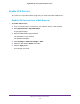User's Manual
Table Of Contents
- Nighthawk M1 4GX Gigabit LTE Mobile Router Model MR1100
- Contents
- 1. Get Started
- 2. Connect to the Mobile Router
- 3. Manage Battery Usage and Charging
- 4. Manage Your Internet Connection
- 5. Control Internet Access
- 6. Specify Mobile Router Network Settings
- 7. Share Media and Storage
- 8. Manage Your Mobile Router Network
- View the Network Status
- View Mobile Router Device Status
- View WiFi Details
- View a Network Map
- View Connected Devices
- Update the Mobile Router Firmware
- Change the admin Password
- Manage SMS Messages
- LED Settings
- Back Up and Restore the Mobile Router Settings
- Factory Reset
- Reboot the Mobile Router
- Power Off the Mobile Router
- View Details About Your Mobile Router
- 9. Frequently Asked Questions
- Why can’t my device connect to the mobile router?
- Why can’t I access the Internet?
- Why is the signal indicator always low?
- Why is the download or upload speed slow?
- What do I do if I forget my admin login password?
- How do I disconnect from the mobile broadband network?
- The LCD is not lit. How do I know if the mobile router is still powered on?
- How do I find my computer’s IP address?
- How do I find a device’s MAC address?
- Where can I find more information?
- 10. Troubleshooting
- A. Specifications
Control Internet Access
37
Nighthawk M1 4GX Gigabit LTE Mobile Router
Access Control
You can use access control to set up a list of devices to be blocked from accessing the
mobile router or to be allowed access.
Set Up Access Control From the NETGEAR Mobile App
To set up access control:
1. On your smartphone, connect to the mobile router
’s WiFi network.
2. Launch the NETGEAR Mobile app.
3. Swipe down.
The dashboard displays.
4. T
ap Devices.
The Devices page displays.
5. T
ap Block List or Allow List.
Depending on your selection, the page displays an Allow List or a Block List.
6. T
o turn blocking on or off, tap the Block all in list slider.
7. T
o turn an allow list on or off, tap the Allow only in list slider.
8. T
o add a device to the list, tap + and select the device.
The device is added to the list.
9. T
o remove a device from the list, select the device and then tap the trash can.
The device is removed from the list.
Set Up Access Control From a Web Browser
To set up access control:
1. From a computer that is connected to your network, launch a web browser
.
2. Enter http://m.home or http://192.168.1.1.
A login page displays.
3. Enter the administrator login password.
The password is case-sensitive.
The dashboard displays.
4. Select Settings > Security >
Access Control.
The Access Control page displays.
5. Select the Enable check box.