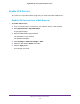User's Manual
Table Of Contents
- Nighthawk M1 4GX Gigabit LTE Mobile Router Model MR1100
- Contents
- 1. Get Started
- 2. Connect to the Mobile Router
- 3. Manage Battery Usage and Charging
- 4. Manage Your Internet Connection
- 5. Control Internet Access
- 6. Specify Mobile Router Network Settings
- 7. Share Media and Storage
- 8. Manage Your Mobile Router Network
- View the Network Status
- View Mobile Router Device Status
- View WiFi Details
- View a Network Map
- View Connected Devices
- Update the Mobile Router Firmware
- Change the admin Password
- Manage SMS Messages
- LED Settings
- Back Up and Restore the Mobile Router Settings
- Factory Reset
- Reboot the Mobile Router
- Power Off the Mobile Router
- View Details About Your Mobile Router
- 9. Frequently Asked Questions
- Why can’t my device connect to the mobile router?
- Why can’t I access the Internet?
- Why is the signal indicator always low?
- Why is the download or upload speed slow?
- What do I do if I forget my admin login password?
- How do I disconnect from the mobile broadband network?
- The LCD is not lit. How do I know if the mobile router is still powered on?
- How do I find my computer’s IP address?
- How do I find a device’s MAC address?
- Where can I find more information?
- 10. Troubleshooting
- A. Specifications
Control Internet Access
38
Nighthawk M1 4GX Gigabit LTE Mobile Router
6. In the Filter Type menu, select Allow List or Block List.
Depending on your selection, the page displays an Allow List or a Block List.
7. T
o add a device to the list, click the ADD button and select the device.
The device is added to the list.
8. T
o remove a device from the list, select the device and then click the DELETE button.
The device is removed from the list.
Turn Off USB Tethering
USB tethering lets you connect to the Internet from supported computers with a USB cable
and charge the mobile router battery at the same time.
Figure 8. Mobile router tethered to a laptop computer
Turn off USB tethering if you only want to charge your mobile router with your computer.
Turn Off USB Tethering From the NETGEAR Mobile App
To turn off tethering:
1. On your smartphone, connect to the mobile router
’s WiFi network.
2. Launch the NETGEAR Mobile app.
3. Swipe down.
The dashboard displays.
4. T
ap Settings.
The Settings page displays.
5. T
ap General.
The General page displays.
6. Under ROUTER, tap T
ethering to toggle between Charge only and Charge + tether.