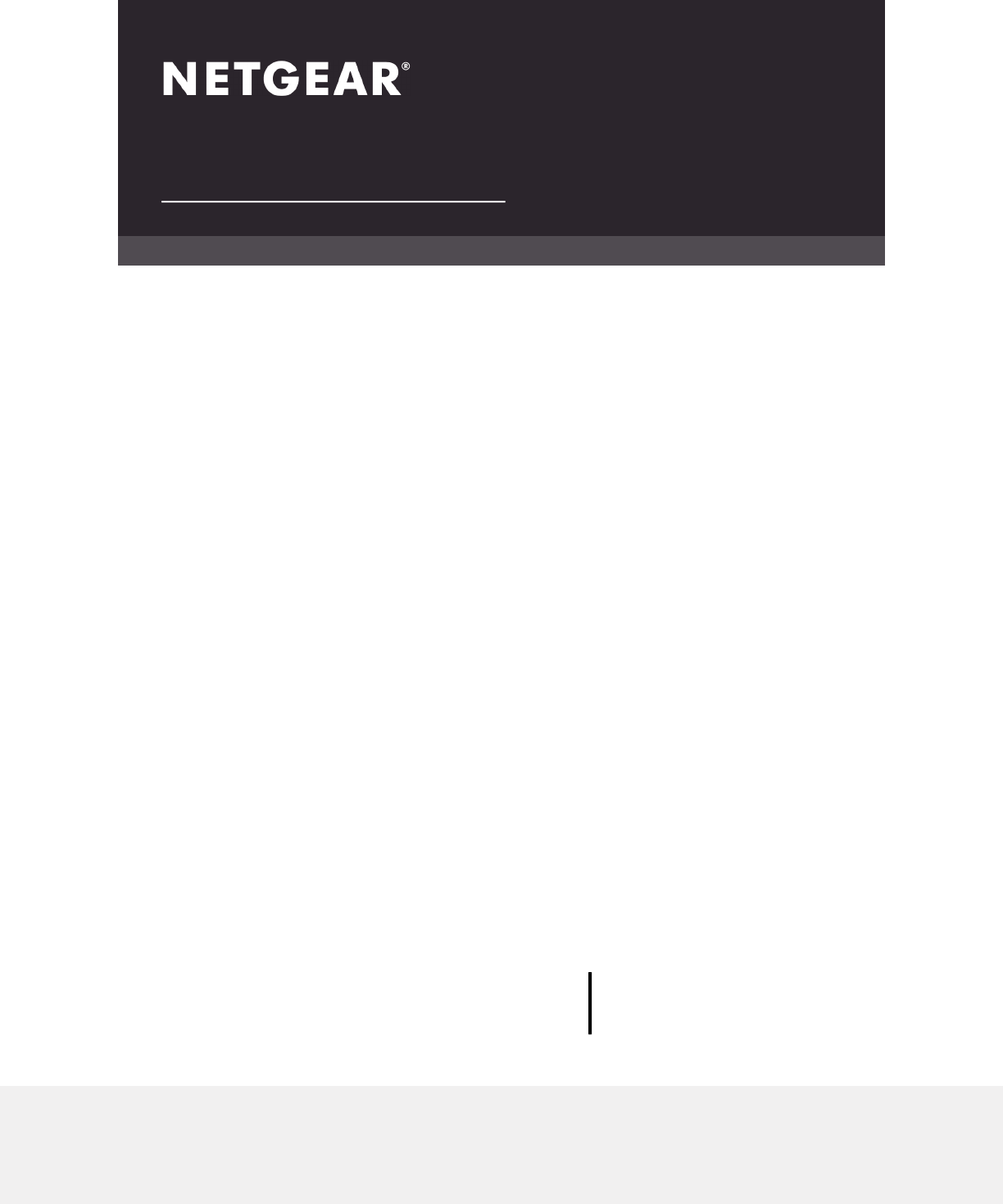User Manual Nighthawk® 5G Mobile Hotspot Pro Models: 5100 September 11, 2020 202-12067-01 NETGEAR, Inc. 350 E.
Nighthawk 5G Mobile Hotspot Pro Support See your warranty card for warranty and service information. For additional information, visit www.netgear.com/support to access the full user manual (this document) and to download firmware updates. Compliance For regulatory compliance information, visit http://www.netgear.com/about/regulatory. See the regulatory compliance document before connecting the power supply. Trademarks © NETGEAR, Inc., NETGEAR and the NETGEAR Logo are trademarks of NETGEAR, Inc.
Contents Chapter 1 Get Started Get to Know Your Mobile Hotspot.....................................................9 Top Front View.................................................................................9 Power Button..................................................................................10 LCD Home Screen.........................................................................10 Download the NETGEAR Mobile App.............................................11 Install the Battery...........
Nighthawk 5G Mobile Hotspot Pro Change the LCD Screen Display Settings From a Web Browser...........................................................................................26 Battery Tips..........................................................................................26 General Battery Safety.......................................................................27 Appropriate Batteries and Chargers................................................28 Battery Disposal..........................
Nighthawk 5G Mobile Hotspot Pro Select a WiFi Profile From a Web Browser.................................50 Manage WiFi Settings........................................................................50 Specify WiFi Settings From the Touch Screen...........................50 Specify WiFi Settings From the NETGEAR Mobile App............51 Specify WiFi Settings From a Web Browser...............................51 Use WPS to Connect to the Mobile Router WiFi Network............52 Use WPS From the Touch Screen.
Nighthawk 5G Mobile Hotspot Pro Factory Reset From the Touch Screen........................................68 Factory Reset From a Web Browser............................................68 Factory Reset Using the Reset Button.........................................69 Reboot the Mobile Hotspot...............................................................70 Reboot the Mobile Hotspot From the Touch Screen................70 Reboot the Mobile Hotspot From the NETGEAR Mobile App..
Nighthawk 5G Mobile Hotspot Pro Chapter 9 Troubleshooting Diagnostics..........................................................................................82 The WiFi Network Name Is Not in the List of Networks.................82 The No Signal Icon Displays..............................................................82 Cannot Log In to the Mobile Router Using a VPN..........................83 The Mobile Hotspot Cannot Connect to a Computer Running Windows Vista.........................................
1 Get Started This chapter provides an overview of the Nighthawk 5G Mobile Hotspot and instructions for how to set up your Nighthawk 5G mobile hotspot pro and connect to the Internet.
Nighthawk 5G Mobile Hotspot Pro Get to Know Your Mobile Hotspot Your mobile hotspot lets you create a WiFi access point in any location with cellular network coverage. Use a WiFi access point to connect your computer or mobile devices to your service provider’s mobile broadband network and connect to the Internet.
Nighthawk 5G Mobile Hotspot Pro • LAN/WAN port. You can connect an Ethernet-compatible device to this port. Devices connected to the mobile hotspot over WiFi and devices connected to this port can send and receive information to each other. When you are using an Ethernet connection, you can use the USB type C cable and the AC adapter to recharge the mobile hotspot battery. Note: You can use an Ethernet connection and a tethered USB connection at the same time to access the mobile hotspot.
Nighthawk 5G Mobile Hotspot Pro 1 3 4 2 5 6 Figure 2. LCD screen Touch an icon to see the Wifi settings, connected devices, Messages, or additional options. Number Description 1 Main WiFi with number of connections. 2 Data Saver. 3 GuestWiFi with number of connections 4 Messages. Number of messages received from the service provider. 5 Always-on Wifi. Indicates status of always-on WiFi. 6 Settings. Tap icon to show Settings menu.
Nighthawk 5G Mobile Hotspot Pro Install the Battery Your SIM card is preinstalled. Number Description 1 Cover 2 SIM card slot 3 Battery 4 Enlargement of battery contacts 5 Reset To install the battery: 1. Make sure that power to the mobile hotspot is off. 2. Remove the cover on the bottom of the mobile hotspot. Place your thumbs on the arrows on the cover and press down while sliding the cover up. 3. Align the battery connectors and insert the battery. 4. Replace the mobile hotspot cover.
Nighthawk 5G Mobile Hotspot Pro Power On Your Mobile Hotspot To power on your mobile hotspot: Press and hold down the Power button on your mobile hotspot for three seconds. Set Up the Mobile Hotspot You can use web browser access to set up the mobile hotspot, or you can use the NETGEAR Mobile app to set up the mobile hotspot.
Nighthawk 5G Mobile Hotspot Pro Use a Web Browser to Set Up the Mobile Hotspot To set up the mobile router: 1. Connect your computer to the mobile hotspot WiFi network. To view the mobile hotspot WiFi network name, tap the Power button to wake up the LCD. Note: You can also use a tethered connection to access the mobile hotspot from a computer. For information about how to do this, see Tethered Connection on page 17. 2. Launch a web browser. 3. Enter http://attwifimanager or http://192.168.1.1.
2 Connect to the Mobile Hotspot This chapter covers the following topics: • Connect to the NetworkMobile Hotspot on page 16 • Use the NETGEAR Mobile App to Access the Mobile Hotspot on page 17 • Use a Web Browser to Access the Router on page 19 15
Nighthawk 5G Mobile Hotspot Pro Connect to the Mobile Hotspot Network You can connect your computers and mobile devices to the mobile hotspot WiFi network. You can also connect a computer to the mobile hotspot through a tethered connection using the USB cable that came in the package with the mobile hotspot. Note: If you set up your computer to use a static IP address, change the settings so that it uses Dynamic Host Configuration Protocol (DHCP).
Nighthawk 5G Mobile Hotspot Pro Tethered Connection To connect the mobile hotspot to the USB port on your computer: Attach one end of the USB (type C) cable to the mobile hotspot and plug the other end into the USB port on your computer. Your computer automatically connects to the mobile hotspot LAN (local area network). The first time you connect this way, your computer might display notifications about detecting a new device.
Nighthawk 5G Mobile Hotspot Pro To log in to the mobile router from the NETGEAR Mobile app: 1. On your smartphone, connect to the mobile hotspot’s WiFi network. 2. Launch the NETGEAR Mobile app. You might be prompted to enter the admin password. During setup, you were prompted to change this password (the default password is attadmin). 3. If prompted, enter the admin password.
Nighthawk 5G Mobile Hotspot Pro (Continued) Icon Description Icon Description Messages Settings Media (not supported) Power Use a Web Browser to Access the Mobile Hotspot When you connect to the network (either with WiFi or with a tethered connection), you can use a web browser to access the mobile hotspot to view or change its settings. To log in to the mobile hotspot from a web browser: 1. From a computer that is connected to your network, launch a web browser. 2.
Nighthawk 5G Mobile Hotspot Pro The user name is admin. The user name and password are case-sensitive. Access the Moble Router Directly From the Touch Screen 1. Press the Power button to wake up the mobile hotspot. 2. Tap the LCD screen to unlock the screen.
3 Manage Battery Usage and Charging This chapter includes the following sections: • • • • • • • • Extend Battery Life Use the Mobile Hotspot Without a Battery Recharge the Battery Change the LCD Screen Display Battery Tips General Battery Safety Appropriate Batteries and Chargers Battery Disposal 21
Nighthawk 5G Mobile Hotspot Pro Extend Battery Life The mobile hotspot, by default, is configured to optimize battery life. If your mobile hotspot is plugged in for an extended period of time, the mobile hotspot automatically reduces charging levels to help protect battery life.
Nighthawk 5G Mobile Hotspot Pro Quick Charge the Battery The mobile hotspot supports Quick Charge 2.0 technology. You can charge the mobile hotspot battery with a Quick Charge–certified power adapter, which charges the battery up to 75 percent faster than regular power adapters by increasing the charging power. The current rating on the Quick Charge–certified power adapter must be greater than 1.5A. Recharge the Battery From a Wall Socket To recharge the battery from a wall socket: 1.
Nighthawk 5G Mobile Hotspot Pro Recharge the Battery From a Computer USB Port To recharge the battery from the USB port on your computer: Attach one end of the micro USB cable to the mobile hotspot and plug the other end into the USB port on your computer. The Battery icon on the LCD indicates that the battery is charging. Note: The LCD goes into sleep mode after a set time to extend battery life. To wake up the LCD, tap the Power button.
Nighthawk 5G Mobile Hotspot Pro 5. In the TETHERING section, select Charge only. Your settings are saved. When you connect the USB type C cable, the mobile router battery charges, but you cannot use the tethered connection to access the mobile hotspot with a web browser. Change the LCD Screen Display You can change the brightness and the time-out for the LCD.
Nighthawk 5G Mobile Hotspot Pro 4. Tap Settings. The Settings page displays. 5. To change the screen brightness, select General and then use the slider to specify the brightness. 6. To configure screen lock, select Screen Lock and then set Screen Lock to On or Off. 7. Set WiFi Info on Home to On or Off. Change the LCD Screen Display Settings From a Web Browser To change the display screen settings: 1. From a computer that is connected to your network, launch a web browser. 2.
Nighthawk 5G Mobile Hotspot Pro • If a battery exhibits significantly shorter runtime or discharge capacity compared to when it was new, it reached the end of its reasonable lifetime. Consider replacing it. • If a battery does not charge or exhibits excessive charging time, it is possible that it reached the end of its life and might need to be replaced. • All batteries degrade and lose charge capacity over time as a result of use or storage and must eventually be replaced.
Nighthawk 5G Mobile Hotspot Pro • When the battery is outside the device, do not allow the battery to come in contact with metal objects, such as coins, buttons, jewelry, or tools. • Do not disassemble or modify batteries. Do not use a battery for anything other than its intended purpose. Appropriate Batteries and Chargers Observe the following guidelines: • Use only approved batteries in the device. Purchase only products and accessories recommended by NETGEAR or your carrier.
4 Manage Your Internet Connection This chapter explains how to manage your mobile hotspot Internet connection.
Nighthawk 5G Mobile Hotspot Pro Offload Your Mobile Internet Connection Data offloading lets you transfer the mobile hotspot’s Internet connection from mobile broadband to another WiFi or Ethernet connection. Data offloading reduces the amount of data that you are using on the cellular connection. You might want to use this feature if you are in an area in which many others are using cellular connections at the same time or in areas with poor cellular reception.
Nighthawk 5G Mobile Hotspot Pro Enable Data Offloading Over WiFi From the NETGEAR Mobile App To enable data offloading from the NETGEAR mobile app: 1. Launch the NETGEAR Mobile app on your smartphone. 2. Swipe down. The dashboard displays. 3. Tap Offloading. The Offloading page displays. 4. Select WiFi. The Offloading page displays a list of WiFi networks in your area. 5. To connect to a network on the list, do the following: a. Tap a WiFi network. b.
Nighthawk 5G Mobile Hotspot Pro 3. Enter the administrator login password. The password is case-sensitive. The dashboard displays. 4. Select SETTINGS > Setup > Data Offloading. The Data Offloading page displays. 5. Select the Enable check box. 6. Select the WiFi radio button. By default, the Ethernet radio button is selected. 7. Click the Apply button. Your settings are saved. 8. Click the Scan Network button. 9. From the menu, select the WiFi network. 10. When prompted, enter the WiFi password. 11.
Nighthawk 5G Mobile Hotspot Pro Your settings are saved. Specify Cellular Settings You can specify cellular network settings for the mobile router. Specify Cellular Settings From the Touch Screen From the Touch Screen, you can add and edit APNs, domestic data, and international roaming. To specify cellular settings from the Touch Screen: 1. Tap Settings. 2. Tap Broadband. 3. In Mobile Broadband, do the following: • Tap APN, and then, in APN make an APN setting. • Set Domestic Data to On or Off.
Nighthawk 5G Mobile Hotspot Pro 8. To add an APN, do the following: a. Tap APN. b. Tap +. The Add a new APN page displays. c. Complete the settings. d. Tap Add. The APN is added. Specify Cellular Settings From a Web Browser To specify cellular settings: 1. From a computer that is connected to your network, launch a web browser. 2. Enter http://attwifimanager or http://192.168.1.1. A login page displays. 3. Enter the administrator login password. The password is case-sensitive. The dashboard displays. 4.
Nighthawk 5G Mobile Hotspot Pro 6. To add an Access Point Name (APN) with its profile settings, do the following: a. Click the ADD button b. Complete the fields. c. Click the ADD button. The Cellular page displays the APN. d. To make this APN the active APN, click the radio button next to the APN name. The APN is now the active APN. The Cellular Settings page also displays a check box next to the new APN name. This check box lets you select the APN so that you can delete it.
5 Control Internet Access The router comes with a built-in firewall that helps protect your home network from unwanted intrusions from the Internet.
Nighthawk 5G Mobile Hotspot Pro Set Up Parental Controls You can set up Parental Control from a web browser or by using the NETGEAR Mobile App. With the browser method, the first time that you select Parental Controls, your browser goes to the Live Parental Controls website, where you can learn more about parental controls and download the application.
Nighthawk 5G Mobile Hotspot Pro The device is added to the list. 10. Click the Apply button. Your settings are saved. Access Control You can use access control to set up a list of devices to be blocked from accessing the mobile hotspot or to be allowed access. Set Up Access Control From the Touch Screen Using the Touch Screen, you can block the connected devices: 1. Tap Devices. 2. On the list of Devices, tap a device name. 3. Choose between All Devices, Block List, or White List and tap that item.
Nighthawk 5G Mobile Hotspot Pro Set Up Access Control From a Web Browser To set up access control: 1. From a computer that is connected to your network, launch a web browser. 2. Enter http://attwifimanager or http://192.168.1.1. A login page displays. 3. Enter the administrator login password. The password is case-sensitive. The dashboard displays. 4. Select SETTINGS > Security > Access Control. The Access Control page displays. 5. Select the Enable check box. 6.
Nighthawk 5G Mobile Hotspot Pro Figure 4. Mobile router tethered to a laptop computer Turn off USB tethering if you only want to charge your mobile router with your computer. Turn Off USB Tethering From the NETGEAR Mobile App To turn off tethering: 1. On your smartphone, connect to the mobile hotspot’s WiFi network. 2. Launch the NETGEAR Mobile app. 3. Swipe down. The dashboard displays. 4. Tap Settings. The Settings page displays. 5. Tap General. The General page displays. 6.
Nighthawk 5G Mobile Hotspot Pro 4. Select SETTINGS > Setup > Tethering. The Router Setup page displays. 5. In the Use USB port for section, select Charge only. 6. Click the Apply button. Your settings are saved. Manage Website Filters You can set up a filter to block or allow access to websites that you specify. You can also set up a list of devices that are unrestricted. The website filtering does not apply to unrestricted devices. To set up a website filter: 1.
Nighthawk 5G Mobile Hotspot Pro 9. To remove a website from the list, select its check box and then click the DELETE button. The website is removed from the list. 10. To create a list of unrestricted devices, do the following: a. In the Unrestricted Devices section, click the ADD button. b. Select the device. The device is added to the list. 11. Click the Apply button. Your settings are saved. Set Up a Schedule for Internet Access To set up a schedule for Internet access: 1.
Nighthawk 5G Mobile Hotspot Pro Edit a Schedule Rule To edit a schedule rule: 1. From a computer that is connected to your network, launch a web browser. 2. Enter http://attwifimanager or http://192.168.1.1. A login page displays. 3. Enter the administrator login password. The password is case-sensitive. The dashboard displays. 4. Select SETTINGS > Security > Schedule. The Schedule page displays. 5. Click the Edit icon. The EDIT RULE page displays. 6. Change the settings. 7. Click the SAVE button.
Nighthawk 5G Mobile Hotspot Pro Enable SIM Security If you enable SIM security, you must enter a SIM PIN each time you power on the mobile hotspot. Enable SIM Security From the NETGEAR Mobile App To enable SIM security: 1. On your smartphone, connect to the mobile hotspot’s WiFi network. 2. Launch the NETGEAR Mobile app. 3. Swipe down. The dashboard displays. 4. Tap Security. The Security page displays. 5. Tap SIM Security. The SIM Security page displays. 6. Tap ACTIVATE.
Nighthawk 5G Mobile Hotspot Pro 4. Select SETTINGS > Network > SIM Security. The SIM Security page displays. 5. Click the ACTIVATE button. 6. Enter your PIN. 7. Click the Apply button. If you enter an incorrect PIN three times, the SIM is blocked. If the SIM is blocked, contact your network service provider to receive a PUK number to unblock the SIM. Enable Port Forwarding Port forwarding is an advanced feature.
Nighthawk 5G Mobile Hotspot Pro • IP Address. Enter the IP address of the connected device. • Port. Enter the port number or range of port numbers that the application uses. • Protocol. If you are unsure, select TCP. 8. Click the ADD button. Your settings are saved. Set Up Port Filtering You can select which applications (for example, HTTP, FTP, email servers) can access the Internet. Used with other security measures such as a firewall, port filtering can enhance network security.
Nighthawk 5G Mobile Hotspot Pro Enable DMZ In a demilitarized zone (DMZ) network configuration, a computer runs outside the firewall in the DMZ. This computer intercepts incoming Internet traffic, providing an extra layer of protection for the rest of the network, and sending all incoming data to a particular IP address. To enable the DMZ and designate a computer to screen incoming traffic: 1. From a computer that is connected to your network, launch a web browser. 2.
6 Specify Mobile Hotspot Network Settings This chapter provides information about how to configure various aspects of the mobile hotspot such as WiFi settings, WAN settings, and router settings.
Nighthawk 5G Mobile Hotspot Pro Select a WiFi Profile You can view or change the mobile hotspot WiFi settings. The following WiFi profiles are available: • Dual-band WiFi (2.4 GHz and 5 GHz) . Connect 2.4 GHz and 5 GHz devices to transfer data at higher throughputs. • 2.4 GHz WiFi. Use only the 2.4 GHz WiFi band. Note: License Assisted Access is permitted under this profile. • 5 GHz WiFi. Use only the 5 GHz WiFi band. • Turn Off WiFi . This turns off the WiFi signal from the mobile hotspot.
Nighthawk 5G Mobile Hotspot Pro 6. Tap SAVE. Your settings are saved. Select a WiFi Profile From a Web Browser To select a WiFi profile: 1. From a computer that is connected to your network, launch a web browser. 2. Enter http://attwifimanager or http://192.168.1.1. A login page displays. 3. Enter the administrator login password. The password is case-sensitive. The dashboard displays. 4. Select SETTINGS > Setup > WiFi Profiles. The WiFi Profiles page displays. 5.
Nighthawk 5G Mobile Hotspot Pro 6. Tap Options. 7. Select the WiFi Standby setting to use. 8. In WiFi Options, tap WiFi Range 9. In WiFi Range, tap the WiFi Range setting Standard or Long to use. Specify WiFi Settings From the NETGEAR Mobile App To specify the WiFi settings from the NETGEAR Mobile app: 1. On your smartphone, connect to the mobile hotspot’s WiFi network. 2. Launch the NETGEAR Mobile app. 3. Swipe down. The dashboard displays. 4. Tap WiFi. The WiFi page displays. 5. Change the settings.
Nighthawk 5G Mobile Hotspot Pro 6. To change the global WiFi settings, adjust the WiFi standby time or the WiFi range. 7. Click the Apply button. Your settings are saved. When you change your profile options (including disabling or enabling either WiFi network), any devices connected to the mobile hotspot are disconnected and might need to be reconnected.
Nighthawk 5G Mobile Hotspot Pro Your mobile hotspot and the mobile device or computer communicate and establish the connection. Use WPS From a Web Browser To add a WPS-enabled WiFi device from the mobile hotspot web page: 1. From a computer that is connected to your network, launch a web browser. 2. Enter Enter http://attwifimanager or http://192.168.1.1. A login page displays. 3. Enter the administrator login password. The password is case-sensitive. The dashboard displays. 4. Select Wireless.
Nighthawk 5G Mobile Hotspot Pro Turn UPnP Off or On From the NETGEAR Mobile App By default, UPnP is enabled in the mobile router, but you can disable and enable this feature. To disable or enable UPnP: 1. On your smartphone, connect to the mobile hotspot’s WiFi network. 2. Launch the NETGEAR Mobile app. 3. Swipe down. The dashboard displays. 4. Tap Settings. The Settings page displays. 5. Tap General. The General page displays. 6. Tap the Enable UPnP slider. UPnP toggles off or on.
Nighthawk 5G Mobile Hotspot Pro Enable IP Pass-Through Mode To turn off the mobile hotspot functionality and assign the network IP address directly to the attached device, enable IP pass-through. If you make this change, the attached device restarts using a different driver configuration. WARNING: If you enable this feature, WiFi is disabled and you must use a USB cable to tether the device. Note: This feature is available to Windows computer users.
Nighthawk 5G Mobile Hotspot Pro and 192.168.1.254, although you can save part of the range for devices with fixed addresses. To specify the pool of IP addresses that the mobile hotspot assigns: 1. From a computer that is connected to your network, launch a web browser. 2. Enter http://attwifimanager or http://192.168.1.1. A login page displays. 3. Enter the administrator login password. The password is case-sensitive. The dashboard displays. 4. Select SETTINGS > Setup > Mobile Router Setup.
Nighthawk 5G Mobile Hotspot Pro 5. Clear the Use NETGEAR Mobile as DHCP server check box. 6. Click the Apply button Your settings are saved. 7. (Optional) If this service is disabled and no other DHCP server is on your network, set your computer IP addresses manually so that they can access the mobile hotspot.
7 Manage Your Mobile Hotspot Network This chapter describes the router settings for administering and maintaining your router and home network.
Nighthawk 5G Mobile Hotspot Pro View the Network Information To view the device information: 1. From a computer that is connected to your network, launch a web browser. 2. Enter http://attwifimanager or http://192.168.1.1. A login page displays. 3. Enter the administrator login password. The password is case-sensitive. The dashboard displays. 4. Select SETTINGS > AT&T Wi-Fi Status > Network. The Network Status page displays.
Nighthawk 5G Mobile Hotspot Pro View Mobile Network Device Status From a Web Browser 1. From a computer that is connected to your network, launch a web browser. 2. Enter http://attwifimanager or http://192.168.1.1. A login page displays. 3. Enter the administrator login password. The password is case-sensitive. The dashboard displays. 4. Select Settings > AT&T Wi-Fi Status >Device. The Network Status page displays. View WiFi Details To view WiFi status: 1.
Nighthawk 5G Mobile Hotspot Pro 3. Swipe down. The dashboard displays. 4. Tap Network Map. The network map displays. View a Network Map From a Web Browser To view a network map: 1. From a computer that is connected to your network, launch a web browser. 2. Enter http://attwifimanager or http://192.168.1.1. A login page displays. 3. Enter the administrator login password. The password is case-sensitive. The dashboard displays a network map.
Nighthawk 5G Mobile Hotspot Pro The dashboard displays. 4. Tap Connected Devices. A list of connected devices displays. View the Connected Devices From a Web Browser To view the connected devices from the mobile hotspot web page: 1. From a computer that is connected to your network, launch a web browser. 2. Enter http://attwifimanager or http://192.168.1.1. A login page displays. 3. Enter the administrator login password. The password is case-sensitive.
Nighthawk 5G Mobile Hotspot Pro 3. Click the Install now button. The update installs. The mobile hotspot reboots automatically and uses the new software. Update Firmware From the NETGEAR Mobile App To update firmware using the NETGEAR Mobile app: 1. On your smartphone, connect to the mobile hotspot’s WiFi network. 2. Launch the NETGEAR Mobile app. 3. Swipe down. The dashboard displays. 4. Tap Settings 5. Tap CHECK FOR UPDATE. The mobile hotspot checks for firmware updates.
Nighthawk 5G Mobile Hotspot Pro After the update completes, the mobile hotspot reboots. Change the admin Password The admin password is used to log in to the mobile hotspot with the user name admin. This password is not the one that you use for WiFi access. When you used the NETGEAR Mobile app to set up the mobile hotspot, you changed the admin password. To change it again, you must use web browser access from a computer.
Nighthawk 5G Mobile Hotspot Pro 3. Tap the Messages button. 4. Tap the message to read the full text. If you are logged in as an administrator, the Messages option on the side menu indicates unread network messages. You can view SMS messages from your network service provider on the mobile hotspot web page. 5. To delete a message, tap Delete. Manage Messages From the NETGEAR Mobile App To manage SMS messages from the NETGEAR Mobile app: 1. On your smartphone, connect to the mobile hotspot’s WiFi network.
Nighthawk 5G Mobile Hotspot Pro Back Up and Restore the Mobile Router Settings You can back up and restore mobile hotspot settings. Backing up and restoring is useful if you use more than one device and you want the same settings on all of your devices. You can also save your settings before resetting to factory defaults or changing the settings. Back Up the Mobile Hotspot Settings To back up mobile router settings: 1. From a computer that is connected to your network, launch a web browser. 2.
Nighthawk 5G Mobile Hotspot Pro A login page displays. 3. Enter the administrator login password. The password is case-sensitive. The dashboard displays. 4. Select SETTINGS > Administration > Backup. 5. Select the export.cfg file to restore using one of the following methods: • To browse and select a local file, click the Choose File button. • To select a backup file from the network, click the UPLOAD button. By default, mobile hotspot setting files are saved to your Downloads folder. 6.
Nighthawk 5G Mobile Hotspot Pro The Firmware page displays. 6. Tap PERFORM FACTORY RESET. 7. Tap YES. The mobile hotspot resets and returns to its factory settings. Factory Reset From the Touch Screen To reset the mobile hotspot and return it to its factory settings from the Touch Screen: 1. To wake the device, press the Power button. 2. Tap the Home button. The home screen displays. 3. Tap the Settings button. 4. Tap the More button. 5. Tap Factory Reset. You are prompted to reset the device. 6.
Nighthawk 5G Mobile Hotspot Pro Factory Reset Using the Reset Button You must remove the cover on the bottom of the mobile hotspot to access the Reset button. Note: The factory reset switch can be disabled. To perform a factory reset using the Reset button: 1. Remove the cover on the bottom of the mobile hotspot by placing your thumbs on the arrows on the cover and pressing down while sliding the cover up. 2. 3. Leave the battery in place. 4. Locate the Reset button.
Nighthawk 5G Mobile Hotspot Pro Reboot the Mobile Hotspot You can reboot the mobile hotspot from the NETGEAR mobile app or from a web browser. Reboot the Mobile Hotspot From the Touch Screen To restart the mobile hotspot from the Touch Screen: 1. Hold down the Power button. A screen showing the Power Options appears. 2. Tap Restart. Reboot the Mobile Hotspot From the NETGEAR Mobile App To reboot the mobile hotspot from the NETGEAR mobile app: 1.
Nighthawk 5G Mobile Hotspot Pro 4. In the upper, right corner, click the menu icon. The menu opens. 5. Select Reboot Mobile Router. 6. When prompted, click the REBOOT button. The mobile hotspot reboots. Power Off the Mobile Hotspot You can use the Power button on the mobile hotspot to turn it off, or you can log in to the mobile router with a browser and shut down the mobile hotspot.
Nighthawk 5G Mobile Hotspot Pro A login page displays. 3. Enter the administrator login password. The password is case-sensitive. The dashboard displays. 4. In the upper right corner of the page, click the menu icon. The menu opens. 5. Select Power Off. 6. When prompted, click the SHUTDOWN button. The mobile hotspot powers off. View Details About Your Mobile Router You can view details about your device such as the model number, software version, and IMEI (International Mobile Equipment Identity).
Nighthawk 5G Mobile Hotspot Pro View Mobile Hotspot Details From a Web Browser To view details about your device from the mobile hotspot web page: 1. From a computer that is connected to your network, launch a web browser. 2. Enter http://attwifimanager or http://192.168.1.1. A login page displays. 3. Enter the administrator login password. The password is case-sensitive. The dashboard displays. 4. Select SETTINGS > AT&T Wi-Fi Status > Device.
8 Frequently Asked Questions This chapter provides answers to common questions about your mobile hotspot. (Also see Troubleshooting on page 81.) The chapter covers the following topics: • • • • • • • • • • Why can’t my device connect to the mobile hotspot? Why can’t I access the Internet? Why is the signal indicator always low? Why is the download or upload speed slow? What do I do if I forget my admin login password? How do I disconnect from the mobile broadband network? The LCD is not lit.
Nighthawk 5G Mobile Hotspot Pro Why can’t my device connect to the mobile hotspot? If you are experiencing problems connecting to the mobile router, try the following suggestions: • If you are using the NETGEAR Mobile app and it does not find the mobile hotspot, make sure that your smartphone is connected to the mobile hotspot’s WiFi network. • Turn off your device and take the battery out, wait 10 seconds, put the battery back in, and turn your device on. • Restart your computer.
Nighthawk 5G Mobile Hotspot Pro Why is the download or upload speed slow? Data transfer speed depends on signal strength and interfering radio sources like electrical generators or other mobile hotspot WiFi devices. Review the following possibilities: • Check your signal strength and network type (for example, LTE 4G is generally faster than 3G). • Check WiFi interference by powering the mobile hotspot off and on to find a better WiFi channel. • Switch WiFi channel from 2.4 GHz to 5 GHz.
Nighthawk 5G Mobile Hotspot Pro 4. Select SETTINGS > Advanced Settings > Cellular. The Network Settings page displays. 5. Clear the Data check box. 6. Click the Apply button. Your settings are saved. The LCD is not lit. How do I know if the mobile hotspot is still powered on? The LCD dims to save energy. The LED continues to blink slowly to indicate that the mobile hotspot is still powered on. To wake the LCD, tap the Power button.
Nighthawk 5G Mobile Hotspot Pro How do I find my computer’s IP address on a Windows 8 device? To find the IP address on a Windows 8 device: 1. In the Charms bar, click the Search icon. 2. Select Command Prompt. 3. At the command prompt, enter ipconfig and press Enter. 4. Write down the IP address for the entry that relates to the WiFi network connection. The IP address might be listed under IPv4 Address or something similar.
Nighthawk 5G Mobile Hotspot Pro How do I find a device’s MAC address on a Windows 7, Windows 10 or Vista device? To find the MAC address on a Windows 7, Windows 10, or Vista device: 1. Open the command prompt window: a. Select Start > Run. b. Enter cmd or command and click the OK button. 2. At the command prompt, enter ipconfig /all and press the Enter button. 3. Write down the physical address for the entry that relates to the wireless network connection. It appears as a series of numbers and letters.
Nighthawk 5G Mobile Hotspot Pro Where can I find more information? Review the following: • The quick start guide that came with your mobile hotspot. • Visit support.netgear.com, click the Support for Home Products link, search for your network service provider, and select your mobile hotspot from the list of products to do the following: - Update the firmware on your device (if an update is available) - View a tutorial • Learn tips and tricks at netgear.
9 Troubleshooting This chapter provides suggestions for troubleshooting problems that might arise when you are using your mobile hotspot.
Nighthawk 5G Mobile Hotspot Pro Diagnostics To view diagnostics: 1. From a computer that is connected to your network, launch a web browser. 2. Enter http://attwifimanager or http://192.168.1.1. A login page displays. 3. Enter the administrator login password. The password is case-sensitive. The dashboard displays. 4. Select SETTINGS Mobile Hotspot Status > DIAGNOSTICS. The Diagnostics page displays.
Nighthawk 5G Mobile Hotspot Pro Cannot Log In to the Mobile Router Using a VPN If you are using your mobile hotspot while connected to a VPN, you might not be able to access the mobile hotspot web page using http://attwifimanager. To directly access the mobile hotspot web page hosted on the device, enter the address http://192.168.1.1 in your browser.
Nighthawk 5G Mobile Hotspot Pro The dashboard displays. 4. Select SETTINGS > Advanced Settings > Cellular. The Cellular page displays. 5. In the APN section, review the ISP settings. 6. To change the active APN or to change the APN settings, click the Edit icon. For more information about changing these settings, see Specify Cellular Settings on page 33.
A Specifications This appendix covers the following topics: • Mechanical Specifications on page 86 • Environmental Specifications on page 87 • Supported RF Bands on page 87 85
Nighthawk 5G Mobile Hotspot Pro Mechanical Specifications Table 2. Physical dimensions Parameter Dimension Weight 240 g with battery (8.47 oz) Length 105.5 mm (4.15 in.
Nighthawk 5G Mobile Hotspot Pro Table 2. Physical dimensions (Continued) Parameter Dimension Width 105.5 mm (4.15 in.) Thickness 20.35 mm (0.80 in.) Environmental Specifications Table 3. Recommended operating and storage temperatures Environment Temperature Storage temperature –10°C to +60°C (14°F to 140°F) Operating temperature 0°C to 35°C (32 F to 95°F) Supported RF Bands Table 4.