User's Manual
Table Of Contents
- Contents
- 1. Get Started
- 2. Connect to the Mobile Hotspot
- 3. Manage Battery Usage and Charging
- 4. Manage Your Internet Connection
- 5. Control Internet Access
- 6. Specify Mobile Hotspot Network Settings
- 7. Manage Your Mobile Hotspot Network
- View the Network Information
- View Mobile Hotspot Network Status
- View WiFi Details
- View a Network Map
- View Connected Devices
- Update the Mobile Hotspot Firmware
- Change the admin Password
- Manage SMS Messages
- Back Up and Restore the Mobile Router Settings
- Factory Reset
- Reboot the Mobile Hotspot
- Power Off the Mobile Hotspot
- View Details About Your Mobile Router
- 8. Frequently Asked Questions
- Why can’t my device connect to the mobile hotspot?
- Why can’t I access the Internet?
- Why is the signal indicator always low?
- Why is the download or upload speed slow?
- What do I do if I forget my admin login password?
- How do I disconnect from the mobile broadband network?
- The LCD is not lit. How do I know if the mobile hotspot is still powered on?
- How do I find my computer’s IP address?
- How do I find a device’s MAC address?
- Where can I find more information?
- 9. Troubleshooting
- A. Specifications
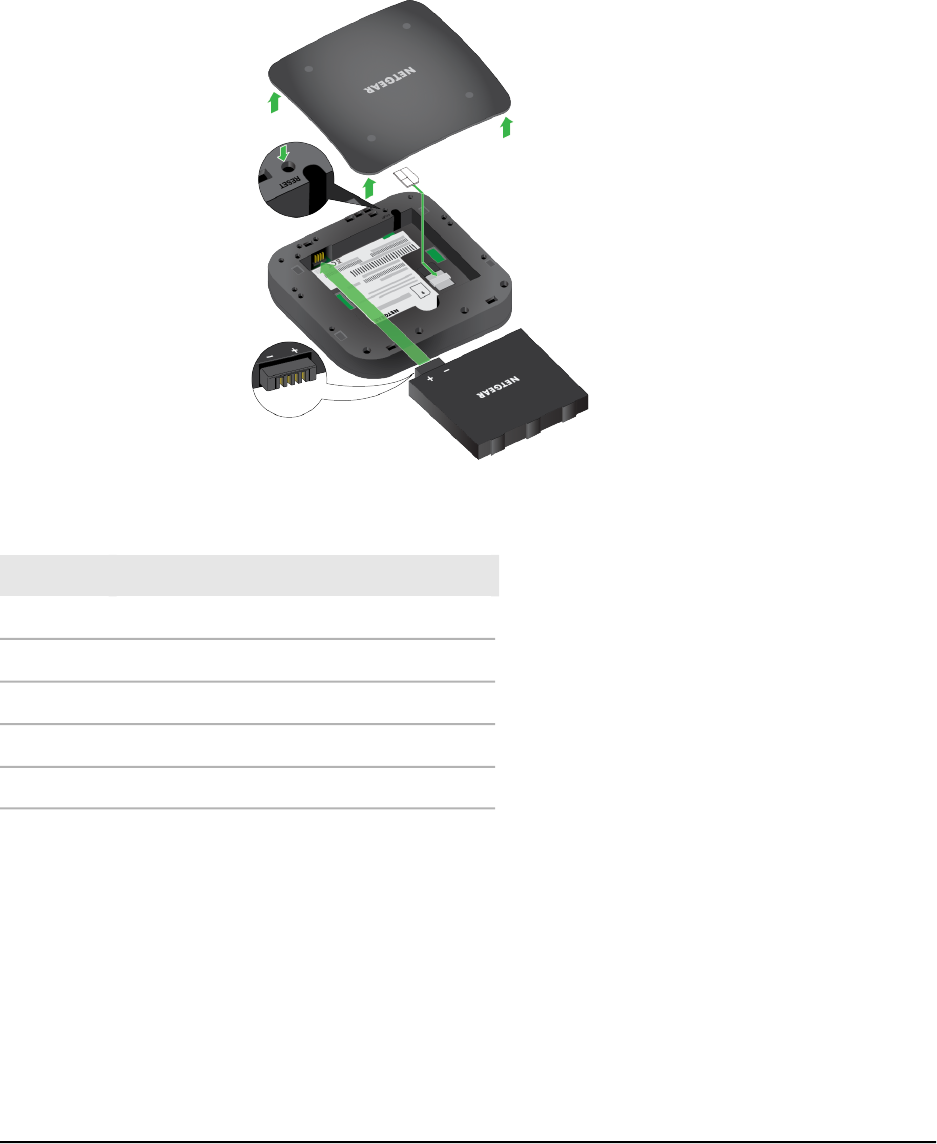
Install the Battery
Your SIM card is preinstalled.
DescriptionNumber
Cover1
SIM card slot2
Battery3
Enlargement of battery contacts4
Reset5
To install the battery:
1.
Make sure that power to the mobile hotspot is off.
2.
Remove the cover on the bottom of the mobile hotspot.
Place your thumbs on the arrows on the cover and press down while sliding the
cover up.
3. Align the battery connectors and insert the battery.
4. Replace the mobile hotspot cover.
User Manual12Get Started
Nighthawk 5G Mobile Hotspot Pro










