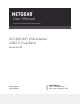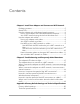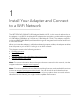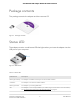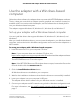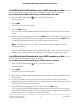User Manual AC1200 WiFi USB Adapter USB2.0, Dual Band Model A6150 January 2019 202-11951-01 NETGEAR, Inc. 350 E.
Support Thank you for purchasing this NETGEAR product. You can visit https://www.netgear.com/support/ to register your product, get help, access the latest downloads and user manuals, and join our community. We recommend that you use only official NETGEAR support resources. Compliance and Conformity For regulatory compliance information including the EU Declaration of Conformity, visit https://www.netgear.com/about/regulatory/. See the regulatory compliance document before connecting the power supply.
Contents Chapter 1 Install Your Adapter and Connect to a WiFi Network Package contents..................................................................................5 Status LED..............................................................................................5 Use the adapter with a Windows-based computer..........................6 Set up your adapter with a Windows-based computer..............6 Join a WiFi network using the built-in Windows tool..................
1 Install Your Adapter and Connect to a WiFi Network The NETGEAR AC1200 WiFi USB Adapter Model A6150, in this manual referred to as the adapter, is a USB2.0, dual band WiFi adapter that provides a combined throughput of 1200 Mbps (300 Mbps at 2.4 GHz and , 866 Mbps at 5 GHz). The adapter supports multiuser MIMO (MU-MIMO) and beamforming and integrates and internal antenna in a nano size format. When you insert the adapter in a Windows-based computer or Mac, the adapter enables that computer to join an 802.
AC1200 WiFi USB Adapter Model A6150 User Manual Package contents The package contains the adapter and the resource CD. Figure 1. Package contents Status LED The adapter contains a small status LED that lights when you insert the adapter into the USB port of your computer. Figure 2. Status LED Table 1. Status LED LED behavior Description Blinking blue slowly The adapter is installed and ready to connect to a WiFi network. Solid blue The adapter is connected to a WiFi network.
AC1200 WiFi USB Adapter Model A6150 User Manual Use the adapter with a Windows-based computer Other than driver software, the adapter does not come with NETGEAR adapter software. That is, it does not come with an adapter-specific graphical user interface. Instead, to establish a WiFi connection with the adapter, use the software that is already built-in into your Windows-based computer. The adapter supports Windows 10, Windows 8.1, Windows 8, and Windows 7.
AC1200 WiFi USB Adapter Model A6150 User Manual Join a WiFi network using the built-in Windows tool After you install the adapter (see Set up your adapter with a Windows-based computer on page 6), you can use the built-in Windows configuration tool (the Connect to a network tool) to connect the adapter to a WiFi network. To join a WiFi network on a Windows-based computer: 1. Depending on the Windows version, select the Network area of your screen.
AC1200 WiFi USB Adapter Model A6150 User Manual Use the adapter with a Mac The adapter comes with a macOS driver and NETGEAR adapter software (that is, an adapter-specific graphical user interface). To establish a WiFi connection with the adapter, use the NETGEAR adapter software. Set up your adapter with a Mac Note: Some builds of macOS require an approval to install client software.
AC1200 WiFi USB Adapter Model A6150 User Manual Join a WiFi network on a Mac After you install the adapter (see Set up your adapter with a Mac on page 8), you can use the NETGEAR adapter software to connect the adapter to a WiFi network. To join a WiFi network on a Mac: 1. Click the NETGEAR adapter icon in your Mac’s menu bar. A menu displays. The menu includes a list of existing WiFi networks in your area. 2. Select a WiFi network. 3.
AC1200 WiFi USB Adapter Model A6150 User Manual Use WPS with the PBC method to join a WiFi network on a Mac You can use the Push Button Configuration (PBC) method to make a WPS connection. To use WPS with the PBC method to join a WiFi network on a Mac: 1. Click the NETGEAR adapter A menu displays. icon in your Mac’s menu bar. 2. Select WPS. The WPS pop-up window opens. 3. Click the PBC button. For 2 minutes, the NETGEAR adapter software scans for the WiFi router or access point. 4.
AC1200 WiFi USB Adapter Model A6150 User Manual View information about or change a WiFi network on a Mac After you install the adapter (see Set up your adapter with a Mac on page 8), you can use the NETGEAR adapter software to view information about a WiFi network or change the security of a WiFi network. To view information about a WiFi network or change the security of a WiFi network a Mac: 1. Click the NETGEAR adapter A menu displays. icon in your Mac’s menu bar. 2. Select Open Wireless Utility.
AC1200 WiFi USB Adapter Model A6150 User Manual Join a hidden WiFi network on a Mac After you install the adapter (see Set up your adapter with a Mac on page 8), you can use the NETGEAR adapter software to connect the Mac to a hidden WiFi network. A hidden network is a network that does not broadcast its SSID (WiFi network name). If the network name is not displayed in the menu of the NETGEAR adapter software, the network that you are trying to join is either not functioning or is hidden.
AC1200 WiFi USB Adapter Model A6150 User Manual • WPA Enterprise AES. Select an option from the 802.1x EAP menu, enter the network user name in the User Name field, and either enter the WiFi network password in the Password field or select certificate information from the CA Certificate and Client Certificate menus. • WPA2 Enterprise TKIP. Select an option from the 802.
2 Troubleshooting and Frequently Asked Questions This chapter describes how you can troubleshoot the adapter and network environment, and addresses frequently asked questions (FAQ).
AC1200 WiFi USB Adapter Model A6150 User Manual The adapter LED does not light If the LED does not light when you insert the adapter into a USB port on your computer, try these troubleshooting tips: • Remove and reinsert the adapter. • Insert the adapter in a different USB port on your computer, if one is available. • If you use a Windows-based computer, open the Windows device manager to see if the adapter is recognized and enabled. If necessary, reinstall the adapter software.
AC1200 WiFi USB Adapter Model A6150 User Manual When I connect the adapter to a WiFi network, I cannot access a shared resource If you cannot access a shared resource such as a printer, try these troubleshooting tips: • Make sure that the WiFi router or access point is physically connected to the LAN Ethernet network. • Make sure that the resource that you are trying to access is connected to the LAN Ethernet network.
AC1200 WiFi USB Adapter Model A6150 User Manual How do I view the speed of the WiFi connection on a Windows-based computer? While your computer is connected to a WiFi network using the adapter, you can view the speed of the WiFi connection. To view the speed of the WiFi connection on a Windows-based computer: 1. Depending on the Windows version, select the Network area of your screen. or icon in the notification The Connect to a network tool opens and a list of networks display. 2.
AC1200 WiFi USB Adapter Model A6150 User Manual Where can I find more information about the built-in Windows tool? Other than driver software, the adapter does not come with NETGEAR adapter software for Windows. That is, it does not come with an adapter-specific graphical user interface for Windows. Instead, the adapter uses software that is already built into your Windows-based computer.
A Factory Default Settings and Technical Specifications This appendix includes the following sections: • • Factory default settings Technical specifications Note: For more information, see the data sheet that you can download by visiting netgear.com/support/download/.
AC1200 WiFi USB Adapter Model A6150 User Manual Factory default settings The following table lists the default settings of your adapter. Table 2. Factory default settings Feature Default Setting WiFi communication Enabled (non-configurable) Country or region United States, but varies by country or region of purchase Operating mode 802.11ac, 802.11a, 802.11n, 802.11g, or 802.
AC1200 WiFi USB Adapter Model A6150 User Manual Table 3. Technical specifications (Continued) Feature Description Encryption WPA2-PSK [AES] WPA-PSK [TKIP] 64-bit/128-bit WEP data encryption Power 5V bus powered Bus interface USB 2.0, compatible with USB 1.1 Provided drivers Microsoft Windows 10 Microsoft Windows 8.1 Microsoft Windows 8 Microsoft Windows 7 Mac OS X 10.9 or a later version Dimensions Nano format, 0.79 x 0.59 x.0.26 in. (20 x 15 x 7 mm) Weight 3.