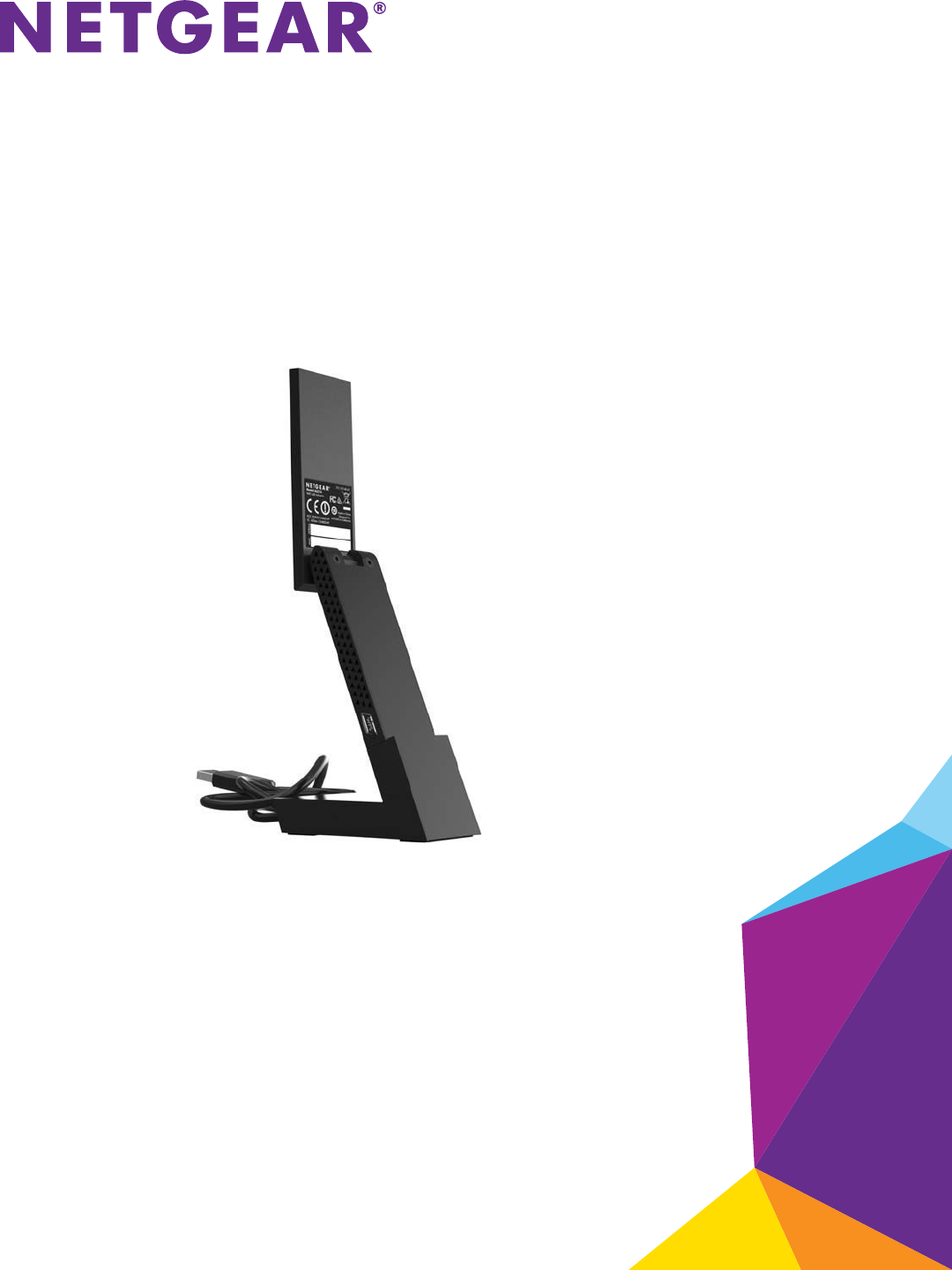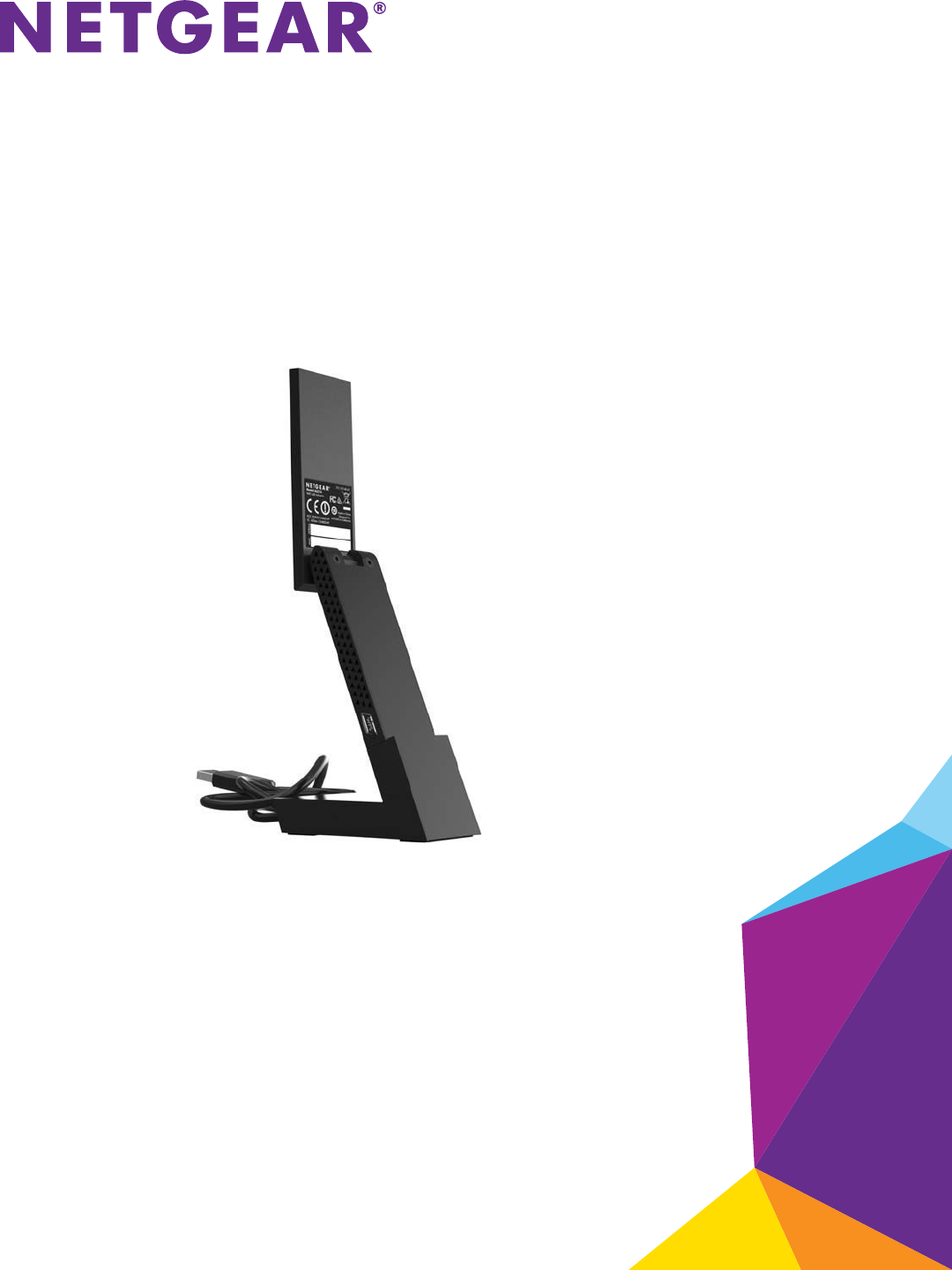A6210 WiFi USB Adapter 802.11ac USB 3.
A6210 WiFi USB Adapter Support Thank you for selecting NETGEAR products. After installing your device, locate the serial number on the label of your product and use it to register your product at https://my.netgear.com. You must register your product before you can use NETGEAR telephone support. NETGEAR recommends registering your product through the NETGEAR website. For product updates and web support, visit http://support.netgear.com. Phone (US & Canada only): 1-888-NETGEAR.
Contents Chapter 1 Get Started and Connect to a WiFi Network Set Up and Install the Adapter. . . . . . . . . . . . . . . . . . . . . . . . . . . . . . . . . . . . . . . . . . 5 View Network Details Before Joining a WiFi Network . . . . . . . . . . . . . . . . . . . . . . 9 Join a WiFi Network. . . . . . . . . . . . . . . . . . . . . . . . . . . . . . . . . . . . . . . . . . . . . . . . . . 11 Join a Network Using WPS. . . . . . . . . . . . . . . . . . . . . . . . . . . . . . . . . . . . . . . . . .
1. Get Started and Connect to a WiFi Network 1 The NETGEAR A6210 WiFi USB Adapter connects your notebook or desktop computer over WiFi to an 11ac or other network for applications such as lag-free video streaming throughout your home, online gaming, and secure and reliable Internet connections. This chapter describes how to set up and connect the A6210 WiFi USB Adapter, in this manual referred to as the adapter, to a WiFi network.
A6210 WiFi USB Adapter Set Up and Install the Adapter Before you begin using your adapter, set up the adapter using the resource CD that came in the package. Note: The adapter provides the best performance with a USB 3.0 port but is compatible with a USB 2.0 or USB 1.1 port. To set up your adapter: 1. Insert the resource CD in your computer CD drive. Note: If your computer does not include a CD drive, or if you do not have your resource CD, visit support.netgear.com.
A6210 WiFi USB Adapter The Software Update Check screen displays. The screen looks similar to the following figure. 3. Install the setup software. Choose an option based on whether you are connected to the Internet: • Connected to the Internet. If you are connected to the Internet, click the Check for Updates button. After the software checks for software updates, the Update Check Complete screen displays. Click the Continue button. The Welcome screen displays. • Not Connected to the Internet.
A6210 WiFi USB Adapter The Welcome screen displays. 4. To accept the license agreement, select the I agree radio button and then click the Next button. A message displays asking you to wait while the software is installed. After a few minutes, NETGEAR genie® prompts you to insert your adapter.
A6210 WiFi USB Adapter 5. Install the adapter with or without the desktop dock: • To install the adapter with the desktop dock, place the adapter into the dock and connect the USB cable to a USB port on your computer. Note: NETGEAR does not recommend that you use another cable to connect the adapter to the USB port on your computer. Use the desktop dock with the attached cable that is supplied in the package. Using another USB cable might affect the performance and correct functioning of the adapter.
A6210 WiFi USB Adapter The NETGEAR genie icon also displays in the Windows system tray and on the desktop. The genie icon in the system tray is red connection with a WiFi network. because you did not yet establish a 7. To change the language, from the Select Language menu, select another language. All NETGEAR genie screens are displayed in the language that you select.
A6210 WiFi USB Adapter The Join a Network screen displays. 4. Click a network name. The Details button displays. 5. Click the Details button.
A6210 WiFi USB Adapter The Details pop-up screen displays. The Details pop-up screen shows the following information: • Network name (SSID). The name assigned to a WiFi network. As a security measure, some WiFi access points do not broadcast their SSIDs. In such cases, the network is hidden. The name (SSID) field is blank even though the rest of the information is displayed. For information about joining a hidden network, see Join a Hidden Network on page 18. • Channel.
A6210 WiFi USB Adapter • Standalone driver and Windows WLAN Autoconfig. Install the adapter’s standalone driver and use Windows WLAN Autoconfig to join a WiFi network (see Join a Network Using a Standalone Driver and Windows WLAN Autoconfig on page 15). This is an alternate method that does not use WPS or NETGEAR genie. You can also use this method if your computer does not include a CD drive. You can also join hidden networks. For more information, see Join a Hidden Network on page 18.
A6210 WiFi USB Adapter After the adapter joins the network, it saves the network connection information to a Windows profile. Both NETGEAR genie and the Windows Wireless Network Connection utility can use this profile. If the network information does not change, the next time that you launch genie, the adapter connects automatically to the network that it joined previously. Join a Network Using NETGEAR genie You can use NETGEAR genie to let the adapter join a network.
A6210 WiFi USB Adapter The Connect button displays. 5. Click the Connect button. Note: If your network does not display in the network list, click the Refresh button. If the network still does not display, your network might be a hidden network that does not broadcast its SSID. For information about joining a hidden network, see Join a Hidden Network on page 18. The Connecting to your wireless network pop-up screen displays. 6. In the Security Key (Password) field, enter the network password.
A6210 WiFi USB Adapter 7. Click the Next button. NETGEAR genie validates the settings and connects the adapter to the network. This process might a few minutes. The Join a Network screen shows that the adapter is connected to the network and the genie status bar at the bottom of the screen shows information about the network connection. For more information about the status bar, see View the Connection Status and Details on page 25.
A6210 WiFi USB Adapter Note: The adapter provides the best performance with a USB 3.0 port but is compatible with a USB 2.0 or USB 1.1 port. To install the standalone driver and let the adapter join a network: 1. Insert the resource CD in your computer CD drive. Note: If your computer does not include a CD drive, or if you do not have your resource CD, visit support.netgear.com. Click the Support for Home button, type A6210 in the search field, and locate and download the standalone driver. 2.
A6210 WiFi USB Adapter 4. Insert the adapter into a USB port on your computer. Note: NETGEAR does not recommend that you use another cable to connect the adapter to the USB port on your computer. Use the desktop dock with the attached cable that is supplied in the package. Using another USB cable might affect the performance and correct functioning of the adapter. Note: When the adapter is placed in the desktop dock, you can fold out the adapter to its maximum angle for increased WiFi performance. 5.
A6210 WiFi USB Adapter After the adapter joins the network, it saves the network connection information to a Windows profile. Both NETGEAR genie and the Windows Wireless Network Connection utility can use this profile. If the network information does not change, the next time that you launch genie, the adapter connects automatically to the network that it joined previously. Join a Hidden Network A hidden network is a network that does not broadcast its SSID.
A6210 WiFi USB Adapter 4. Expand the Manually Connect to a network (for hidden networks) section. 5. Select the Use WPS Push 'N' Connect radio button. 6. Click the Start button. A WPS instructions screen displays. 7. To learn more about how to connect to the network using WPS, click the Learn More button. 8. Press and hold the WPS button on the adapter for two seconds. The WPS LED blinks. (The WPS button also functions as the WPS LED.) 9.
A6210 WiFi USB Adapter The Join a Network screen shows that the adapter is connected to the network and the genie status bar at the bottom of the screen shows information about the network connection. For more information about the status bar, see View the Connection Status and Details on page 25. After the adapter joins the network, it saves the network connection information to a Windows profile. Both NETGEAR genie and the Windows Wireless Network Connection utility can use this profile.
A6210 WiFi USB Adapter The Join a Network screen displays. 4. Expand the Manually Connect to a network (for hidden networks) section.
A6210 WiFi USB Adapter 5. Select the Enter wireless information myself radio button. 6. In the Network Name (SSID) field, type the network name (SSID). 7. From the Security Type menu, select the network’s security type: • None. The network is not secure and does not require a key or passphrase. • WEP (Open). If the encryption strength of the network is 64 bit, the network key must consist of 10 hexadecimal digits.
A6210 WiFi USB Adapter The Join a Network screen shows that the adapter is connected to the network and the genie status bar at the bottom of the screen shows information about the network connection. For more information about the status bar, see View the Connection Status and Details on page 25. After the adapter joins the network, it saves the network connection information to a Windows profile. Both NETGEAR genie and the Windows Wireless Network Connection utility can use this profile.
2.
A6210 WiFi USB Adapter View the Connection Status and Details You can use the adapter’s NETGEAR genie to view the strength, status, and details of the connection between the adapter and the WiFi router and the status of the Internet connection. To view connection status and details: 1. Insert the adapter into a USB port on your computer. 2. Let your adapter join a network. If your adapter was previously connected to a network, the adapter reconnects automatically.
A6210 WiFi USB Adapter If you encounter connection problems, see the following troubleshooting information: • If the adapter cannot connect to the WiFi router, see Adapter Does Not Connect to a WiFi Network on page 34. • If the WiFi router cannot connect to the Internet, see When I Connect the Adapter to a Network, I Cannot Access the Internet on page 35. The adapter’s connection details show in the genie status bar that displays at the bottom of each genie screen.
A6210 WiFi USB Adapter For more information about letting your adapter join a network, see Join a WiFi Network on page 11. 3. If NETGEAR genie is not yet open, click the icon in the system tray or on your desktop. The NETGEAR genie Home screen displays. 4. Click the Other button. The Other screen displays. The screen shows the following information: • Sent/Received Activity. The total number of packets sent or received during communication with the WiFi network. • Network.
A6210 WiFi USB Adapter region when it checks to see which networks are available in your area. Governments regulate the channels used for WiFi transmission. Operating the adapter in a different region might violate local laws.
A6210 WiFi USB Adapter 5. Click the Get Info button. The System Status pop-up screen displays. NETGEAR genie starts collecting system information, IP information, client driver and profile information, and site survey information. 6. To save the system information to your computer, click the Save to File button and follow the instructions of your browser to save the information. 7. Click the Exit button.
A6210 WiFi USB Adapter For more information about letting your adapter join a network, see Join a WiFi Network on page 11. 3. If NETGEAR genie is not yet open, click the icon in the system tray or on your desktop. The NETGEAR genie Home screen displays. 4. Click the Other button. The Other screen displays. 5. Click the Check button. The Live Check pop-up screen displays.
A6210 WiFi USB Adapter NETGEAR genie checks for available software upgrades. If new software is found, the following screen displays. 6. Click the OK button. The adapter software is updated. Uninstall the Adapter Software You can remove the adapter software. To uninstall the adapter’s software: Select Start > All Programs > NETGEAR A6210 genie > Uninstall NETGEAR A6210 Software.
3.
A6210 WiFi USB Adapter Troubleshooting This section provides the following troubleshooting sections: • Adapter LED Is Not Lit • Icon Is Not in the Windows System Tray • Adapter Does Not Connect to a WiFi Network • When I Connect the Adapter to a Network, I Cannot Access the Internet • When I Connect to the Network, I Cannot Access Shared Resources Such as Printers • Adapter Lost Its IP Address Adapter LED Is Not Lit The WPS button on the adapter also functions as a LED.
A6210 WiFi USB Adapter Adapter Does Not Connect to a WiFi Network If you cannot connect the adapter to a selected WiFi network as described in Join a WiFi Network on page 11, after you click the icon in the system tray or on your desktop to open NETGEAR genie, the Home screen displays the following graphical network representation: Try these troubleshooting tips: • Make sure that your adapter is inserted securely into the USB port on your computer.
A6210 WiFi USB Adapter When I Connect the Adapter to a Network, I Cannot Access the Internet If you can connect the adapter to a WiFi network but the network is not connected to the Internet, after you click the icon in the system tray or on your desktop to open NETGEAR genie, the Home screen displays the following graphical network representation: Try these troubleshooting tips: • Make sure that you are connected to the correct WiFi network.
A6210 WiFi USB Adapter Frequently Asked Questions This section addresses the following frequently asked questions (FAQs): • Do USB Ports Go into Sleep Mode if No Traffic Is Going to or from the Port? • How Can I Improve the Speed of My WiFi Connection? • How Can I View the IP Address of the Adapter? Do USB Ports Go into Sleep Mode if No Traffic Is Going to or from the Port? USB devices go into sleep mode if a Windows USB feature called Selective Suspend is enabled, which it is by default.
A.
A6210 WiFi USB Adapter Factory Default Settings The following table lists the default settings of your adapter. Table 1. Factory default settings Default Settings WiFi communication Enabled Country/region United States (varies by region) Operating mode 802.11ac, 802.11n, 802.11a, 802.11g, or 802.11b Data rate • • • • • Up Up Up Up Up to to to to to 867 Mbps with a WiFi router or access point that supports 802.11ac 300 Mbps with a WiFi router or access point that supports 802.
A6210 WiFi USB Adapter Technical Specifications The following table provides technical specifications for the adapter. Table 2. Technical specifications Feature Description Antenna Two dual-band dipole antennas Standards • • • • • Radio data rate Autosensing Frequency • • 2.4 GHz to 2.5 GHz CCK and OFDM modulation 5 GHz OFDM, 802.11n MCS0-15, and 802.