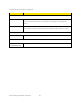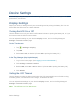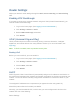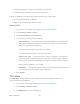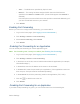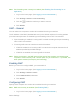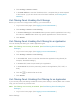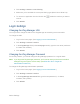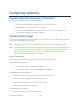User's Guide
Table Of Contents
- Table of Contents
- Get Started
- Device Basics
- Your Network Connection
- LCD Touchscreen Interface
- Interpreting the LCD
- LCD Information Screens
- Data Usage Screen
- Billing Cycle Screen
- Session Screen
- Connected Devices Screen
- Device Screen
- Wi-Fi Screen
- Main Wi-Fi Screen
- Guest Wi-Fi Screen
- WPS Screen
- Wi-Fi Options Screen
- Block List Screen
- Settings Screen
- Display Screen
- Display > Timeout Screen
- Network Screen
- Roaming Screen
- Status Screen
- Updates Screen
- Sleep Screen
- GPS Screen
- Reset Screen
- More Screen
- Support Screen
- About Screen
- Mobile Apps Screen
- Feedback Screen
- Alerts Screen
- Zing Manager (Browser) Interface
- Device Settings
- Display Settings
- Router Settings
- Enabling VPN Passthrough
- UPnP (Universal Plug and Play)
- DHCP
- DNS Mode
- Enabling Port Forwarding
- Enabling Port Forwarding for an Application
- Disabling Port Forwarding for an Application
- DMZ – General
- Enabling DMZ
- Configuring DMZ
- Port Filtering Panel: Enabling Port Filterings
- Port Filtering Panel: Enabling Port Filtering for an Application
- Port Filtering Panel: Disabling Port Filtering for an Application
- Login Settings
- Configuring Networks
- Software and Reset
- GPS Settings
- Configuring the Wi-Fi Network
- Setting the Maximum Number of Wi-Fi Devices
- Wi-Fi Security
- Change Wi-Fi Network Names and Passwords
- Displaying Wi-Fi Network Name and Password on LCD Home Screen
- Enable / Disable the Block List
- Displaying and Blocking Currently Connected Devices (Block List)
- View and Unblock Devices (Block List)
- Allowing or Denying Computers Access to the Network (MAC Filter)
- Disable Wi-Fi When Tethering Device (Connected Through USB)
- Setting the Sleep (Inactivity) Timer
- Wi-Fi Channel
- Wi-Fi Range
- Frequently Asked Questions
- How Can I Tell I’m Connected to GSM, 3G or LTE?
- How Do I Connect to Wi-Fi?
- Is Roaming on LTE Supported?
- What Do I Do if I Forget the Main or Guest Wi-Fi Password?
- What Do I Do if I Forget the Administrator Password?
- If the Connection is “Always On,” Am I Always Being Billed?
- Questions About GPS
- Questions About WPS
- How Do I Access My Corporate Network Through a VPN?
- Are Terminal Sessions Supported?
- Tips
- Troubleshooting
- Technical Specifications
- Safety Information
- Regulatory Notices
- Legal
- Index
● TCP/IP settings set to “Obtain an IP address automatically.”
● TCP/IP bound to the Ethernet connection with DHCP.
If DHCP is disabled, you must configure each device on the network with:
● Fixed (permanent/static) IP address.
● DNS server addresses (provided by Sprint).
Enabling DHCP
1. Log in to the home page. (See Logging In as an Administrator.)
2. Click Settings > Router > Basic.
3. Next to DHCP Server, select Enabled.
4. You can set the following DHCP settings:
• DHCP IP Range — This is the starting and ending address of the range of IP
addresses available for your device to dynamically (that is, not permanently)
assign to computers connected to it.
The start address must be 192.168.1.10 or above.
The ending address must be 192.168.1.50 or below.
• DHCP Lease Time — This is the amount of time, in minutes, a computer can
use its assigned IP address before it is required to renew the lease. After this
time is up, the computer is automatically assigned a new dynamic IP address.
Enter a number between 2 and 10080.
• DNS Mode — This specifies how the DNS servers (that the DHCP clients are to
communicate with) are obtained. (See DNS Mode.)
5. Click Submit.
DNS Mode
The DNS Mode setting specifies how the DNS servers (that the DHCP clients are to
communicate with) are obtained.
1. Log in to the home page. (See Logging In as an Administrator.)
2. Click Settings > Router > Basic.
3. Set DNS Mode to one of the following:
Device Settings 97