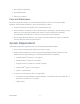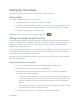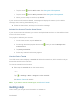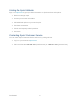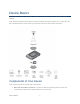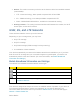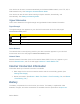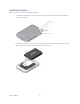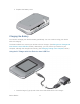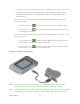User's Guide
Table Of Contents
- Table of Contents
- Get Started
- Device Basics
- Your Network Connection
- LCD Touchscreen Interface
- Interpreting the LCD
- LCD Information Screens
- Data Usage Screen
- Billing Cycle Screen
- Session Screen
- Connected Devices Screen
- Device Screen
- Wi-Fi Screen
- Main Wi-Fi Screen
- Guest Wi-Fi Screen
- WPS Screen
- Wi-Fi Options Screen
- Block List Screen
- Settings Screen
- Display Screen
- Display > Timeout Screen
- Network Screen
- Roaming Screen
- Status Screen
- Updates Screen
- Sleep Screen
- GPS Screen
- Reset Screen
- More Screen
- Support Screen
- About Screen
- Mobile Apps Screen
- Feedback Screen
- Alerts Screen
- Zing Manager (Browser) Interface
- Device Settings
- Display Settings
- Router Settings
- Enabling VPN Passthrough
- UPnP (Universal Plug and Play)
- DHCP
- DNS Mode
- Enabling Port Forwarding
- Enabling Port Forwarding for an Application
- Disabling Port Forwarding for an Application
- DMZ – General
- Enabling DMZ
- Configuring DMZ
- Port Filtering Panel: Enabling Port Filterings
- Port Filtering Panel: Enabling Port Filtering for an Application
- Port Filtering Panel: Disabling Port Filtering for an Application
- Login Settings
- Configuring Networks
- Software and Reset
- GPS Settings
- Configuring the Wi-Fi Network
- Setting the Maximum Number of Wi-Fi Devices
- Wi-Fi Security
- Change Wi-Fi Network Names and Passwords
- Displaying Wi-Fi Network Name and Password on LCD Home Screen
- Enable / Disable the Block List
- Displaying and Blocking Currently Connected Devices (Block List)
- View and Unblock Devices (Block List)
- Allowing or Denying Computers Access to the Network (MAC Filter)
- Disable Wi-Fi When Tethering Device (Connected Through USB)
- Setting the Sleep (Inactivity) Timer
- Wi-Fi Channel
- Wi-Fi Range
- Frequently Asked Questions
- How Can I Tell I’m Connected to GSM, 3G or LTE?
- How Do I Connect to Wi-Fi?
- Is Roaming on LTE Supported?
- What Do I Do if I Forget the Main or Guest Wi-Fi Password?
- What Do I Do if I Forget the Administrator Password?
- If the Connection is “Always On,” Am I Always Being Billed?
- Questions About GPS
- Questions About WPS
- How Do I Access My Corporate Network Through a VPN?
- Are Terminal Sessions Supported?
- Tips
- Troubleshooting
- Technical Specifications
- Safety Information
- Regulatory Notices
- Legal
- Index
● Micro-SIM (pre-installed)
● Get Started poster
● Recycling envelope
Care and Maintenance
As with any electronic device, you should handle this device with care to ensure reliable
operation. Follow these guidelines in using and storing your device.
● Protect your device from liquids, dust, and excessive heat.
● Do not handle or operate your device while driving or operating a vehicle. Doing so may
distract you from properly operating the vehicle. In some jurisdictions, operating
communication devices while in control of a vehicle is a criminal offense.
● Do not apply adhesive labels to your device. They may cause your device to overheat
and may alter the antenna’s performance.
System Requirements
The following items are required to use your NETGEAR Zing Mobile Hotspot.
● One or more computers that support Wi-Fi (802.11b/g/n)
● Web browser (required if you’ll be using the Zing Manager browser interface to view
status and to configure settings). The following browsers are supported:
Internet Explorer
®
(version 7.0 or higher)
Mozilla Firefox
®
(version 3.0 or higher)
Google Chrome
™
(version 2.0.172.28 or higher)
Apple Safari
®
(version 4.0 or higher)
Opera
™
(version 9.64)
● If you’ll be connecting your device through USB:
Computer running Windows
®
8 (x86), Windows 7, Windows Vista
®
, Windows XP
®
, or
Mac OS
®
X (version 10.5 or higher)
USB 2.0 slot
Get Started 3