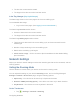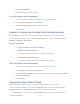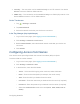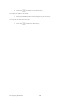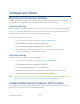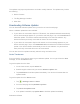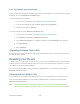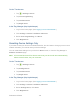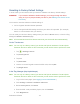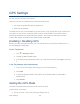User's Guide
Table Of Contents
- Table of Contents
- Get Started
- Device Basics
- Your Network Connection
- LCD Touchscreen Interface
- Interpreting the LCD
- LCD Information Screens
- Data Usage Screen
- Billing Cycle Screen
- Session Screen
- Connected Devices Screen
- Device Screen
- Wi-Fi Screen
- Main Wi-Fi Screen
- Guest Wi-Fi Screen
- WPS Screen
- Wi-Fi Options Screen
- Block List Screen
- Settings Screen
- Display Screen
- Display > Timeout Screen
- Network Screen
- Roaming Screen
- Status Screen
- Updates Screen
- Sleep Screen
- GPS Screen
- Reset Screen
- More Screen
- Support Screen
- About Screen
- Mobile Apps Screen
- Feedback Screen
- Alerts Screen
- Zing Manager (Browser) Interface
- Device Settings
- Display Settings
- Router Settings
- Enabling VPN Passthrough
- UPnP (Universal Plug and Play)
- DHCP
- DNS Mode
- Enabling Port Forwarding
- Enabling Port Forwarding for an Application
- Disabling Port Forwarding for an Application
- DMZ – General
- Enabling DMZ
- Configuring DMZ
- Port Filtering Panel: Enabling Port Filterings
- Port Filtering Panel: Enabling Port Filtering for an Application
- Port Filtering Panel: Disabling Port Filtering for an Application
- Login Settings
- Configuring Networks
- Software and Reset
- GPS Settings
- Configuring the Wi-Fi Network
- Setting the Maximum Number of Wi-Fi Devices
- Wi-Fi Security
- Change Wi-Fi Network Names and Passwords
- Displaying Wi-Fi Network Name and Password on LCD Home Screen
- Enable / Disable the Block List
- Displaying and Blocking Currently Connected Devices (Block List)
- View and Unblock Devices (Block List)
- Allowing or Denying Computers Access to the Network (MAC Filter)
- Disable Wi-Fi When Tethering Device (Connected Through USB)
- Setting the Sleep (Inactivity) Timer
- Wi-Fi Channel
- Wi-Fi Range
- Frequently Asked Questions
- How Can I Tell I’m Connected to GSM, 3G or LTE?
- How Do I Connect to Wi-Fi?
- Is Roaming on LTE Supported?
- What Do I Do if I Forget the Main or Guest Wi-Fi Password?
- What Do I Do if I Forget the Administrator Password?
- If the Connection is “Always On,” Am I Always Being Billed?
- Questions About GPS
- Questions About WPS
- How Do I Access My Corporate Network Through a VPN?
- Are Terminal Sessions Supported?
- Tips
- Troubleshooting
- Technical Specifications
- Safety Information
- Regulatory Notices
- Legal
- Index
● The time the current session started.
● The length of time the connection has been active.
In the Zing Manager (http://sprinthotspot)
The data usage shown on the home page is for the current billing cycle.
To see detailed data usage:
1. Log in to the home page. (See Logging In as an Administrator.)
The Data Usage Session section shows:
● Amount of data used in the current session.
● The length of time the connection has been active.
The Data Usage Billing Cycle section shows:
● Total amount of data used in the current billing cycle, and amounts used for each
network type
● Number of days remaining in the current billing cycle.
● Date that the next billing cycle begins.
● Check Carrier Usage – Click to connect to Sprint’s website and view detailed billing
plan information.
Network Settings
Adjust your device’s network settings to select the network types that can be connected, and set
roaming options.
Setting the Roaming Mode
Use this feature to choose where your device can be used in roaming mode.
You can adjust this setting on your device’s Roaming screen, and on the Zing Manager’s
Settings > Network > Preferences page, using the following options:
● Sprint Only – Your device can be used only in Sprint service areas.
● Domestic CDMA (Including Sprint) – Your device can roam only in North America.
● Any Network – Your device can roam anywhere in the world.
On the Touchscreen
1. Tap > Settings > Network > Roaming.
Configuring Networks 103