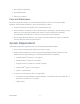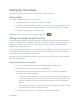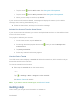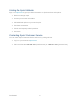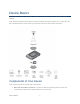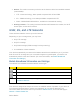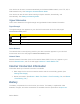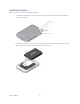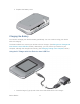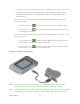User's Guide
Table Of Contents
- Table of Contents
- Get Started
- Device Basics
- Your Network Connection
- LCD Touchscreen Interface
- Interpreting the LCD
- LCD Information Screens
- Data Usage Screen
- Billing Cycle Screen
- Session Screen
- Connected Devices Screen
- Device Screen
- Wi-Fi Screen
- Main Wi-Fi Screen
- Guest Wi-Fi Screen
- WPS Screen
- Wi-Fi Options Screen
- Block List Screen
- Settings Screen
- Display Screen
- Display > Timeout Screen
- Network Screen
- Roaming Screen
- Status Screen
- Updates Screen
- Sleep Screen
- GPS Screen
- Reset Screen
- More Screen
- Support Screen
- About Screen
- Mobile Apps Screen
- Feedback Screen
- Alerts Screen
- Zing Manager (Browser) Interface
- Device Settings
- Display Settings
- Router Settings
- Enabling VPN Passthrough
- UPnP (Universal Plug and Play)
- DHCP
- DNS Mode
- Enabling Port Forwarding
- Enabling Port Forwarding for an Application
- Disabling Port Forwarding for an Application
- DMZ – General
- Enabling DMZ
- Configuring DMZ
- Port Filtering Panel: Enabling Port Filterings
- Port Filtering Panel: Enabling Port Filtering for an Application
- Port Filtering Panel: Disabling Port Filtering for an Application
- Login Settings
- Configuring Networks
- Software and Reset
- GPS Settings
- Configuring the Wi-Fi Network
- Setting the Maximum Number of Wi-Fi Devices
- Wi-Fi Security
- Change Wi-Fi Network Names and Passwords
- Displaying Wi-Fi Network Name and Password on LCD Home Screen
- Enable / Disable the Block List
- Displaying and Blocking Currently Connected Devices (Block List)
- View and Unblock Devices (Block List)
- Allowing or Denying Computers Access to the Network (MAC Filter)
- Disable Wi-Fi When Tethering Device (Connected Through USB)
- Setting the Sleep (Inactivity) Timer
- Wi-Fi Channel
- Wi-Fi Range
- Frequently Asked Questions
- How Can I Tell I’m Connected to GSM, 3G or LTE?
- How Do I Connect to Wi-Fi?
- Is Roaming on LTE Supported?
- What Do I Do if I Forget the Main or Guest Wi-Fi Password?
- What Do I Do if I Forget the Administrator Password?
- If the Connection is “Always On,” Am I Always Being Billed?
- Questions About GPS
- Questions About WPS
- How Do I Access My Corporate Network Through a VPN?
- Are Terminal Sessions Supported?
- Tips
- Troubleshooting
- Technical Specifications
- Safety Information
- Regulatory Notices
- Legal
- Index
Setting Up Your Device
The following topics describe how to set up and start using your device.
Device Setup
This section describes how to set up your device.
1. Install the battery (see Installing the Battery for details).
2. The battery is shipped partially charged. If you want to fully charge the battery at this
time, connect your device to the AC charger (see Charging the Battery for details).
3. Plug the AC charger into an electrical outlet.
Important: Charge your device until the battery icon is full ( ).
Starting Your Device for the First Time
The NETGEAR Zing Mobile Hotspot is designed to activate automatically the first time that it is
turned on, using ‘hands-free activation’. Typically, the activation process will be seamless, not
requiring any action on your part; you might not even see any activation-related messages
displayed on your device’s LCD.
If your account did not activate for some reason, an alert will appear on the home screen and on
the Zing Manager home page with an option to try the activation again. You must activate your
account before you can use Sprint data services.
After going through the activation process, you will have the option of running a quick tutorial to
learn the LCD’s features.
Power On and Activate Your Account
1. Turn on the hotspot (press and hold the Power button for 2 seconds).
2. When the Welcome message appears, tap Continue.
3. Read the End User License Agreement and, when you are ready, tap I Agree to
accept the terms of the agreement.
• If the account is still activating, a Hands Free Activation message will display the
current status. Wait for the process to finish (recommended) or tap Cancel. If you
cancel the activation, follow the instructions that appear to finish the activation
process.
• If the activation succeeds, the Activation Complete message will appear, showing
your device’s Wi-Fi name and Wi-Fi password.
4. If you want to change the Wi-Fi name and/or password immediately:
Get Started 4