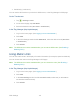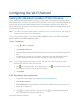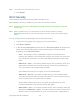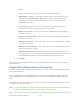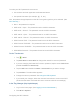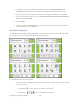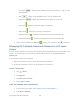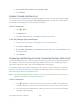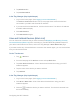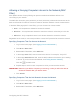User's Guide
Table Of Contents
- Table of Contents
- Get Started
- Device Basics
- Your Network Connection
- LCD Touchscreen Interface
- Interpreting the LCD
- LCD Information Screens
- Data Usage Screen
- Billing Cycle Screen
- Session Screen
- Connected Devices Screen
- Device Screen
- Wi-Fi Screen
- Main Wi-Fi Screen
- Guest Wi-Fi Screen
- WPS Screen
- Wi-Fi Options Screen
- Block List Screen
- Settings Screen
- Display Screen
- Display > Timeout Screen
- Network Screen
- Roaming Screen
- Status Screen
- Updates Screen
- Sleep Screen
- GPS Screen
- Reset Screen
- More Screen
- Support Screen
- About Screen
- Mobile Apps Screen
- Feedback Screen
- Alerts Screen
- Zing Manager (Browser) Interface
- Device Settings
- Display Settings
- Router Settings
- Enabling VPN Passthrough
- UPnP (Universal Plug and Play)
- DHCP
- DNS Mode
- Enabling Port Forwarding
- Enabling Port Forwarding for an Application
- Disabling Port Forwarding for an Application
- DMZ – General
- Enabling DMZ
- Configuring DMZ
- Port Filtering Panel: Enabling Port Filterings
- Port Filtering Panel: Enabling Port Filtering for an Application
- Port Filtering Panel: Disabling Port Filtering for an Application
- Login Settings
- Configuring Networks
- Software and Reset
- GPS Settings
- Configuring the Wi-Fi Network
- Setting the Maximum Number of Wi-Fi Devices
- Wi-Fi Security
- Change Wi-Fi Network Names and Passwords
- Displaying Wi-Fi Network Name and Password on LCD Home Screen
- Enable / Disable the Block List
- Displaying and Blocking Currently Connected Devices (Block List)
- View and Unblock Devices (Block List)
- Allowing or Denying Computers Access to the Network (MAC Filter)
- Disable Wi-Fi When Tethering Device (Connected Through USB)
- Setting the Sleep (Inactivity) Timer
- Wi-Fi Channel
- Wi-Fi Range
- Frequently Asked Questions
- How Can I Tell I’m Connected to GSM, 3G or LTE?
- How Do I Connect to Wi-Fi?
- Is Roaming on LTE Supported?
- What Do I Do if I Forget the Main or Guest Wi-Fi Password?
- What Do I Do if I Forget the Administrator Password?
- If the Connection is “Always On,” Am I Always Being Billed?
- Questions About GPS
- Questions About WPS
- How Do I Access My Corporate Network Through a VPN?
- Are Terminal Sessions Supported?
- Tips
- Troubleshooting
- Technical Specifications
- Safety Information
- Regulatory Notices
- Legal
- Index
WPA2.
Open WEP uses the key for encryption, but not for authentication.
• WEP 128 Bit – Shared – This option provides security, but it’s relatively weak
(but stronger than WEP 64 Bit – Shared). This option works with older and
newer Wi-Fi devices, and is recommended only if any of your devices don’t
support WPA or WPA2.
Shared WEP uses the same key for encryption and authentication; some
consider shared WEP to be less secure than open WEP.
• WPA Personal TKIP – This is a strong security standard that is supported by
most Wi-Fi devices.
• WPA Personal TKIP/AES – This is a strong security standard that is supported
by most Wi-Fi devices.
• WPA2 Personal AES – This is a stronger, newer security standard that is limited
to newer Wi-Fi devices.
• WPA2 Personal TKIP/AES – This is a stronger, newer security standard that is
limited to newer Wi-Fi devices.
• WPA/WPA2 Personal (recommended setting if any of your devices are more
than two years old) – Wi-Fi devices that use either WPA or WPA2 can connect to
the NETGEAR Zing Mobile Hotspot. Supported by most Wi-Fi devices.
4. Click Submit.
The option you select determines the Wi-Fi security used and also the maximum length of the
Wi-Fi password.
Change Wi-Fi Network Names and Passwords
The Main and Guest Wi-Fi network names identify your Wi-Fi networks and are visible to other
Wi-Fi-enabled devices.
You can change the names and passwords for your Main and Guest Wi-Fi networks on your
device’s Main Wi-Fi and Guest Wi-Fi screens, and on the Zing Manager’s Wi-Fi > Options
page.
For optimal security, you should make your Wi-Fi network names and passwords unique, and
change them on a regular basis.
Note: If you change either of the Wi-Fi network names or passwords, all connected devices will
be disconnected and will have to reconnect using the new values.
Note: For security reasons, it’s recommended you disable SSID Broadcast. (See Options Tab.)
Configuring the Wi-Fi Network 116