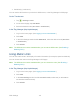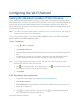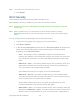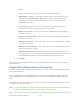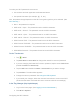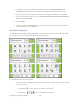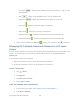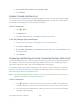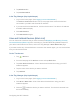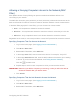User's Guide
Table Of Contents
- Table of Contents
- Get Started
- Device Basics
- Your Network Connection
- LCD Touchscreen Interface
- Interpreting the LCD
- LCD Information Screens
- Data Usage Screen
- Billing Cycle Screen
- Session Screen
- Connected Devices Screen
- Device Screen
- Wi-Fi Screen
- Main Wi-Fi Screen
- Guest Wi-Fi Screen
- WPS Screen
- Wi-Fi Options Screen
- Block List Screen
- Settings Screen
- Display Screen
- Display > Timeout Screen
- Network Screen
- Roaming Screen
- Status Screen
- Updates Screen
- Sleep Screen
- GPS Screen
- Reset Screen
- More Screen
- Support Screen
- About Screen
- Mobile Apps Screen
- Feedback Screen
- Alerts Screen
- Zing Manager (Browser) Interface
- Device Settings
- Display Settings
- Router Settings
- Enabling VPN Passthrough
- UPnP (Universal Plug and Play)
- DHCP
- DNS Mode
- Enabling Port Forwarding
- Enabling Port Forwarding for an Application
- Disabling Port Forwarding for an Application
- DMZ – General
- Enabling DMZ
- Configuring DMZ
- Port Filtering Panel: Enabling Port Filterings
- Port Filtering Panel: Enabling Port Filtering for an Application
- Port Filtering Panel: Disabling Port Filtering for an Application
- Login Settings
- Configuring Networks
- Software and Reset
- GPS Settings
- Configuring the Wi-Fi Network
- Setting the Maximum Number of Wi-Fi Devices
- Wi-Fi Security
- Change Wi-Fi Network Names and Passwords
- Displaying Wi-Fi Network Name and Password on LCD Home Screen
- Enable / Disable the Block List
- Displaying and Blocking Currently Connected Devices (Block List)
- View and Unblock Devices (Block List)
- Allowing or Denying Computers Access to the Network (MAC Filter)
- Disable Wi-Fi When Tethering Device (Connected Through USB)
- Setting the Sleep (Inactivity) Timer
- Wi-Fi Channel
- Wi-Fi Range
- Frequently Asked Questions
- How Can I Tell I’m Connected to GSM, 3G or LTE?
- How Do I Connect to Wi-Fi?
- Is Roaming on LTE Supported?
- What Do I Do if I Forget the Main or Guest Wi-Fi Password?
- What Do I Do if I Forget the Administrator Password?
- If the Connection is “Always On,” Am I Always Being Billed?
- Questions About GPS
- Questions About WPS
- How Do I Access My Corporate Network Through a VPN?
- Are Terminal Sessions Supported?
- Tips
- Troubleshooting
- Technical Specifications
- Safety Information
- Regulatory Notices
- Legal
- Index
Allowing or Denying Computers Access to the Network (MAC
Filter)
MAC (Media Access Control) filtering can prevent unauthorized wireless devices from
connecting to your network.
The MAC filter is used to grant (“white list”) or block (“black list”) wireless devices access to the
Main and Guest Wi-Fi networks. Access is based on the MAC address of each wireless device.
In the MAC Filter page (Wi-Fi > Mac Filter), you can choose one of three modes:
● None – All computers are allowed to access the network.
● Black list – All computers are allowed to access the network, unless they’re in this list.
● White list – Only computers that are in this list are allowed to access the network.
Regardless of the mode, a user must provide the correct Wi-Fi password to access the network.
Specifying Computers That Can Access the Network
1. Log in to the home page. (See Logging In as an Administrator.)
2. Click Wi-Fi > MAC Filter.
3. Beside MAC Filter Mode, select White list.
4. In the empty Name field, enter a name for the device. For example, “Amy’s PC”.
5. In the empty MAC Address field, enter the MAC address of the device you’re adding
to the list. (If you don’t know this address, see Finding the MAC Address.)
Click the beside the row.
6. Repeat steps 4 and 5 for each computer for which you want to allow access.
IMPORTANT: Make sure you add the computer you are using, or else you will not be able to
access the network after your device resets.
7. Click Submit.
Specifying Computers That Are Not Allowed to Access the Network
1. Log in to the home page. (See Logging In as an Administrator.)
2. Click Wi-Fi > MAC Filter.
3. Beside MAC Filter Mode, select Black list.
Configuring the Wi-Fi Network 122