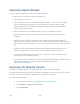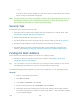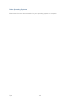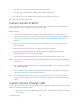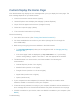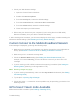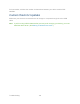User's Guide
Table Of Contents
- Table of Contents
- Get Started
- Device Basics
- Your Network Connection
- LCD Touchscreen Interface
- Interpreting the LCD
- LCD Information Screens
- Data Usage Screen
- Billing Cycle Screen
- Session Screen
- Connected Devices Screen
- Device Screen
- Wi-Fi Screen
- Main Wi-Fi Screen
- Guest Wi-Fi Screen
- WPS Screen
- Wi-Fi Options Screen
- Block List Screen
- Settings Screen
- Display Screen
- Display > Timeout Screen
- Network Screen
- Roaming Screen
- Status Screen
- Updates Screen
- Sleep Screen
- GPS Screen
- Reset Screen
- More Screen
- Support Screen
- About Screen
- Mobile Apps Screen
- Feedback Screen
- Alerts Screen
- Zing Manager (Browser) Interface
- Device Settings
- Display Settings
- Router Settings
- Enabling VPN Passthrough
- UPnP (Universal Plug and Play)
- DHCP
- DNS Mode
- Enabling Port Forwarding
- Enabling Port Forwarding for an Application
- Disabling Port Forwarding for an Application
- DMZ – General
- Enabling DMZ
- Configuring DMZ
- Port Filtering Panel: Enabling Port Filterings
- Port Filtering Panel: Enabling Port Filtering for an Application
- Port Filtering Panel: Disabling Port Filtering for an Application
- Login Settings
- Configuring Networks
- Software and Reset
- GPS Settings
- Configuring the Wi-Fi Network
- Setting the Maximum Number of Wi-Fi Devices
- Wi-Fi Security
- Change Wi-Fi Network Names and Passwords
- Displaying Wi-Fi Network Name and Password on LCD Home Screen
- Enable / Disable the Block List
- Displaying and Blocking Currently Connected Devices (Block List)
- View and Unblock Devices (Block List)
- Allowing or Denying Computers Access to the Network (MAC Filter)
- Disable Wi-Fi When Tethering Device (Connected Through USB)
- Setting the Sleep (Inactivity) Timer
- Wi-Fi Channel
- Wi-Fi Range
- Frequently Asked Questions
- How Can I Tell I’m Connected to GSM, 3G or LTE?
- How Do I Connect to Wi-Fi?
- Is Roaming on LTE Supported?
- What Do I Do if I Forget the Main or Guest Wi-Fi Password?
- What Do I Do if I Forget the Administrator Password?
- If the Connection is “Always On,” Am I Always Being Billed?
- Questions About GPS
- Questions About WPS
- How Do I Access My Corporate Network Through a VPN?
- Are Terminal Sessions Supported?
- Tips
- Troubleshooting
- Technical Specifications
- Safety Information
- Regulatory Notices
- Legal
- Index
Improving Signal Strength
There are several ways you can improve the signal strength.
● Make sure you’re inside a network coverage area.
● Try reorienting your device.
● Move your device and your computer to another location — you may be in or near a
structure that is blocking the signal. Every obstacle (for example, walls, ceilings,
furniture) between the NETGEAR Zing Mobile Hotspot and other wireless devices
decreases the signal strength.
● Place your device in a centralized location, as high as possible in the room.
● Make sure there’s plenty of space around your device to provide the best signal
reception.
● Keep your device at least 3–6 feet away from electrical devices that generate RF
interference (for example, microwaves, TVs, 2.4 GHz cordless phones, cellular phones,
baby monitors, wireless speakers). If you’re not using these electrical devices, turn them
off.
● If possible, place your devices so that the signal passes through open doorways or
drywall, as opposed to concrete, brick, metal, walls with insulation, and so on.
● If you cannot obtain service, contact Sprint — a network or account problem may be
preventing you from obtaining service.
● Consider purchasing the desktop cradle for the NETGEAR Zing Mobile Hotspot from the
Sprint Store at sprint.com or from the Sierra Wireless online store at
sierrawireless.com/eStore.
Improving 3G Network Service
To improve your network service, periodically check for PRL and profile updates.
The PRL (Preferred Roaming List) is an account configuration item set by your service provider.
It controls the radio channels and network carrier used by the 3G modem.
To check for these updates:
1. Log in to the home page. (See Logging In as an Administrator.)
2. Click Settings > Network > Preferences.
3. Click Update PRL.
Tips 133