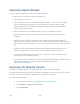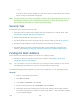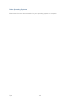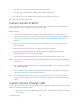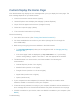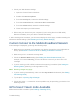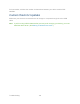User's Guide
Table Of Contents
- Table of Contents
- Get Started
- Device Basics
- Your Network Connection
- LCD Touchscreen Interface
- Interpreting the LCD
- LCD Information Screens
- Data Usage Screen
- Billing Cycle Screen
- Session Screen
- Connected Devices Screen
- Device Screen
- Wi-Fi Screen
- Main Wi-Fi Screen
- Guest Wi-Fi Screen
- WPS Screen
- Wi-Fi Options Screen
- Block List Screen
- Settings Screen
- Display Screen
- Display > Timeout Screen
- Network Screen
- Roaming Screen
- Status Screen
- Updates Screen
- Sleep Screen
- GPS Screen
- Reset Screen
- More Screen
- Support Screen
- About Screen
- Mobile Apps Screen
- Feedback Screen
- Alerts Screen
- Zing Manager (Browser) Interface
- Device Settings
- Display Settings
- Router Settings
- Enabling VPN Passthrough
- UPnP (Universal Plug and Play)
- DHCP
- DNS Mode
- Enabling Port Forwarding
- Enabling Port Forwarding for an Application
- Disabling Port Forwarding for an Application
- DMZ – General
- Enabling DMZ
- Configuring DMZ
- Port Filtering Panel: Enabling Port Filterings
- Port Filtering Panel: Enabling Port Filtering for an Application
- Port Filtering Panel: Disabling Port Filtering for an Application
- Login Settings
- Configuring Networks
- Software and Reset
- GPS Settings
- Configuring the Wi-Fi Network
- Setting the Maximum Number of Wi-Fi Devices
- Wi-Fi Security
- Change Wi-Fi Network Names and Passwords
- Displaying Wi-Fi Network Name and Password on LCD Home Screen
- Enable / Disable the Block List
- Displaying and Blocking Currently Connected Devices (Block List)
- View and Unblock Devices (Block List)
- Allowing or Denying Computers Access to the Network (MAC Filter)
- Disable Wi-Fi When Tethering Device (Connected Through USB)
- Setting the Sleep (Inactivity) Timer
- Wi-Fi Channel
- Wi-Fi Range
- Frequently Asked Questions
- How Can I Tell I’m Connected to GSM, 3G or LTE?
- How Do I Connect to Wi-Fi?
- Is Roaming on LTE Supported?
- What Do I Do if I Forget the Main or Guest Wi-Fi Password?
- What Do I Do if I Forget the Administrator Password?
- If the Connection is “Always On,” Am I Always Being Billed?
- Questions About GPS
- Questions About WPS
- How Do I Access My Corporate Network Through a VPN?
- Are Terminal Sessions Supported?
- Tips
- Troubleshooting
- Technical Specifications
- Safety Information
- Regulatory Notices
- Legal
- Index
— or —
If the Wi-Fi client network adapter is not by Intel, select a configuration with minimal
power savings (to maximize throughput).
Note: The above settings are often controlled by 3rd-party value-add applications and may be
automatically changed. If Wi-Fi performance improves for a while after performing the
above steps, but then declines, recheck the above settings.
Security Tips
Follow these tips to minimize security risks.
● Change the Wi-Fi network name (SSID) and Wi-Fi password on a regular basis. (See
Change Wi-Fi Network Names and Passwords.)
● Disable SSID Broadcast. (See Options Tab.)
● Use the highest level of Wi-Fi security that your devices support. (See Wi-Fi Security.)
● Change the login password. (See Changing the Zing Manager Password.)
● Use MAC filtering to specify computers that are or aren’t allowed to connect to the
network. (See Allowing or Denying Computers Access to the Network (MAC Filter).)
Finding the MAC Address
You’ll need to know the MAC address of a device in a couple of cases.
● Allowing or denying computers access to the network. (See Allowing or Denying
Computers Access to the Network.)
Tip: You can display a list of connected devices, including the MAC address of each device.
See Displaying and Blocking Currently Connected Devices (Block List).
The steps to finding the MAC address of a device vary, depending on your operating system.
Windows
1. Open a command prompt window.
Click Start and Run.
Type cmd or command, and click OK.
2. At the command prompt, type ipconfig/all and press Enter.
3. Write down the Physical Address for the entry that relates to the wireless network
connection; it appears as a series of numbers and letters — this is the MAC address
of your wireless adapter.
Tips 135