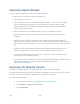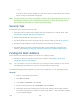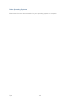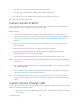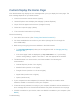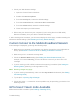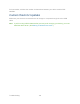User's Guide
Table Of Contents
- Table of Contents
- Get Started
- Device Basics
- Your Network Connection
- LCD Touchscreen Interface
- Interpreting the LCD
- LCD Information Screens
- Data Usage Screen
- Billing Cycle Screen
- Session Screen
- Connected Devices Screen
- Device Screen
- Wi-Fi Screen
- Main Wi-Fi Screen
- Guest Wi-Fi Screen
- WPS Screen
- Wi-Fi Options Screen
- Block List Screen
- Settings Screen
- Display Screen
- Display > Timeout Screen
- Network Screen
- Roaming Screen
- Status Screen
- Updates Screen
- Sleep Screen
- GPS Screen
- Reset Screen
- More Screen
- Support Screen
- About Screen
- Mobile Apps Screen
- Feedback Screen
- Alerts Screen
- Zing Manager (Browser) Interface
- Device Settings
- Display Settings
- Router Settings
- Enabling VPN Passthrough
- UPnP (Universal Plug and Play)
- DHCP
- DNS Mode
- Enabling Port Forwarding
- Enabling Port Forwarding for an Application
- Disabling Port Forwarding for an Application
- DMZ – General
- Enabling DMZ
- Configuring DMZ
- Port Filtering Panel: Enabling Port Filterings
- Port Filtering Panel: Enabling Port Filtering for an Application
- Port Filtering Panel: Disabling Port Filtering for an Application
- Login Settings
- Configuring Networks
- Software and Reset
- GPS Settings
- Configuring the Wi-Fi Network
- Setting the Maximum Number of Wi-Fi Devices
- Wi-Fi Security
- Change Wi-Fi Network Names and Passwords
- Displaying Wi-Fi Network Name and Password on LCD Home Screen
- Enable / Disable the Block List
- Displaying and Blocking Currently Connected Devices (Block List)
- View and Unblock Devices (Block List)
- Allowing or Denying Computers Access to the Network (MAC Filter)
- Disable Wi-Fi When Tethering Device (Connected Through USB)
- Setting the Sleep (Inactivity) Timer
- Wi-Fi Channel
- Wi-Fi Range
- Frequently Asked Questions
- How Can I Tell I’m Connected to GSM, 3G or LTE?
- How Do I Connect to Wi-Fi?
- Is Roaming on LTE Supported?
- What Do I Do if I Forget the Main or Guest Wi-Fi Password?
- What Do I Do if I Forget the Administrator Password?
- If the Connection is “Always On,” Am I Always Being Billed?
- Questions About GPS
- Questions About WPS
- How Do I Access My Corporate Network Through a VPN?
- Are Terminal Sessions Supported?
- Tips
- Troubleshooting
- Technical Specifications
- Safety Information
- Regulatory Notices
- Legal
- Index
● Check your Web browser settings:
1. Open the Control Panel in Windows.
2. Double-click Internet Options.
3. From the Security tab, restore the default settings.
4. From the Connections tab, select Never dial a connection.
5. From the Advanced tab, restore the default settings.
6. Close and reopen your Web browser.
● Disconnect your device from your computer (if you’re using the micro-USB cable).
Remove the battery from your device. Reinsert the battery.
If, after checking all of the above, you still cannot display the home page, consider resetting the
software to default settings. (See Resetting to Factory Default Settings.)
Cannot Connect to the Mobile Broadband Network
If this message is displayed, go through the following steps.
● Make sure your computer is connected to your device (through the micro-USB cable or
Wi-Fi). (See How Do I Connect to Wi-Fi? or Making a Tethered Connection.)
● Make sure you’re in a network coverage area.
● Check the Network Mode setting (See Setting the Allowed Network Mode). For
example, if it’s set to LTE Only, you won’t be able to connect if you don’t have LTE
coverage.
● If you’re roaming on 3G or GSM, make sure that roaming is enabled. (See Setting the
Roaming Mode.) (Roaming is not supported on LTE.)
Note: Roaming charges may apply.
● If you’re roaming internationally, make sure that Any Network is selected. (See Setting
the Roaming Mode.)
● Try the tips in Improving Signal Strength.
● Check with Sprint — a network or account problem may be preventing your device from
obtaining service.
GPS Doesn’t Seem to Be Available
Make sure that GPS is enabled. (See Enabling / Disabling GPS.)
Troubleshooting 141