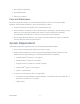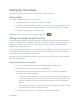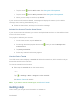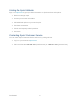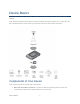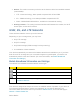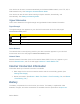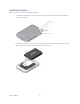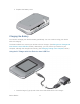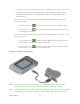User's Guide
Table Of Contents
- Table of Contents
- Get Started
- Device Basics
- Your Network Connection
- LCD Touchscreen Interface
- Interpreting the LCD
- LCD Information Screens
- Data Usage Screen
- Billing Cycle Screen
- Session Screen
- Connected Devices Screen
- Device Screen
- Wi-Fi Screen
- Main Wi-Fi Screen
- Guest Wi-Fi Screen
- WPS Screen
- Wi-Fi Options Screen
- Block List Screen
- Settings Screen
- Display Screen
- Display > Timeout Screen
- Network Screen
- Roaming Screen
- Status Screen
- Updates Screen
- Sleep Screen
- GPS Screen
- Reset Screen
- More Screen
- Support Screen
- About Screen
- Mobile Apps Screen
- Feedback Screen
- Alerts Screen
- Zing Manager (Browser) Interface
- Device Settings
- Display Settings
- Router Settings
- Enabling VPN Passthrough
- UPnP (Universal Plug and Play)
- DHCP
- DNS Mode
- Enabling Port Forwarding
- Enabling Port Forwarding for an Application
- Disabling Port Forwarding for an Application
- DMZ – General
- Enabling DMZ
- Configuring DMZ
- Port Filtering Panel: Enabling Port Filterings
- Port Filtering Panel: Enabling Port Filtering for an Application
- Port Filtering Panel: Disabling Port Filtering for an Application
- Login Settings
- Configuring Networks
- Software and Reset
- GPS Settings
- Configuring the Wi-Fi Network
- Setting the Maximum Number of Wi-Fi Devices
- Wi-Fi Security
- Change Wi-Fi Network Names and Passwords
- Displaying Wi-Fi Network Name and Password on LCD Home Screen
- Enable / Disable the Block List
- Displaying and Blocking Currently Connected Devices (Block List)
- View and Unblock Devices (Block List)
- Allowing or Denying Computers Access to the Network (MAC Filter)
- Disable Wi-Fi When Tethering Device (Connected Through USB)
- Setting the Sleep (Inactivity) Timer
- Wi-Fi Channel
- Wi-Fi Range
- Frequently Asked Questions
- How Can I Tell I’m Connected to GSM, 3G or LTE?
- How Do I Connect to Wi-Fi?
- Is Roaming on LTE Supported?
- What Do I Do if I Forget the Main or Guest Wi-Fi Password?
- What Do I Do if I Forget the Administrator Password?
- If the Connection is “Always On,” Am I Always Being Billed?
- Questions About GPS
- Questions About WPS
- How Do I Access My Corporate Network Through a VPN?
- Are Terminal Sessions Supported?
- Tips
- Troubleshooting
- Technical Specifications
- Safety Information
- Regulatory Notices
- Legal
- Index
2. Insert the other end of the cable into the micro-USB port on the side of your device.
3. Insert the AC charger into an electrical outlet. (If the battery is already partially
changed when the charger is plugged into the outlet, your device will power on
automatically.)
While your device is charging, the LCD (and the Zing Manager home page, if your
device is on) shows:
• If your device is on – and the percentage charged (for example, “92%”).
• If your device is off – , the percentage charged (for example, “92%”), and
the message “Charging…”
When your device is fully charged, the LCD (and the Zing Manager home page, if your
device is on) shows:
• If your device is on – and the message “Battery is Fully charged. Please
remove power.” Tap the ‘X’ to close the message.
• If your device is off – and the message “Battery is Fully charged. Please
remove power.” Tap the ‘X’ to close the message.
Charging Through Your Computer
Note: If you will be using the USB connection to connect to the Internet (and not just for
charging your device), you must install the device driver. (See TRU-Install.)
Note: If you are using Mac OS X 10.4.x, after you connect your device you may see a warning
message that your computer is running on UPS backup battery and that you should
Device Basics 12