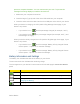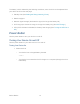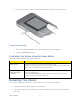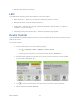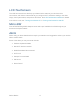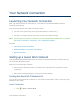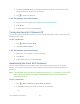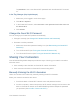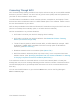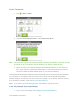User's Guide
Table Of Contents
- Table of Contents
- Get Started
- Device Basics
- Your Network Connection
- LCD Touchscreen Interface
- Interpreting the LCD
- LCD Information Screens
- Data Usage Screen
- Billing Cycle Screen
- Session Screen
- Connected Devices Screen
- Device Screen
- Wi-Fi Screen
- Main Wi-Fi Screen
- Guest Wi-Fi Screen
- WPS Screen
- Wi-Fi Options Screen
- Block List Screen
- Settings Screen
- Display Screen
- Display > Timeout Screen
- Network Screen
- Roaming Screen
- Status Screen
- Updates Screen
- Sleep Screen
- GPS Screen
- Reset Screen
- More Screen
- Support Screen
- About Screen
- Mobile Apps Screen
- Feedback Screen
- Alerts Screen
- Zing Manager (Browser) Interface
- Device Settings
- Display Settings
- Router Settings
- Enabling VPN Passthrough
- UPnP (Universal Plug and Play)
- DHCP
- DNS Mode
- Enabling Port Forwarding
- Enabling Port Forwarding for an Application
- Disabling Port Forwarding for an Application
- DMZ – General
- Enabling DMZ
- Configuring DMZ
- Port Filtering Panel: Enabling Port Filterings
- Port Filtering Panel: Enabling Port Filtering for an Application
- Port Filtering Panel: Disabling Port Filtering for an Application
- Login Settings
- Configuring Networks
- Software and Reset
- GPS Settings
- Configuring the Wi-Fi Network
- Setting the Maximum Number of Wi-Fi Devices
- Wi-Fi Security
- Change Wi-Fi Network Names and Passwords
- Displaying Wi-Fi Network Name and Password on LCD Home Screen
- Enable / Disable the Block List
- Displaying and Blocking Currently Connected Devices (Block List)
- View and Unblock Devices (Block List)
- Allowing or Denying Computers Access to the Network (MAC Filter)
- Disable Wi-Fi When Tethering Device (Connected Through USB)
- Setting the Sleep (Inactivity) Timer
- Wi-Fi Channel
- Wi-Fi Range
- Frequently Asked Questions
- How Can I Tell I’m Connected to GSM, 3G or LTE?
- How Do I Connect to Wi-Fi?
- Is Roaming on LTE Supported?
- What Do I Do if I Forget the Main or Guest Wi-Fi Password?
- What Do I Do if I Forget the Administrator Password?
- If the Connection is “Always On,” Am I Always Being Billed?
- Questions About GPS
- Questions About WPS
- How Do I Access My Corporate Network Through a VPN?
- Are Terminal Sessions Supported?
- Tips
- Troubleshooting
- Technical Specifications
- Safety Information
- Regulatory Notices
- Legal
- Index
Tap Random to use a new Guest Wi-Fi password each time Guest Wi-Fi is turned
on.
In the Zing Manager (http://sprinthotspot)
1. Make sure you’re logged in to the home page.
2. Click Wi-Fi > Options.
3. In the Guest Wi-Fi section, select Generate a new password each time I turn on
the Guest Wi-Fi.
4. Click Submit.
Change the Guest Wi-Fi Password
You can change your Guest Wi-Fi password immediately.
● Change it manually (see Change Wi-Fi Network Names and Passwords)
● Generate a random password:
1. Make sure the random password setting is on (see Randomizing the Guest Wi-Fi
Password).
2. Turn off Guest Wi-Fi (see Turning the Guest Wi-Fi Network Off).
3. Turn Guest Wi-Fi back on (see Turning the Guest Wi-Fi Network On).
Sharing Your Connection
Your NETGEAR Zing Mobile Hotspot provides two ways of sharing your network connection
with other users.
● User manually enters the Main or Guest Wi-Fi network information.
● User connects to the Main or Guest Wi-Fi network using WPS.
Manually Entering the Wi-Fi Information
Users can connect to the network by manually entering the Wi-Fi information.
Share your network connection with others:
1. Provide the Main or Guest Wi-Fi network name and password to them.
2. On their computers, users must open the Wi-Fi network manager and connect to the
Main or Guest Wi-Fi network of the NETGEAR Zing Mobile Hotspot the password
you provided. (See How Do I Connect to Wi-Fi?)
Your Network Connection 20